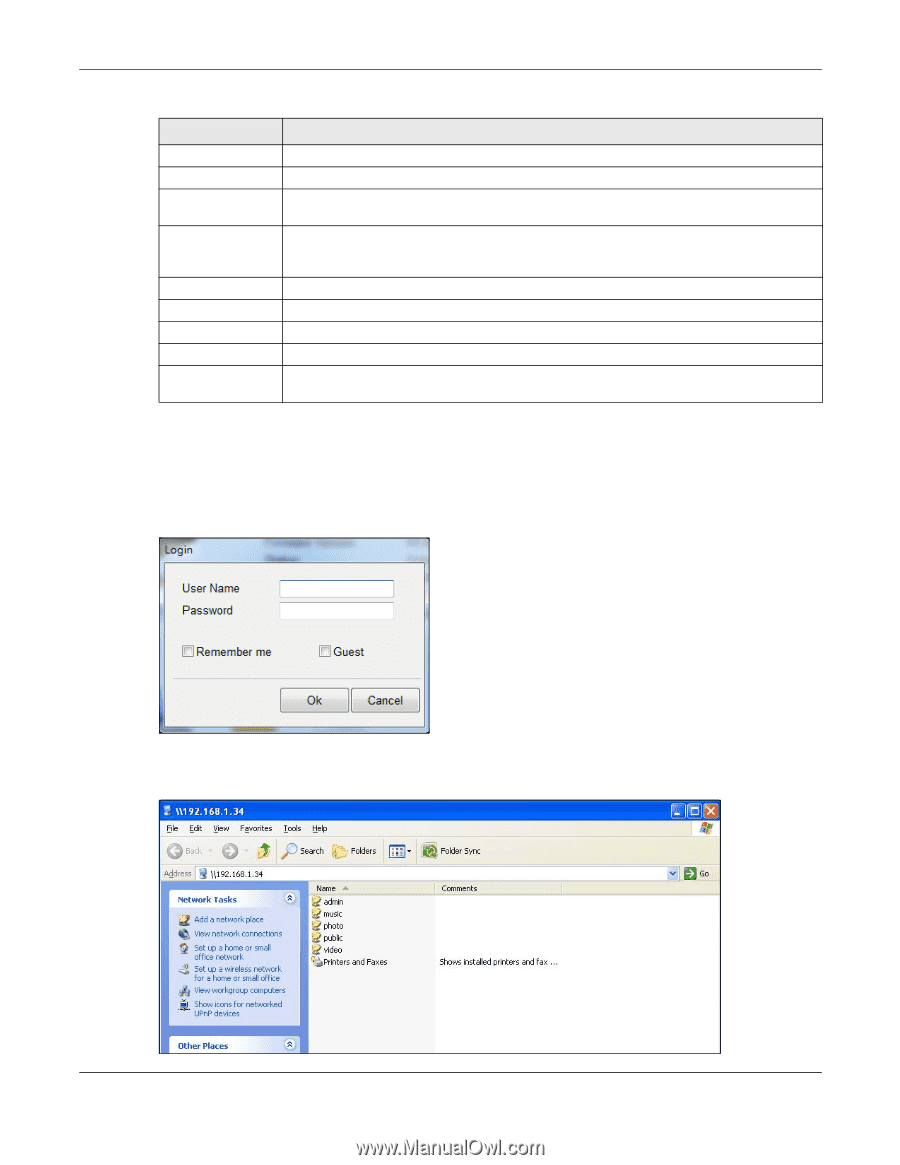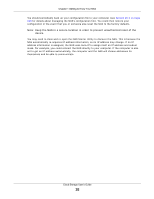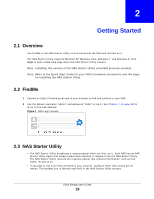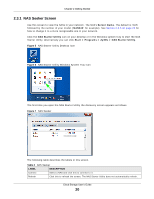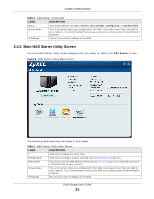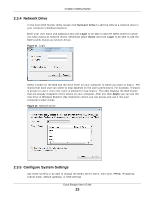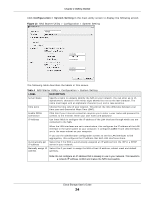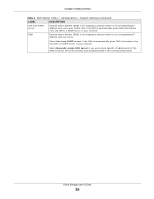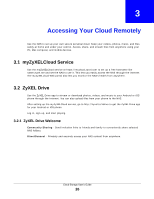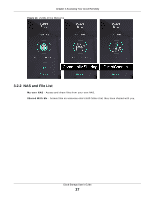ZyXEL NAS520 User Guide - Page 22
Directory of the NAS - login
 |
View all ZyXEL NAS520 manuals
Add to My Manuals
Save this manual to your list of manuals |
Page 22 highlights
Chapter 2 Getting Started Table 3 NAS Starter Utility Main Screen (continued) LABEL DESCRIPTION MAC Address This is the NAS's unique physical hardware address (MAC). Firmware Version This shows the version of firmware the NAS is currently using. Status This shows whether the NAS is Online, Uninitialized, Unreachable, Configuring, or Config Failed. Run Initialization Wizard This button displays if the NAS detects that the NAS has not yet configured any of the installed hard disks. Click this button to go to the Web Configurator login screen (see Section 7.2 on page 38). Capacity This shows the NAS's total, in-use, and remaining storage capacity. DeskTop Click this button to go to the Web Configurator login screen (see Section 7.2 on page 38). Network Drive Click this to add the NAS as a network drive in your computer's Windows Explorer. Shared Folder Click this to log into the NAS's file directory in Windows Explorer. myZyXELcloud Click this to go to mycloud.zyxel.com to set up a free DDNS hostname for the NAS so you can connect to it easily from the Internet. 2.3.3 Directory of the NAS In the main NAS Starter Utility screen click Shared Folder to log into the NAS's file directory in Windows Explorer. Enter the administrator user name and password and click Login. Figure 9 Login The utility opens the NAS's directory in Windows Explorer. Figure 10 Directory Cloud Storage User's Guide 22