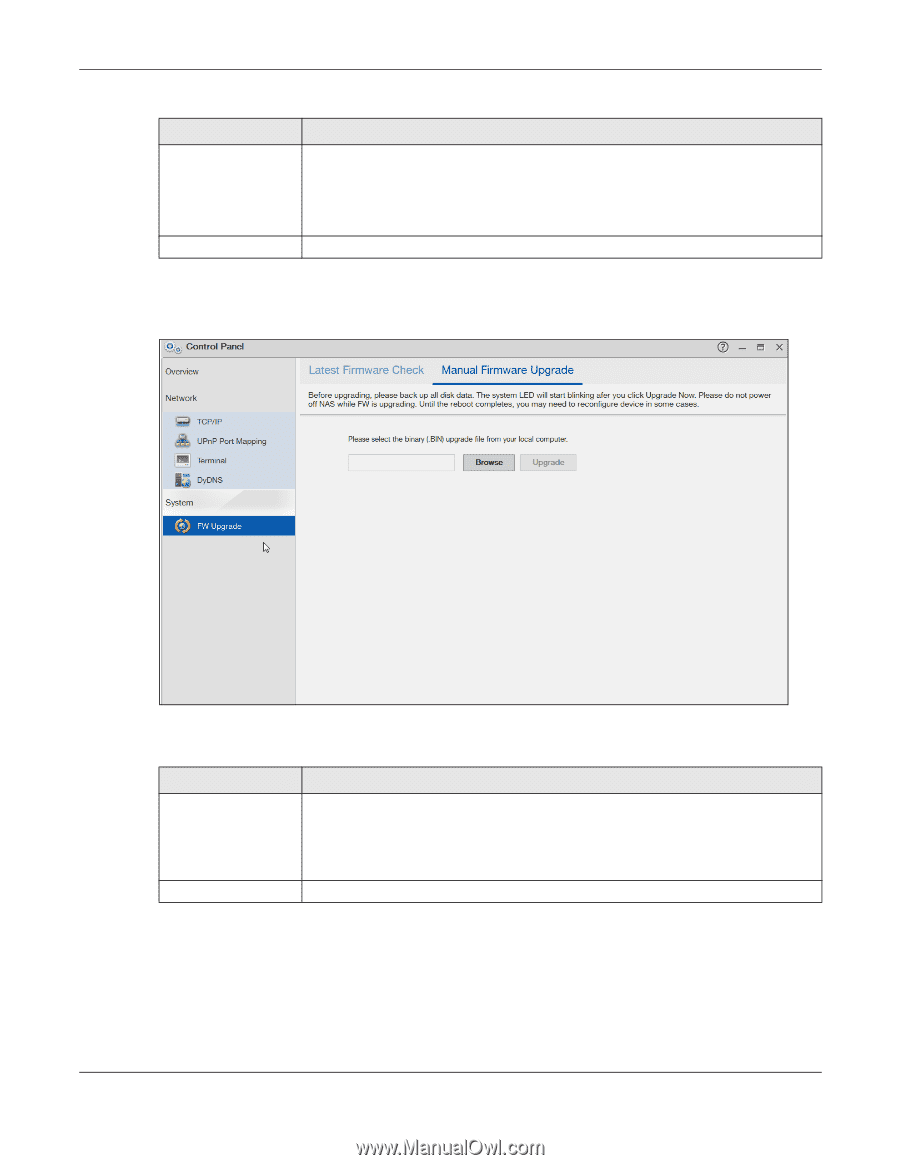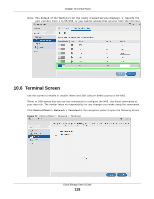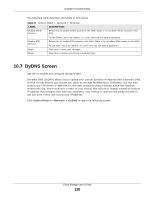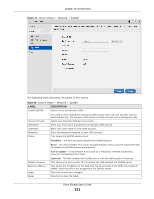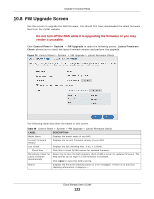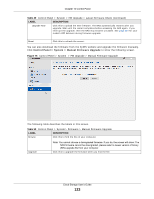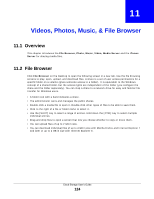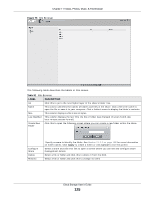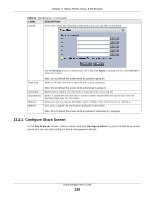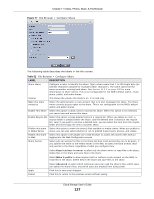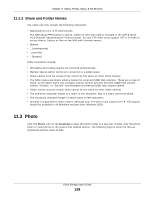ZyXEL NAS520 User Guide - Page 123
Control Panel > System > Manual Firmware Upgrade
 |
View all ZyXEL NAS520 manuals
Add to My Manuals
Save this manual to your list of manuals |
Page 123 highlights
Chapter 10 Control Panel Table 49 Control Panel > System > FW Upgrade > Latest Firmware Check (continued) LABEL DESCRIPTION Upgrade Now Click this to upload the new firmware. The NAS automatically restarts after you upgrade. Wait until the restart completes before accessing the NAS again. If you interrupt the upgrade, then the NAS may become unusable. See page 354 for your model's LED behavior during firmware upgrade. Reset Click this to refresh the screen. You can also download the firmware from the ZyXEL website and upgrade the firmware manually. Click Control Panel > System > Manual Firmware Upgrade to show the following screen. Figure 75 Control Panel > System > FW Upgrade > Manual Firmware Upgrade The following table describes the labels in this screen. Table 50 Control Panel > System> Firmware > Manual Firmware Upgrade LABEL DESCRIPTION Browse Click this to find the file on your computer. Upgrade Note: You cannot choose a downgraded firmware. If you do, the screen will show: The NAS firmware cannot be downgraded, please select a newer version of binary (BIN) upgrade file from your computer. Click this to upgrade the firmware after you find the file. Cloud Storage User's Guide 123