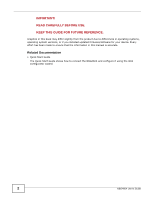ZyXEL NBG4604 User Guide
ZyXEL NBG4604 Manual
 |
View all ZyXEL NBG4604 manuals
Add to My Manuals
Save this manual to your list of manuals |
ZyXEL NBG4604 manual content summary:
- ZyXEL NBG4604 | User Guide - Page 1
NBG4604 Wireless N Gigabit Managed Router Default Login Details LAN IP Address https://192.168.1.1 User Name admin Password 1234 Version 1.00 Editionw5w,w.4zy/x2el0.c1om2 www.zyxel.com IMPORTANT! READ CAREFULLY BEFORE USE. KEEP THIS GUIDE FOR FUTURE REFERENCE. IMPORTANT! Copyright © 2012 - ZyXEL NBG4604 | User Guide - Page 2
firmware/software for your device. Every effort has been made to ensure that the information in this manual is accurate. Related Documentation • Quick Start Guide The Quick Start Guide shows how to connect the NBG4604 and configure it using the Web Configurator wizard. 2 NBG4604 User's Guide - ZyXEL NBG4604 | User Guide - Page 3
(NAT 117 Dynamic DNS ...125 Firewall ...129 Content Filtering ...137 Static Route ...141 Bandwidth Management ...145 Remote Management ...153 Universal Plug-and-Play (UPnP 165 System ...173 Logs ...179 Tools ...183 Sys OP Mode ...189 Language ...193 Troubleshooting ...195 NBG4604 User's Guide 3 - ZyXEL NBG4604 | User Guide - Page 4
Contents Overview 4 NBG4604 User's Guide - ZyXEL NBG4604 | User Guide - Page 5
Table of Contents Contents Overview ...3 Table of Contents ...5 Part I: User's Guide 13 Chapter 1 ...15 Introduction...15 1.1 Overview ...15 1.2 Applications ...15 1.3 Ways to Manage the NBG4604 16 1.4 Good Habits for Managing the NBG4604 16 1.5 LEDs ...17 1.6 The WPS Button ...18 1.7 Wall - ZyXEL NBG4604 | User Guide - Page 6
in AP Mode 55 Chapter 5 Tutorials ...57 5.1 Overview ...57 5.2 How to Connect to the Internet from an AP 57 5.2.1 Configure Wireless Security Using WPS on both your NBG4604 and Wireless Client 57 5.2.2 Enable and Configure Wireless Security without WPS on your NBG4604 61 5.3 Bandwidth Management - ZyXEL NBG4604 | User Guide - Page 7
Security Mode: WPA-PSK/WPA2-PSK 93 Chapter 7 WAN ...95 7.1 Overview ...95 7.2 What You Can Do ...95 7.3 What You Need To Know ...96 7.3.1 Configuring Your Internet Connection 96 7.3.2 Multicast ...97 7.3.3 NetBIOS over TCP/IP 98 7.3.4 Auto-Bridge ...98 7.4 Internet Connection ...99 7.4.1 Ethernet - ZyXEL NBG4604 | User Guide - Page 8
Screen ...122 10.5.1 Trigger Port Forwarding Example 123 10.5.2 Two Points To Remember About Trigger Ports 124 Chapter 11 Dynamic the NBG4604 Firewall 130 12.4 General Firewall Screen 131 12.5 The Access Control Rule Screen 131 12.5.1 Add/Edit an ACL Rule 133 12.6 Services NBG4604 User's Guide - ZyXEL NBG4604 | User Guide - Page 9
Levels ...150 15.5.2 User Defined Service Rule Configuration 150 15.5.3 Predefined Bandwidth Management Services 151 15.5.4 Services and Port Numbers 152 Chapter 16 Remote Management...153 16.1 Overview ...153 17.3 What You Need to Know 165 17.4 UPnP Screen ...166 NBG4604 User's Guide 9 - ZyXEL NBG4604 | User Guide - Page 10
Factory Defaults 188 20.5 Restart Screen ...188 Chapter 21 Sys OP Mode...189 21.1 Overview ...189 21.2 What You Can Do ...189 21.3 What You Need to Know 190 21.4 General Screen ...191 Chapter 22 Language...193 22.1 Language Screen ...193 Chapter 23 Troubleshooting...195 10 NBG4604 User's Guide - ZyXEL NBG4604 | User Guide - Page 11
Table of Contents 23.1 Power, Hardware Connections, and LEDs 195 23.2 NBG4604 Access and Login 196 23.3 Internet Access ...198 23.4 Resetting the NBG4604 to Its Factory Defaults 199 23.5 Wireless Router/AP Troubleshooting 200 Appendix A IP Addresses and Subnetting 203 Appendix B Pop-up Windows, - ZyXEL NBG4604 | User Guide - Page 12
Table of Contents 12 NBG4604 User's Guide - ZyXEL NBG4604 | User Guide - Page 13
PART I User's Guide 13 - ZyXEL NBG4604 | User Guide - Page 14
14 - ZyXEL NBG4604 | User Guide - Page 15
following networks using the NBG4604: • Wired. You can connect network devices via the Ethernet ports of the NBG4604 so that they can communicate with each other and access the Internet. • Wireless. Wireless clients can connect to the NBG4604 to access network resources. NBG4604 User's Guide 15 - ZyXEL NBG4604 | User Guide - Page 16
modem/router for Internet access. Figure 1 NBG4604 Network 1.3 Ways to Manage the NBG4604 Use any of the following methods to manage the NBG4604. • WPS (Wi-Fi Protected Setup). You can use the WPS button or the WPS section of the Web Configurator to set up a wireless network with your ZyXEL Device - ZyXEL NBG4604 | User Guide - Page 17
On The NBG4604 has a successful 10/100/1000 MB Ethernet connection. Blinking The NBG4604 is sending wireless connection via WiFi Protected Setup with another WPS-enabled client. You must press the WPS button on the client side within 120 seconds for a successful connection. NBG4604 User's Guide - ZyXEL NBG4604 | User Guide - Page 18
to quickly set up a wireless network with strong security, without having to configure security settings manually. Each WPS connection works between two devices. Both devices must support WPS (check each device's the screws all the way in - leave a gap of about 0.5 cm. 18 NBG4604 User's Guide - ZyXEL NBG4604 | User Guide - Page 19
Chapter 1 Introduction 4 Make sure the screws are fastened well enough to hold the weight of the NBG4604 with the connection cables. 5 Align the holes on the back of the NBG4604 with the screws on the wall. Hang the NBG4604 on the screws. Figure 3 Wall Mounting Example NBG4604 User's Guide 19 - ZyXEL NBG4604 | User Guide - Page 20
Chapter 1 Introduction 20 NBG4604 User's Guide - ZyXEL NBG4604 | User Guide - Page 21
setup helps you configure your device to access the Internet. Refer to your ISP (Internet Service Provider) checklist in the Quick Start Guide to know what to enter in each field. Leave a field blank if you don't have that information. 1 After you access the NBG4604 Web Configurator, click the Go to - ZyXEL NBG4604 | User Guide - Page 22
-related information. 2.2.1 System Name System Name is for identification purposes. However, because some ISPs check this name you should enter your computer's "Computer Name". 22 NBG4604 User's Guide - ZyXEL NBG4604 | User Guide - Page 23
the ISP is used. While you must enter the host name (System Name) on each individual computer, the domain name can be assigned from the NBG4604 via DHCP. Click Next to configure the NBG4604 for Internet access. Figure 8 Wizard Step 1: System Information NBG4604 User's Guide 23 - ZyXEL NBG4604 | User Guide - Page 24
System Name System Name is a unique name to identify the NBG4604 in an Ethernet network. Enter a descriptive name. This name can be up to Connection Wizard: STEP 2: Wireless LAN Set up your wireless LAN using the following screen. Figure 9 Wizard Step 2: Wireless LAN 24 NBG4604 User's Guide - ZyXEL NBG4604 | User Guide - Page 25
wireless LAN security configured. If you do not enable any wireless security on your NBG4604, your network is accessible to any wireless option only if your wireless clients support WPAPSK or WPA2-PSK screen without saving. Note: The wireless stations and NBG4604 must use the same SSID, channel - ZyXEL NBG4604 | User Guide - Page 26
They are Ethernet, PPP over Ethernet or PPTP. The wizard attempts to detect which WAN connection type you are using. If the wizard does not detect a connection type, you must select one from the drop-down list box. Check with your ISP to make sure you use the correct type. 26 NBG4604 User's Guide - ZyXEL NBG4604 | User Guide - Page 27
and/or subnet mask, then select PPTP. PPTP Select the PPTP option for a dial-up connection. 2.4.1 Ethernet Connection Choose Ethernet when the WAN port is used as a regular Ethernet. Continue to Section 2.4.4 on page 30. Figure 12 Wizard Step 3: Ethernet Connection NBG4604 User's Guide 27 - ZyXEL NBG4604 | User Guide - Page 28
Step 3: PPPoE Connection LABEL DESCRIPTION ISP Parameter for Internet Access Connection Type Select the PPP over Ethernet option for a dial-up connection. Service Name Type the name of your service provider. User Name Type the user name given to you by your ISP. 28 NBG4604 User's Guide - ZyXEL NBG4604 | User Guide - Page 29
supports on-demand, multi-protocol, and virtual private networking over public networks, such as the Internet. Refer to the appendix for more information on PPTP. Note: The NBG4604 supports one PPTP server connection at any given time. Figure 14 Wizard Step 3: PPTP Connection NBG4604 User's Guide - ZyXEL NBG4604 | User Guide - Page 30
Internet Access Connection Type Select PPTP from the drop-down list box. To configure a PPTP client, you must configure the User Name and Password User Name Type the user name given to you by your ISP. Password Type the password associated with the User NBG4604 NBG4604 an automatically assigned IP address depending - ZyXEL NBG4604 | User Guide - Page 31
address. This is the default selection. If you choose as your broadband modem or router. Back Click Back to return problems. However, the Internet Internet access is through an ISP, the ISP can provide you with the Internet Internets and RFC 1466, Guidelines for Management NBG4604 User's Guide 31 - ZyXEL NBG4604 | User Guide - Page 32
> Internet Connection screen. 2 If the ISP did not give you DNS server information, leave the DNS Server fields set to 0.0.0.0 in the Wizard screen and/or set to From ISP in the WAN > Internet Connection screen for the ISP to dynamically assign the DNS server IP addresses. 32 NBG4604 User's Guide - ZyXEL NBG4604 | User Guide - Page 33
address should be in the same subnet as your DSL/Cable modem or router. My WAN IP Subnet Mask Enter the IP subnet mask in this it, you must know the IP address of a computer before you can access it. The NBG4604 uses a system DNS server (in the order you specify here) to . NBG4604 User's Guide 33 - ZyXEL NBG4604 | User Guide - Page 34
Address Every Ethernet device has a unique MAC (Media Access Control) address. The MAC address is assigned at the factory and consists or default route) 192.168.1.1(NBG4604 LAN IP) This screen allows users to configure the WAN port's MAC address by either using the NBG4604's MAC NBG4604 User's Guide - ZyXEL NBG4604 | User Guide - Page 35
Chapter 2 Connection Wizard 2.5 Connection Wizard Complete Click Finish to complete the wizard setup. Figure 18 Connection Wizard Complete Well done! You have successfully set up your NBG4604 to operate on your network and access the Internet. NBG4604 User's Guide 35 - ZyXEL NBG4604 | User Guide - Page 36
Chapter 2 Connection Wizard 36 NBG4604 User's Guide - ZyXEL NBG4604 | User Guide - Page 37
access to all system configurations. The default supervisor user name is "supervisor" and password ¡s "supervisor". With the admin account, you cannot access Remote MGMT screens and can only view the Sys OP Mode screen. The default username is "admin" and password is "1234". NBG4604 User's Guide - ZyXEL NBG4604 | User Guide - Page 38
you are logging in with the "supervisor" account, type "supervisor" (default) as the password. Then click Login. In some versions, the default password appears automatically - if this is the case, click Login. Figure 19 Admin Account Login Figure 20 Supervisor Account Login 38 NBG4604 User's Guide - ZyXEL NBG4604 | User Guide - Page 39
set in the Administrator Inactivity Timer field expires (default five minutes). Simply log back into the NBG4604 if this happens. 6 Select the setup mode you want to use. • Click Go to Wizard Setup to use the Configuration Wizard for basic Internet and Wireless setup. • Click Go to Advanced Setup to - ZyXEL NBG4604 | User Guide - Page 40
the RESET button for longer than five seconds to set the NBG4604 back to its factory-default configurations. 3.5 Navigating the Web Configurator The following summarizes how to navigate the Web Configurator from the Status screen in Router Mode and AP Mode. 3.6 Status Screen (Router Mode) Click - ZyXEL NBG4604 | User Guide - Page 41
3 The Web Configurator (For information on the status screen in AP Mode see Chapter 4 on page 50.) Figure 21 Status Screen (Router Mode) The following table describes the icons shown in the Status screen. . Click this button to refresh the status screen statistics. NBG4604 User's Guide 41 - ZyXEL NBG4604 | User Guide - Page 42
This shows the LAN port's DHCP role - Server or None. This shows the wireless adapter MAC Address of your device. This shows the current status of the Wireless LAN - On or Off. This shows the channel number which you select manually. This shows the channel number which the NBG4604 is currently using - ZyXEL NBG4604 | User Guide - Page 43
Configurator Status Screen (Router Mode) (continued) LABEL - Bandwidth Management - UPnP Interface Status Interface Status DESCRIPTION This shows whether bandwidth management is active or not. This shows whether UPnP is active or not. This displays the NBG4604 port types. The port types are: WAN - ZyXEL NBG4604 | User Guide - Page 44
and add, edit or remove a rule. Services This screen shows a summary of the firewall rules, and allows you to edit/add a firewall rule. Content Filter Filter Use this screen to block certain web features and sites containing certain keywords in the URL. Management 44 NBG4604 User's Guide - ZyXEL NBG4604 | User Guide - Page 45
restore the configuration or reset the factory defaults to your NBG4604. Restart This screen allows you to reboot the NBG4604 without turning the power off. Sys OP Mode General This screen allows you to select whether your device acts as a Router or a Access Point. Language This screen allows - ZyXEL NBG4604 | User Guide - Page 46
field. Refresh Every Ethernet device has a unique MAC (Media Access Control) address which uniquely identifies a device. The MAC address is assigned at the factory and consists of screen. Readonly information here includes port status, packet specific statistics and the 46 NBG4604 User's Guide - ZyXEL NBG4604 | User Guide - Page 47
. 3.6.4 Summary: WLAN Station Status Click the WLAN Station Status (Details...) hyperlink in the Status screen. View the wireless stations that are currently associated to the NBG4604 in the Association List. Association means that a wireless client (for example, your NBG4604 User's Guide 47 - ZyXEL NBG4604 | User Guide - Page 48
number of an associated wireless station. This field displays the MAC address of an associated wireless station. Association Time This field displays the time a wireless station first associated with the NBG4604's WLAN network. Refresh Click Refresh to reload the list. 48 NBG4604 User's Guide - ZyXEL NBG4604 | User Guide - Page 49
wireless LAN (WLAN) in the same subnet. See the figure below for an example. Figure 25 Wireless Internet Access in AP Mode 4.2 Setting your NBG4604 to AP Mode 1 Log into the Web Configurator if you haven't already. See the Quick start Guide for instructions on how to do this. NBG4604 User's Guide - ZyXEL NBG4604 | User Guide - Page 50
on the pop-up.) Click Apply. Your NBG4604 is now in AP Mode. Note: You have to log in to the Web Configurator again when you change modes. 4.3 Status Screen (AP Mode) Click on Status. The screen below shows the status screen in AP Mode. Figure 27 Status Screen (AP Mode) 50 NBG4604 User's Guide - ZyXEL NBG4604 | User Guide - Page 51
Table 20 Status Screen (AP Mode) LABEL Device Information System Name Firmware Version LAN Information - manually. This shows the channel number which the NBG4604 is currently using over the wireless LAN. This shows the IEEE 802.11 standard that the NBG4604 supports. Wireless clients must support - ZyXEL NBG4604 | User Guide - Page 52
: AP Mode The following table describes the sub-menus. Table 21 Menu: AP Mode LINK Status TAB Network FUNCTION This screen shows the NBG4604's general device, system and interface status information. Use this screen to access the wizard, and summary statistics tables. 52 NBG4604 User's Guide - ZyXEL NBG4604 | User Guide - Page 53
or reset the factory defaults to your NBG4604. This screen allows you to reboot the NBG4604 without turning the power off. This screen allows you to select whether your device acts as a Router or a Access Point. This screen allows you to select the language you prefer. NBG4604 User's Guide 53 - ZyXEL NBG4604 | User Guide - Page 54
to reload the previous configuration for this screen. 4.4.2 WLAN and Maintenance Settings The configuration of wireless and maintenance settings in AP Mode is the same as for Router Mode. • See Chapter 6 on page 71 for information on the configuring your wireless network. 54 NBG4604 User's Guide - ZyXEL NBG4604 | User Guide - Page 55
in AP Mode 1 Connect your computer to the LAN port of the NBG4604. 2 The default IP address of the NBG4604 is Internet Explorer and type "192.168.1.2" as the web address in your web browser. See Chapter 5 on page 57 for a tutorial on setting up a network with an AP. NBG4604 User's Guide - ZyXEL NBG4604 | User Guide - Page 56
Chapter 4 AP Mode 56 NBG4604 User's Guide - ZyXEL NBG4604 | User Guide - Page 57
NBG4604 • Bandwidth Management for your Network 5.2 How to Connect to the Internet from an AP This section gives you an example of how to set up an access point (AP) and wireless client (a notebook, B in this example) for wireless communication. B can access the Internet through the AP wirelessly - ZyXEL NBG4604 | User Guide - Page 58
first. You must press the second button within two minutes of pressing the first one. The NBG4604 sends the proper configuration settings to the wireless client. This may take up to two minutes. Then the wireless client is able to communicate with the NBG4604 securely. 58 NBG4604 User's Guide - ZyXEL NBG4604 | User Guide - Page 59
the NBG4604's WPS Station screen within two minutes. The NBG4604 authenticates the wireless client and sends the proper configuration settings to the wireless client. This may take up to two minutes. Then the wireless client is able to communicate with the NBG4604 securely. NBG4604 User's Guide 59 - ZyXEL NBG4604 | User Guide - Page 60
you the example to set up wireless network and security on NBG4604 and wireless client (ex. NWD210N in this example) by using PIN method. Figure 32 Example WPS Process: PIN Method Wireless Client NBG4604 WITHIN 2 MINUTES Authentication by PIN SECURITY INFO COMMUNICATION 60 NBG4604 User's Guide - ZyXEL NBG4604 | User Guide - Page 61
sure the Enable Wireless LAN check box is selected. 3 Enter SSID_Example3 as the SSID and select a channel. 4 Set security mode to WPA-PSK and enter ThisismyWPA-PSKpre-sharedkey in the Pre-Shared Key field. Click Apply. Figure 33 Tutorial: Network > Wireless LAN > General NBG4604 User's Guide 61 - ZyXEL NBG4604 | User Guide - Page 62
Interface Status. Figure 34 Tutorial: Status Screen 5.2.2.1 Configure Your Notebook Note: We use the ZyXEL M-302 wireless adapter utility screens as an example for the wireless client. The screens may vary for different models. 1 The NBG4604 supports IEEE 802.11b, IEEE 802.11g and IEEE 802.11n - ZyXEL NBG4604 | User Guide - Page 63
35 Connecting a Wireless Client to a Wireless Network t 5 Select WPA-PSK and type the security key in the following screen. Click Next. Figure 36 Security Settings 6 The Confirm Save window appears. Check your settings and click Save to continue. Figure 37 Confirm Save NBG4604 User's Guide 63 - ZyXEL NBG4604 | User Guide - Page 64
, see the Troubleshooting section of this User's Guide. Figure 38 Link Status If your connection is successful, open your Internet browser and enter http:// www.zyxel.com or the URL of any other web site in the address bar. If you are able to access the web site, your wireless connection is - ZyXEL NBG4604 | User Guide - Page 65
Application Aside from the VOIP and e-mail services, you need to set the priority for MSN Messenger. To do this, add the service in the Priority Queue table of the Management > Bandwidth MGMT > Advanced screen. Figure 40 Tutorial: Adding MSN Messenger to Priority Queue NBG4604 User's Guide 65 - ZyXEL NBG4604 | User Guide - Page 66
FTP: 192.168.1.34 • Services you want to configure: REAL AUDIO RTSP TCP 7070 TCP or UDP 554 VDO LIVE FTP TCP 7000 TCP 20 ~ 21 Click the Edit icon in Management > Bandwidth MGMT > Advanced to open the following screen. Figure 41 Tutorial: Bandwidth Allocation Example 66 NBG4604 User's Guide - ZyXEL NBG4604 | User Guide - Page 67
table below) and click Apply. Table 23 Services and Values SERVICES FIELDS REAL AUDIO RTSP VDO LIVE FTP Active Check this to turn on this bandwidth management rule. Direction Select Both applies bandwidth management to traffic that the NBG4604 forwards to both the LAN and the WAN. Select - ZyXEL NBG4604 | User Guide - Page 68
Chapter 5 Tutorials 68 NBG4604 User's Guide - ZyXEL NBG4604 | User Guide - Page 69
PART II Technical Reference 69 - ZyXEL NBG4604 | User Guide - Page 70
70 - ZyXEL NBG4604 | User Guide - Page 71
The wireless network is the part in the blue circle. In this wireless network, devices A and B are called wireless clients. The wireless clients use the access point (AP) to interact with other devices (such as the printer) or with the Internet. Your NBG4604 is the AP. NBG4604 User's Guide 71 - ZyXEL NBG4604 | User Guide - Page 72
on page 90) to set the operating mode of your NBG4604 to AP + Bridge or Bridge Only and establish wireless links with other APs. 6.3 What You Should Know Every wireless network must follow these basic guidelines. • Every wireless client in the same wireless network must use the same SSID. The SSID - ZyXEL NBG4604 | User Guide - Page 73
they can use it. This is called user authentication. However, every wireless client in the wireless network has to support IEEE 802.1x to do this. For wireless networks, there are two typical places to store the user names and passwords for each user. • In the AP: this feature is called a local - ZyXEL NBG4604 | User Guide - Page 74
weaker encryption with the local user database. When you select WPA2 or WPA2-PSK in your NBG4604, you can also select an option (WPA Compatible) to support WPA as well. In this case, if some wireless clients support WPA and some support WPA2, you should set up WPA2-PSK or 74 NBG4604 User's Guide - ZyXEL NBG4604 | User Guide - Page 75
, you will lose your wireless connection when you press Apply to confirm. You must then change the wireless settings of your computer to match the NBG4604's new settings. Click Network > Wireless LAN to open the General screen. Figure 44 Network > Wireless LAN > General NBG4604 User's Guide 75 - ZyXEL NBG4604 | User Guide - Page 76
wireless clients in the BSS. When IntraBSS is enabled, wireless client A and B can access the wired network and communicate with each other. When Intra-BSS is disabled, wireless client A and B can still access the wired network but cannot communicate with each other. 76 NBG4604 User's Guide - ZyXEL NBG4604 | User Guide - Page 77
to communicate with the access points without any data encryption. Note: If you do not enable any wireless security on your NBG4604, your network is accessible to any wireless networking device that is within range. Figure 45 Network > Wireless LAN > General: No Security NBG4604 User's Guide 77 - ZyXEL NBG4604 | User Guide - Page 78
private. It encrypts unicast and multicast communications in a network. Both the wireless stations and the access points must use the same WEP key. Your NBG4604 allows you to configure up to four 64-bit or 128-bit WEP keys but only one key can be enabled at any one time. 78 NBG4604 User's Guide - ZyXEL NBG4604 | User Guide - Page 79
login to the wireless client. Keep this setting at Auto or Open System unless you want to force a key verification before communication between the wireless client and the ZyXEL Device occurs. Select Shared Key to force the clients to provide the WEP key prior to communication. NBG4604 User's Guide - ZyXEL NBG4604 | User Guide - Page 80
. Click Reset to reload the previous configuration for this screen. 6.4.3 WPA-PSK/WPA2-PSK Click Network > Wireless LAN to display the General screen. Select WPA-PSK or WPA2-PSK from the Security Mode list. Figure 47 Network > Wireless LAN > General: WPA-PSK/WPA2-PSK 80 NBG4604 User's Guide - ZyXEL NBG4604 | User Guide - Page 81
the WEP key for an AP and all stations in a WLAN on a periodic basis. Setting of the Group Key Update Timer is also supported in WPA-PSK/WPA2-PSK mode. The default is 600 seconds (10 minutes). Click Apply to save your changes back to the NBG4604. Click Reset to reload the previous configuration - ZyXEL NBG4604 | User Guide - Page 82
not listed will be allowed to access the NBG4604 Set MAC Address Apply Reset Select Allow to permit access to the NBG4604, MAC addresses not listed will be denied access to the NBG4604. This is the index number of the MAC address. Enter the MAC addresses of the wireless station that are allowed or - ZyXEL NBG4604 | User Guide - Page 83
with the network. This value can be set from 1 to 100. A preamble affects the timing in your wireless network. There are two preamble modes: long and short. If a device uses a different preamble mode than the NBG4604 does, it cannot communicate with the NBG4604. NBG4604 User's Guide 83 - ZyXEL NBG4604 | User Guide - Page 84
for this screen. 6.7 Quality of Service (QoS) Screen The QoS screen allows you to automatically give a service (such as e-mail, VoIP or FTP) a priority level. Click Network > Wireless LAN > QoS. The following screen appears. Figure 50 Network > Wireless LAN > QoS 84 NBG4604 User's Guide - ZyXEL NBG4604 | User Guide - Page 85
Wireless LAN > QoS LABEL WMM QoS Policy DESCRIPTION Select Default to have the NBG4604 automatically give a service User Defined service to which you want to apply WMM QoS. This field displays the destination port . For example, Internet surfing. Modify Low NBG4604. NBG4604 User's Guide 85 - ZyXEL NBG4604 | User Guide - Page 86
, it is just one service on the Internet. Other services on the Internet include Internet Relay Chat and Newsgroups. The Web is accessed through use of a browser. • User-Defined User-defined services are user specific services configured using known ports and applications. 86 NBG4604 User's Guide - ZyXEL NBG4604 | User Guide - Page 87
LAN Table 32 Network > Wireless LAN > QoS: Application Priority Configuration LABEL DESCRIPTION Dest Port This displays the port the selected service uses. Type a port number in the field provided if you want to use a different port to the default port. Priority Select a priority from - ZyXEL NBG4604 | User Guide - Page 88
, you have to press a similar button in the wireless station utility within 2 minutes. To add the second wireless station, you have to press these buttons on both device and the wireless station again after the first 2 minutes. Figure 53 Network > Wireless LAN > WPS Station 88 NBG4604 User's Guide - ZyXEL NBG4604 | User Guide - Page 89
is turned on and off. Wireless LAN scheduling is disabled by default. The wireless LAN can be scheduled to turn on or off on certain days and at certain times. To open this screen, click Network > Wireless LAN > Scheduling tab. Figure 54 Network > Wireless LAN > Scheduling NBG4604 User's Guide 89 - ZyXEL NBG4604 | User Guide - Page 90
Only and establish wireless links with other APs. You need to know the MAC address of the peer device, which also must be in bridge mode. Note: You must enable the same wireless security settings on the NBG4604 and on all wireless clients that you want to associate with it. 90 NBG4604 User's Guide - ZyXEL NBG4604 | User Guide - Page 91
mode for your NBG4604. • AP + Bridge - The NBG4604 functions as a bridge and access point simultaneously. • Bridge - The NBG4604 acts as a wireless network bridge and establishes wireless links with other APs. You need to know the MAC address of the peer device, which also must be in bridge mode - ZyXEL NBG4604 | User Guide - Page 92
the Static WEP security for your NBG4604 when it is in AP + Bridge or Bridge Only mode. Figure 56 Network > Wireless LAN > WDS (Static WEP) The Wireless LAN > WDS (Static WEP) LABEL DESCRIPTION WEP Encryption Select 64-bit WEP or 128-bit WEP to enable data encryption. 92 NBG4604 User's Guide - ZyXEL NBG4604 | User Guide - Page 93
at any one time. The default key is key 1. 6.11.2 Security Mode: WPA-PSK/WPA2-PSK Use this screen to configure the WPA-PSK or WPA2-PSK security for your NBG4604 when it is in AP + Bridge or Bridge Only mode. Figure 57 Network > Wireless LAN > WDS (WPA-PSK/WPA2-PSK) NBG4604 User's Guide 93 - ZyXEL NBG4604 | User Guide - Page 94
table describes the labels in this screen. Refer to Table 36 on page 91 for descriptions of other fields in this screen. Table 38 Network > Wireless LAN > WDS (WPA-PSK/WPA2-PSK) LABEL DESCRIPTION Pre-Shared Key Type a pre-shared key from 8 to 63 case-sensitive ASCII characters (including spaces - ZyXEL NBG4604 | User Guide - Page 95
the Internet Connection screen (Section 7.4 on page 99) to enter your ISP information and set how the computer acquires its IP, DNS and WAN MAC addresses. • Use the Advanced screen (Section 7.5 on page 105) to enable multicasting, configure Windows networking and bridge. NBG4604 User's Guide 95 - ZyXEL NBG4604 | User Guide - Page 96
dial-up Internet connection using PPPoE (PPP over Ethernet) or PPTP (Point-to-Point Tunneling Protocol), they should also provide a username and password (and service name) for user authentication. WAN IP Address The WAN IP address is an IP address for the NBG4604, which makes it accessible from an - ZyXEL NBG4604 | User Guide - Page 97
WAN MAC Address The MAC address screen allows users to configure the WAN port's MAC address by either using the factory default or cloning the MAC address from a computer on your LAN. Choose Factory Default to select the factory assigned default MAC Address. Otherwise, click Clone the computer's MAC - ZyXEL NBG4604 | User Guide - Page 98
and the WAN port) share the same IP address as shown in the figure below. Figure 60 Autobridging Example IP Address: 192.168.1.20 This might happen if you put the NBG4604 behind a NAT router that assigns it this IP address. When the NBG4604 is in auto-bridge mode, the NBG4604 acts as an AP and all - ZyXEL NBG4604 | User Guide - Page 99
WAN port is used as a regular Ethernet. WAN IP Address Assignment Get automatically from ISP Select this option If your ISP did not assign you a fixed IP address. This is the default selection. Use Fixed IP Address Select this option If the ISP assigned a fixed IP address. NBG4604 User's Guide - ZyXEL NBG4604 | User Guide - Page 100
a broadband modem (DSL, cable, wireless, etc.) connection. The PPP over Ethernet option is for a dial-up connection using PPPoE. For the service provider, PPPoE offers an access and authentication method that works with existing access control systems (for example Radius). 100 NBG4604 User's Guide - ZyXEL NBG4604 | User Guide - Page 101
Access Connection Type Select PPP over Ethernet if you connect to your Internet via dial-up. Service Name Type the PPPoE service name provided to you. PPPoE uses a service name to identify and reach the PPPoE server. User Name Type the user name given to you by your ISP. NBG4604 User's Guide - ZyXEL NBG4604 | User Guide - Page 102
protocol that enables secure transfer of data from a remote client to a private server, creating a Virtual Private Network (VPN) using TCP/IP-based networks. PPTP supports on-demand, multi-protocol and virtual private networking over public networks, such as the Internet. 102 NBG4604 User's Guide - ZyXEL NBG4604 | User Guide - Page 103
a remote client to a private server, creating a Virtual Private Network (VPN) using TCP/IP-based networks. PPTP supports on-demand, multi-protocol, and virtual private networking over public networks, such as the Internet. The NBG4604 supports only one PPTP server connection at any given time. User - ZyXEL NBG4604 | User Guide - Page 104
order to access it. The MAC address section allows users to configure the WAN port's MAC address by either using the NBG4604's MAC address, copying the MAC address from a computer on your LAN or manually entering a MAC address. Select Factory default to use the factory assigned default MAC Address - ZyXEL NBG4604 | User Guide - Page 105
Internet to the NBG4604. Reset Click Reset to bridge. Note: The three categories shown in this screen are independent of each other. To change your NBG4604's advanced WAN settings, click Network > WAN > Advanced. The screen appears as shown. Figure 64 Network > WAN > Advanced NBG4604 User's Guide - ZyXEL NBG4604 | User Guide - Page 106
policy set to block WAN to LAN traffic, you also need to enable the default WAN to LAN firewall rule that forwards NetBIOS traffic. Allow Trigger Dial Auto-bridge Enable Auto-bridge mode Apply Reset Clear this check box to block all NetBIOS packets going from the LAN to the WAN and from the - ZyXEL NBG4604 | User Guide - Page 107
addresses, and partition your physical network into logical networks. Figure 65 LAN Setup The LAN screens can help you configure a LAN DHCP server and manage IP addresses. 8.2 What You Can Do Use the IP screen (Section 8.4 on page 109) to change your basic LAN settings. NBG4604 User's Guide 107 - ZyXEL NBG4604 | User Guide - Page 108
on IP Address and Subnet Mask. 8.3.2 LAN TCP/IP The NBG4604 has built-in DHCP server capability that assigns IP addresses and DNS servers to systems that support DHCP client capability. Refer to the Section 2.4.7 on page 32 section for information on System DNS Servers. 108 NBG4604 User's Guide - ZyXEL NBG4604 | User Guide - Page 109
from a DHCP server. User Defined LAN Select this to manually enter the IP address and Subnet Mask as they IP were provided to you by your network administrator. IP Address Type the IP address of your NBG4604 in dotted decimal notation 192.168.1.1 (factory default). IP Subnet Mask The - ZyXEL NBG4604 | User Guide - Page 110
Chapter 8 LAN 110 NBG4604 User's Guide - ZyXEL NBG4604 | User Guide - Page 111
NBG4604 provides the TCP/IP configuration for the clients. If DHCP service is disabled, you must have another DHCP server on your LAN, or else the computer must be manually Every Ethernet device has a unique MAC (Media Access Control) address. The MAC address is assigned at the factory and consists - ZyXEL NBG4604 | User Guide - Page 112
instructs you to do otherwise. Clear it to disable the NBG4604 acting as a DHCP server. When configured as a server, the NBG4604 provides TCP/IP configuration for the clients. If not, DHCP service to the NBG4604. Reset Click Reset to NBG4604 sends to the DHCP clients. 112 NBG4604 User's Guide - ZyXEL NBG4604 | User Guide - Page 113
LAN DHCP clients when you select the Enable DHCP Server check box. When you clear the Enable DHCP Server check box, DHCP service is disabled and you must have another DHCP sever on your LAN, or else the computers must have their DNS server addresses manually configured. NBG4604 User's Guide 113 - ZyXEL NBG4604 | User Guide - Page 114
a DNS query to the NBG4604, the NBG4604 forwards the query to the NBG4604's system DNS server (configured in the WAN > Internet Connection screen) and relays of a computer in order to access it. Click Apply to save your changes back to the NBG4604. Click Reset to begin configuring this screen afresh - ZyXEL NBG4604 | User Guide - Page 115
NBG4604 always assign the IP address(es) to the MAC address(es) (and host name(s)). After you click Apply, the MAC address and IP address also display in the Advanced screen (where you can edit them). Click Apply to save your settings. Click Refresh to reload the DHCP table. NBG4604 User's Guide - ZyXEL NBG4604 | User Guide - Page 116
Chapter 9 DHCP Server 116 NBG4604 User's Guide - ZyXEL NBG4604 | User Guide - Page 117
with hosts on other networks. It replaces the original IP source address in each packet and then forwards it to the Internet. The NBG4604 keeps track of the original addresses and port numbers so incoming reply packets can have their original values restored. The following figure illustrates this - ZyXEL NBG4604 | User Guide - Page 118
(for example a private IP address used in a local network) to a different IP address known within another network (for example a public IP address used on the Internet). Select the check box to enable NAT. Default Server Setup 118 NBG4604 User's Guide - ZyXEL NBG4604 | User Guide - Page 119
port forwarding settings, click Network > NAT > Application. The screen appears as shown. Note: If you do not assign a Default Server IP address in the NAT > General screen, the NBG4604 discards all packets received for ports that are not specified in this screen or remote management. NBG4604 User - ZyXEL NBG4604 | User Guide - Page 120
IP address of the server that receives packets from the port(s) specified in the Port field. Click Apply to save your changes to the Application Rules Summary table. Click Reset to not save and return your new changes in the Service Name and Port fields to the previous one. NBG4604 User's Guide - ZyXEL NBG4604 | User Guide - Page 121
port number(s). Port Public Start/End Port Server IP Address Modify This field displays the inside IP address of the server. Click the Edit icon to display and modify an existing rule setting in the fields under Add Application Rule. Click the Remove icon to delete a rule. NBG4604 User's Guide - ZyXEL NBG4604 | User Guide - Page 122
LAN computer, you have to manually replace the LAN computer's IP address in the forwarding port with another LAN computer's IP address. Trigger port forwarding solves this problem by allowing computers on the LAN to dynamically take turns using the service. The NBG4604 records the IP address of - ZyXEL NBG4604 | User Guide - Page 123
. Reset Click Reset to begin configuring this screen afresh. 10.5.1 Trigger Port Forwarding Example The following is an example of trigger port forwarding. Figure 75 Trigger Port Forwarding Process: Example 1 Jane requests a file from the Real Audio server (port 7070). NBG4604 User's Guide 123 - ZyXEL NBG4604 | User Guide - Page 124
server until the connection is closed or times out. The NBG4604 times out in three minutes with UDP (User Datagram Protocol), or two hours with TCP/IP (Transfer Control Protocol/Internet Protocol). 10.5.2 Two Points To Remember About Trigger Ports 1 Trigger events only happen on data that is going - ZyXEL NBG4604 | User Guide - Page 125
Dynamic DNS 11.1 Overview Dynamic Domain Name Service (DDNS) services let you use a fixed domain name with a dynamic IP address. Users can always use the same domain name instead of a different dynamic IP address that changes each time to connect to the NBG4604 or a server in your network. Note: The - ZyXEL NBG4604 | User Guide - Page 126
use dynamic DNS. Service Provider Select the name of your Dynamic DNS service provider. Dynamic DNS Type This field is only available if you use the DynDNS service provider. Select the type of DNS service you are using and you want DynDNS to host its reverse DNS records. NBG4604 User's Guide - ZyXEL NBG4604 | User Guide - Page 127
by a comma (","). Type the user name that you used when you registered with the DDNS service. Type the password associated with the DDNS user name. Enter your client authorization your changes back to the NBG4604. Reset Click Reset to begin configuring this screen afresh. NBG4604 User's Guide 127 - ZyXEL NBG4604 | User Guide - Page 128
Chapter 11 Dynamic DNS 128 NBG4604 User's Guide - ZyXEL NBG4604 | User Guide - Page 129
and configure the firewall that protects your NBG4604 and your LAN from unwanted or malicious traffic. Enable the firewall to protect your LAN computers from attacks by hackers on the Internet and control access between the LAN and WAN. By default the firewall: • allows traffic that originates from - ZyXEL NBG4604 | User Guide - Page 130
computers, which needs security from the outside world. These computers will have access to Internet services such as e-mail, FTP and the World Wide Web. However, "inbound access" is not allowed (by default) unless the remote host is authorized to use a specific service. 130 NBG4604 User's Guide - ZyXEL NBG4604 | User Guide - Page 131
. Reset Click Reset to start configuring this screen again. 12.5 The Access Control Rule Screen Click Firewall > Access Control Rule to display the following screen. This screen displays a list of the configured access control rules. Figure 79 Firewall > Access Control Rule NBG4604 User's Guide - ZyXEL NBG4604 | User Guide - Page 132
> Access Control Rule LABEL DESCRIPTION Application Rules Summary Packet Direction This displays the direction of traffic (WAN to WAN) to which this rule applies. # Active Name Source IP Address Service List Select Protocol The NBG4604 stops computers on the WAN from managing the NBG4604 or - ZyXEL NBG4604 | User Guide - Page 133
Protocol. Choose the IP port (Both, TCP, or UDP) that defines your customized port from the drop-down list box. Enter a single port number or the range of port numbers of the destination. Click Apply to save the settings. Click Reset to start configuring this screen again. NBG4604 User's Guide 133 - ZyXEL NBG4604 | User Guide - Page 134
firewall policy, which by default, is to send a TCP reset packet for a blocked TCP packet. You can use the command "sys firewall tcprst rst [on|off]" to change this policy. When the firewall mechanism blocks a UDP packet, it drops the packet without sending a response packet. NBG4604 User's Guide - ZyXEL NBG4604 | User Guide - Page 135
Chapter 12 Firewall Table 54 Security > Firewall > Services LABEL DESCRIPTION Apply Click Apply to save the settings. Reset Click Reset to start configuring this screen again. NBG4604 User's Guide 135 - ZyXEL NBG4604 | User Guide - Page 136
Chapter 12 Firewall 136 NBG4604 User's Guide - ZyXEL NBG4604 | User Guide - Page 137
filtering using the embedded web GUI. Internet content filtering allows you to create and enforce Internet access policies tailored to your needs. Content The NBG4604 can disable web proxies and block web features such as ActiveX controls, Java applets and cookies. NBG4604 User's Guide 137 - ZyXEL NBG4604 | User Guide - Page 138
before the first slash in the URL. For example, with the URL www.zyxel.com.tw/news/ pressroom.php, the domain name is www.zyxel.com.tw. The file path is the characters that come after the first Filter to open the Filter screen. Figure 82 Security > Content Filter > Filter 138 NBG4604 User's Guide - ZyXEL NBG4604 | User Guide - Page 139
to access and use the command interpreter. Domain Name or IP Address URL Checking By default, the NBG4604 checks the URL's domain name or IP address when performing keyword blocking. This means that the NBG4604 checks the characters that come before the first slash in the URL. NBG4604 User's Guide - ZyXEL NBG4604 | User Guide - Page 140
example, filename URL checking searches for keywords within the URL www.zyxel.com.tw/news/pressroom.php. Use the ip urlfilter customize actionFlags 8 [disable | enable] command to extend (or not extend) the keyword blocking search to include the URL's complete filename. 140 NBG4604 User's Guide - ZyXEL NBG4604 | User Guide - Page 141
remote nodes. Figure 83 Example of Static Routing Topology 14.2 What You Can Do • Use the IP Static Route screen (Section 14.3 on page 142) to view existing static route rules. • Use the Static Route Setup screen (Section 14.3.1 on page 143) to add or edit a static route rule. NBG4604 User's Guide - ZyXEL NBG4604 | User Guide - Page 142
. The gateway is an immediate neighbor of your NBG4604 that will forward the packet to the destination. On the LAN, the gateway must be a router on the same segment as your NBG4604; over the WAN, the gateway must be the IP address of one of the remote nodes. Click the Edit icon to open the - ZyXEL NBG4604 | User Guide - Page 143
. The gateway is an immediate neighbor of your NBG4604 that will forward the packet to the destination. On the LAN, the gateway must be a router on the same segment as your NBG4604; over the WAN, the gateway must be the IP address of one of the Remote Nodes. Metric Metric represents the "cost" of - ZyXEL NBG4604 | User Guide - Page 144
Chapter 14 Static Route 144 NBG4604 User's Guide - ZyXEL NBG4604 | User Guide - Page 145
What You Can Do • Use the General screen (Section 15.4 on page 146) to enable bandwidth management and assign uplink/downlink limits. • Use the Advanced screen (Section 15.5 on page 147) to configure bandwidth management rules for the pre-defined services and applications. NBG4604 User's Guide 145 - ZyXEL NBG4604 | User Guide - Page 146
Bandwidth Management General screen. • The sum of the bandwidth allotments that apply to the LAN port (WAN management types at the same time. Click Management > Bandwidth MGMT to open the bandwidth management General screen. Figure 87 Management > Bandwidth MGMT > General 146 NBG4604 User's Guide - ZyXEL NBG4604 | User Guide - Page 147
Click Reset to begin configuring this screen afresh. 15.5 Advanced Configuration Use this screen to configure bandwidth managements rule for the pre-defined services or applications out the table of the Bandwidth Management Type you selected in Section 15.4 on page 146. NBG4604 User's Guide 147 - ZyXEL NBG4604 | User Guide - Page 148
> Bandwidth MGMT > Advanced LABEL DESCRIPTION Priority Queue Local IP Address Enter the IP address of the computer to which bandwidth management does not apply. Priority Queue Use this table to allocate specific amounts of bandwidth based on the pre-defined service. NBG4604 User's Guide - ZyXEL NBG4604 | User Guide - Page 149
the port/s assigned to the service. You can also specify the port/s to services to management to traffic that the NBG4604 forwards to both the LAN and the WAN. This displays the range of ports for which the bandwidth management Reset to begin configuring this screen afresh. NBG4604 User's Guide 149 - ZyXEL NBG4604 | User Guide - Page 150
management to traffic that the NBG4604 forwards to both the LAN and the WAN. Specify the range of IP addresses for which the bandwidth management rule applies. Select the protocol (TCP, UDP, SMTP, HTTP, POP3, FTP or ALL) for which the bandwidth management rule applies. 150 NBG4604 User's Guide - ZyXEL NBG4604 | User Guide - Page 151
. Its primary function is to allow users to log into remote host systems. Telnet uses port 23. Electronic mail consists of messages sent through a computer network to specific groups or individuals. Here are some default ports for e-mail: POP3 - port 110 SMTP - port 25 NBG4604 User's Guide 151 - ZyXEL NBG4604 | User Guide - Page 152
technology. One example is Microsoft's Xbox Live, which uses port 3074. As of this writing, your NBG4604 supports Xbox, Playstation, Battlenet and MSN Game Zone. 15.5.4 Services and Port Numbers See Appendix E on page 251 for commonly used services and port numbers. 152 NBG4604 User's Guide - ZyXEL NBG4604 | User Guide - Page 153
to the supervisor level account only. Note: The Remote MGMT screens should be configured with Access Control Rule (Section 12.5 on page 131) for applying remote management from WAN/ Internet. 16.2 What You Can Do Use the WWW screen (Section 16.4 on page 155) to change your NBG4604's World Wide - ZyXEL NBG4604 | User Guide - Page 154
server information on your NBG4604. 16.3 What You Need To Know To disable remote management of a service, select Disable in the corresponding Server Access field. You may only have one remote management session running at a time. 16.3.1 Remote Management Limitations Remote management over LAN or WAN - ZyXEL NBG4604 | User Guide - Page 155
You may change the server port number for a service if needed, however you must use the same port number in order to use that service for remote management. Select the interface(s) through which a computer may access the NBG4604 using this service. A secured client is a "trusted" computer - ZyXEL NBG4604 | User Guide - Page 156
service. Click Apply to save your customized settings and exit this screen. Click Reset to begin configuring this screen afresh. 16.6 The FTP Screen You can use FTP (File Transfer Protocol) to upload and download the NBG4604's firmware and configuration files. Please see the User's Guide chapter - ZyXEL NBG4604 | User Guide - Page 157
You may change the server port number for a service, if needed. However, you must use the same port number in order to use that service for remote management. Select the interface(s) through which a computer may access the NBG4604 using this service. A secured client is a "trusted" computer - ZyXEL NBG4604 | User Guide - Page 158
Chapter 16 Remote Management (SNMPv1) and version two (SNMPv2c). The next figure illustrates an SNMP management operation. Figure 93 SNMP Management Model 158 An SNMP managed network consists of two main types of component: agents and a manager. An agent is a management software module that - ZyXEL NBG4604 | User Guide - Page 159
. Table 65 Management > Remote MGMT > SNMP LABEL DESCRIPTION SNMP Settings Server Port The SNMP agent listens on port 161 by default. If you change the SNMP server port to a different number on the NBG4604, for example 8161, then you must notify people who need to access the NBG4604 SNMP agent - ZyXEL NBG4604 | User Guide - Page 160
manager. The default is public and allows all requests. Apply Click Apply to save the setting to the NBG4604. Cancel Click Reset to begin configuring this screen afresh. 16.8 The ACS Screen An administrator can use an ACS to remotely set up the NBG4604, modify its settings, perform firmware - ZyXEL NBG4604 | User Guide - Page 161
(B). 2 The STUN server (B) finds the public IP address and port number that the NAT router used on the NBG4604's packets and sends them to the NBG4604. 3 The NBG4604 uses the public IP address and port number in the packets that it sends to the server (C). Figure 95 STUN NBG4604 User's Guide 161 - ZyXEL NBG4604 | User Guide - Page 162
the labels in this screen. Table 66 Management > Remote MGMT > ACS LABEL DESCRIPTION ACS Server Setup URL Enter the URL of the ACS server. Account Name Enter the login name used by the NBG4604 to log into the ACS server. Password Enter the password for the account used to log into the - ZyXEL NBG4604 | User Guide - Page 163
leave it at its default setting. Model Name This displays the model name. In this case, it is 'NBG4604' and cannot be edited. Device Connection Request Username Enter the username required for the ACS server to connect directly to the NBG4604. Password Enter the password required for the ACS - ZyXEL NBG4604 | User Guide - Page 164
an ACS, for configuring the NBG4604 remotely. All three servers are owned and operated by the client's Internet Service Provider. However, without the configuration settings from the ACS, the NBG4604 cannot access the other server. Once the NBG4604 receives its configuration settings and implements - ZyXEL NBG4604 | User Guide - Page 165
a separate icon. Selecting the icon of a UPnP device will allow you to access the information and properties of that device. NAT Traversal UPnP NAT traversal automates the and enable exchange of simple product and service descriptions. NAT traversal allows the following: NBG4604 User's Guide 165 - ZyXEL NBG4604 | User Guide - Page 166
with each other without additional configuration. Disable UPnP if this is not your intention. 17.4 UPnP Screen Use this screen to enable UPnP. Click the Management > UPnP to open the following screen. Figure 98 Management > UPnP > General 166 NBG4604 User's Guide - ZyXEL NBG4604 | User Guide - Page 167
that anyone could use a UPnP application to open the Web Configurator's login screen without entering the NBG4604's IP address (although you must still enter the password to access the Web Configurator). Allow users to make port forwarding changes through UPnP Select this check box to allow UPnP - ZyXEL NBG4604 | User Guide - Page 168
17 Universal Plug-and-Play (UPnP) 2 Right-click the icon and select Properties. Figure 99 Network Connections 3 In the Internet Connection Properties window, click Settings to see the port mappings there were automatically created. Figure 100 Internet Connection Properties 168 NBG4604 User's Guide - ZyXEL NBG4604 | User Guide - Page 169
: Add Note: When the UPnP-enabled device is disconnected from your computer, all port mappings will be deleted automatically. 5 Select Show icon in notification area when connected option and click OK. An icon displays in the system tray. Figure 103 System Tray Icon NBG4604 User's Guide 169 - ZyXEL NBG4604 | User Guide - Page 170
on the NBG4604 without finding out the IP address of the NBG4604 first. This comes helpful if you do not know the IP address of the NBG4604. Follow the steps below to access the Web Configurator. 1 Click Start and then Control Panel. 2 Double-click Network Connections. 170 NBG4604 User's Guide - ZyXEL NBG4604 | User Guide - Page 171
105 Network Connections 4 An icon with the description for each UPnP-enabled device displays under Local Network. 5 Right-click on the icon for your NBG4604 and select Invoke. The Web Configurator login screen displays. Figure 106 Network Connections: My Network Places NBG4604 User's Guide 171 - ZyXEL NBG4604 | User Guide - Page 172
Chapter 17 Universal Plug-and-Play (UPnP) 6 Right-click on the icon for your NBG4604 and select Properties. A properties window displays with basic information about the NBG4604. Figure 107 Network Connections: My Network Places: Properties: Example 172 NBG4604 User's Guide - ZyXEL NBG4604 | User Guide - Page 173
on page 175) to change your NBG4604's time and date. 18.3 System General Screen Use this screen to enter a name to identify the NBG4604 in the network and set the password. Click Maintenance > System. The following screen displays. Figure 108 Maintenance > System > General NBG4604 User's Guide 173 - ZyXEL NBG4604 | User Guide - Page 174
security risks. A value of "0" means a management session never times out, no matter how long it has been left idle (not recommended). Change your NBG4604's password (recommended) using the fields as shown. Type the default password or the existing password you use to access the system in this field - ZyXEL NBG4604 | User Guide - Page 175
Setup Manual Select this radio button to enter the time and date manually. If you configure a new time and date, Time Zone and Daylight Saving at the same time, the new time and date you entered has priority and the Time Zone and Daylight Saving settings do not affect it. NBG4604 User's Guide - ZyXEL NBG4604 | User Guide - Page 176
on your time zone. In Germany for instance, you would type 2 because Germany's time zone is one hour ahead of GMT or UTC (GMT+1). 176 NBG4604 User's Guide - ZyXEL NBG4604 | User Guide - Page 177
States you would select Last, Sunday, October and type 2 in the o'clock field. Apply Reset Daylight Saving Time ends in the European Union on the last Sunday of October. All of save your changes back to the NBG4604. Click Reset to begin configuring this screen afresh. NBG4604 User's Guide 177 - ZyXEL NBG4604 | User Guide - Page 178
Chapter 18 System 178 NBG4604 User's Guide - ZyXEL NBG4604 | User Guide - Page 179
as they happen. Logs may be e-mailed as soon as the log is full (see Log Schedule). Selecting many alert and/or log categories (especially Access Control) may result in many e-mails being sent. NBG4604 User's Guide 179 - ZyXEL NBG4604 | User Guide - Page 180
Log screen to see the logged messages for the NBG4604. Options include logs about system maintenance, system errors, access control, allowed or blocked web sites, blocked web to configure the NBG4604's time and date. Message This field states the reason for the log. 180 NBG4604 User's Guide - ZyXEL NBG4604 | User Guide - Page 181
19 Logs 19.5 Log Settings Screen Use this screen to send copies of the NBG4604 syslog files to a dedicated syslog server. For information on setting up a Apply Click Apply to save the setting to the NBG4604. Reset Click Reset to begin configuring this screen afresh. NBG4604 User's Guide 181 - ZyXEL NBG4604 | User Guide - Page 182
Chapter 19 Logs 182 NBG4604 User's Guide - ZyXEL NBG4604 | User Guide - Page 183
information related to factory defaults, backup configuration, and restoring configuration. • Use the Restart screen (Section 20.5 on page 188) to have the NBG4604 reboot. 20.3 Firmware Upload Screen Find firmware at www.zyxel.com in a file that (usually) uses the system model name with a "*.bin - ZyXEL NBG4604 | User Guide - Page 184
the upload process. This process may take up to two minutes. Note: Do not turn off the NBG4604 while firmware upload is in progress! After you see the Firmware Upload In Process screen, wait two minutes before logging into the NBG4604 again. Figure 113 Upload Warning 184 NBG4604 User's Guide - ZyXEL NBG4604 | User Guide - Page 185
Network Temporarily Disconnected After two minutes, log in again and check your new firmware version in the Status screen. If the upload was not successful, the following screen will appear. Click Return to go back to the Firmware screen. Figure 115 Upload Error Message NBG4604 User's Guide 185 - ZyXEL NBG4604 | User Guide - Page 186
Configuration. Information related to factory defaults, backup configuration, and restoring configuration appears as shown next. Figure 116 Maintenance > Tools > Configuration 20.4.1 Backup Configuration Backup configuration allows you to back up (save) the NBG4604's current configuration to a file - ZyXEL NBG4604 | User Guide - Page 187
If you uploaded the default configuration file you may need to change the IP address of your computer to be in the same subnet as that of the default NBG4604 IP address (192.168.1.1). See Appendix C on page 221 for details on how to set up your computer's IP address. NBG4604 User's Guide 187 - ZyXEL NBG4604 | User Guide - Page 188
Error 20.4.3 Back to Factory Defaults Pressing the Reset button in this section clears all user-entered configuration information and returns the NBG4604 to its factory defaults. You can also press the RESET button on the rear panel to reset the factory defaults of your NBG4604. Refer to the chapter - ZyXEL NBG4604 | User Guide - Page 189
1.1 on page 15 for more information on which mode to choose. Note: The Sys OP Mode screen is read-only if you are accessing from the admin level account . 21.2 What You Can Do Use the General screen (Section 21.4 on page 191) to select how you connect to the Internet. NBG4604 User's Guide 189 - ZyXEL NBG4604 | User Guide - Page 190
121 LAN and WAN IP Addresses in Router Mode AP An AP extends one network and so has just one IP address. All Ethernet ports on the AP have the same IP address. To connect to the Internet, another device, such as a router, is required. Figure 122 IP Address in AP Mode 190 NBG4604 User's Guide - ZyXEL NBG4604 | User Guide - Page 191
. There is no WAN port. • The DHCP server on your device is disabled. In AP mode there must be a device with a DHCP server on your network such as a router or gateway which can allocate IP addresses. The IP address of the device on the local network is set to 192.168.1.2. NBG4604 User's Guide 191 - ZyXEL NBG4604 | User Guide - Page 192
as the Internet. This mode offers services such as a firewall or content filter. Access Point Select Access Point if your device bridges traffic between clients on the same network. Apply Click Apply to save your settings. Reset Click Reset to return your settings to the default (Router) Note - ZyXEL NBG4604 | User Guide - Page 193
CHAPTER 22 Language 22.1 Language Screen Use this screen to change the language for the Web Configurator display. Click the language you prefer. The Web Configurator language changes after a while without restarting the NBG4604. Figure 126 Language NBG4604 User's Guide 193 - ZyXEL NBG4604 | User Guide - Page 194
Chapter 22 Language 194 NBG4604 User's Guide - ZyXEL NBG4604 | User Guide - Page 195
you might encounter. The potential problems are divided into the following categories. • Power, Hardware Connections, and LEDs • NBG4604 Access and Login • Internet Access • Resetting the NBG4604 to Its Factory Defaults • Wireless Router/AP Troubleshooting 23.1 Power, Hardware Connections, and - ZyXEL NBG4604 | User Guide - Page 196
then enter ipconfig. The IP address of the Default Gateway might be the IP address of the NBG4604 (it depends on the network), so enter this IP address in your Internet browser.Set your device to Router Mode, login (see the Quick Start Guide for instructions) and go to the Device Information table - ZyXEL NBG4604 | User Guide - Page 197
wirelessly, use a computer that is connected to a LAN/ETHERNET port. I can see the Login screen, but I cannot log in to the NBG4604. 1 Make sure you have entered the password correctly. The default password is 1234. This field is case-sensitive, so make sure [Caps Lock] is not on. NBG4604 User - ZyXEL NBG4604 | User Guide - Page 198
Select Access Point if your device bridges traffic between clients on the same network. 6 If the problem continues, contact your ISP. I cannot access the Internet anymore. I had access to the Internet (with the NBG4604), but my Internet connection is not available anymore. 198 NBG4604 User's Guide - ZyXEL NBG4604 | User Guide - Page 199
of the changes you have made. The NBG4604 re-loads its default settings, and the password resets to 1234. You have to make all of your changes again. You will lose all of your changes when you push the RESET button. To reset the NBG4604, 1 Make sure the power LED is on. NBG4604 User's Guide 199 - ZyXEL NBG4604 | User Guide - Page 200
blocked by the firewall on the NBG4604. 7 Make sure you allow the NBG4604 to be remotely accessed through the WLAN interface. Check your remote management settings. • See the chapter on Wireless LAN in the User's Guide for more information. to select Router Mode. I set up URL keyword blocking, but - ZyXEL NBG4604 | User Guide - Page 201
after I switched to AP mode. When you change from router mode to AP mode, your computer must have an IP address in the range between "192.168.1.3" and "192.168.1.254". Refer to Appendix C on page 221 for instructions on how to change your computer's IP address. NBG4604 User's Guide 201 - ZyXEL NBG4604 | User Guide - Page 202
Chapter 23 Troubleshooting 202 NBG4604 User's Guide - ZyXEL NBG4604 | User Guide - Page 203
own house number, each host on the network has its own unique identifying number - the host ID. Routers use the network number to send packets to the correct network, while the host ID determines to which range of 00000000 to 11111111 in binary, or 0 to 255 in decimal. NBG4604 User's Guide 203 - ZyXEL NBG4604 | User Guide - Page 204
1ST OCTET: 2ND OCTET: 3RD OCTET: 4TH OCTET IP Address (Binary) Subnet Mask (Binary) (192) (168) (1) (2) 11000000 10101000 00000001 00000010 11111111 11111111 11111111 00000000 204 NBG4604 User's Guide - ZyXEL NBG4604 | User Guide - Page 205
IP address with host IDs of all ones is the broadcast address for that network (192.168.1.255 with a 24-bit subnet mask, for example). NBG4604 User's Guide 205 - ZyXEL NBG4604 | User Guide - Page 206
0000 255.255.255.24 /29 8 1111 1000 255.255.255.25 /30 2 1111 1100 LAST OCTET (DECIMAL) 0 128 192 224 240 248 252 206 NBG4604 User's Guide - ZyXEL NBG4604 | User Guide - Page 207
.128 or /25). The "borrowed" host ID bit can have a value of either 0 or 1, allowing two subnets; 192.168.1.0 /25 and 192.168.1.128 /25. NBG4604 User's Guide 207 - ZyXEL NBG4604 | User Guide - Page 208
give four possible combinations (00, 01, 10 and 11). The subnet mask is 26 bits (11111111.11111111.11111111.11000000) or 255.255.255.192. 208 NBG4604 User's Guide - ZyXEL NBG4604 | User Guide - Page 209
IP Address IP Address (Binary) Subnet Mask (Binary) NETWORK NUMBER 192.168.1. 11000000.10101000.00000001 . 11111111.11111111.11111111 . LAST OCTET BIT VALUE 192 11000000 11000000 NBG4604 User's Guide 209 - ZyXEL NBG4604 | User Guide - Page 210
.255.255.240 (/28) 16 14 5 255.255.255.248 (/29) 32 6 6 255.255.255.252 (/30) 64 2 7 255.255.255.254 (/31) 128 1 210 NBG4604 User's Guide - ZyXEL NBG4604 | User Guide - Page 211
block of registered IP addresses, follow their instructions in selecting the IP addresses and the 192.168.0.0 to 192.168.255.0. The Internet Assigned Number Authority (IANA) reserved this block of NBG4604 will compute the subnet mask automatically based on the IP address NBG4604 User's Guide 211 - ZyXEL NBG4604 | User Guide - Page 212
create an arbitrary IP address; always follow the guidelines above. For more information on address assignment, please refer to RFC 1597, Address Allocation for Private Internets and RFC 1466, Guidelines for Management of IP Address Space. 212 NBG4604 User's Guide - ZyXEL NBG4604 | User Guide - Page 213
your device's IP address. Disable pop-up Blockers 1 In Internet Explorer, select Tools, Pop-up Blocker and then select Turn Off Pop-up Blocker. Figure 130 Pop-up Blocker You can also check if pop-up blocking is disabled in the Pop-up Blocker section in the Privacy tab. NBG4604 User's Guide 213 - ZyXEL NBG4604 | User Guide - Page 214
screen. This disables any web pop-up blockers you may have enabled. Figure 131 Internet Options: Privacy 3 Click Apply to save this setting. Enable pop-up Blockers with the following steps. 1 In Internet Explorer, select Tools, Internet Options and then the Privacy tab. 214 NBG4604 User's Guide - ZyXEL NBG4604 | User Guide - Page 215
and Java Permissions 2 Select Settings...to open the Pop-up Blocker Settings screen. Figure 132 Internet Options: Privacy 3 Type the IP address of your device (the web page that you do not want to have blocked) with the prefix "http://". For example, http://192.168.167.1. NBG4604 User's Guide 215 - ZyXEL NBG4604 | User Guide - Page 216
Close to return to the Privacy screen. 6 Click Apply to save this setting. JavaScript If pages of the Web Configurator do not display properly in Internet Explorer, check that JavaScript are allowed. 216 NBG4604 User's Guide - ZyXEL NBG4604 | User Guide - Page 217
Security tab. Figure 134 Internet Options: Security 2 Click the Custom Level... button. 3 Scroll down to Scripting. 4 Under Active scripting make sure that Enable is selected (the default). 5 Under Scripting of Java applets make sure that Enable is selected (the default). NBG4604 User's Guide 217 - ZyXEL NBG4604 | User Guide - Page 218
Security Settings - Java Scripting Java Permissions 1 From Internet Explorer, click Tools, Internet Options and then the Security tab. 2 Click the Custom Level... button. 3 Scroll down to Microsoft VM. 4 Under Java permissions make sure that a safety level is selected. 218 NBG4604 User's Guide - ZyXEL NBG4604 | User Guide - Page 219
Windows, JavaScript and Java Permissions 5 Click OK to close the window. Figure 136 Security Settings - Java JAVA (Sun) 1 From Internet Explorer, click Tools, Internet Options and then the Advanced tab. 2 Make sure that Use Java 2 for under Java (Sun) is selected. NBG4604 User's Guide 219 - ZyXEL NBG4604 | User Guide - Page 220
Appendix B Pop-up Windows, JavaScript and Java Permissions 3 Click OK to close the window. Figure 137 Java (Sun) 220 NBG4604 User's Guide - ZyXEL NBG4604 | User Guide - Page 221
Address All computers must have a 10M or 100M Ethernet adapter card and TCP/IP installed. Windows 95 manually assign IP information instead of using dynamic assignment, make sure that your computers have IP addresses that place them in the same subnet as the Prestige's LAN port. NBG4604 User's Guide - ZyXEL NBG4604 | User Guide - Page 222
Client for Microsoft Networks. If you need the adapter: 1 In the Network window, click Add. 2 Select Adapter and then click Add. 3 Select the manufacturer and model of your network adapter and then click OK. If you need TCP/IP: 1 In the Network window, click Add. 2 Select Protocol and then click Add - ZyXEL NBG4604 | User Guide - Page 223
IP address and type your information into the IP Address and Subnet Mask fields. Figure 139 Windows 95/98/Me: TCP/IP Properties: IP Address NBG4604 User's Guide 223 - ZyXEL NBG4604 | User Guide - Page 224
prompted. Verifying Settings 1 Click Start and then Run. 2 In the Run window, type "winipcfg" and then click OK to open the IP Configuration window. 224 NBG4604 User's Guide - ZyXEL NBG4604 | User Guide - Page 225
adapter. You should see your computer's IP address, subnet mask and default gateway. Windows 2000/NT/XP The following example figures use the default Windows XP GUI theme. 1 Click start (Start in Windows 2000/NT), Settings, Control Panel. Figure 141 Windows XP: Start Menu NBG4604 User's Guide 225 - ZyXEL NBG4604 | User Guide - Page 226
). Figure 142 Windows XP: Control Panel 3 Right-click Local Area Connection and then click Properties. Figure 143 Windows XP: Control Panel: Network Connections: Properties 226 NBG4604 User's Guide - ZyXEL NBG4604 | User Guide - Page 227
Win XP) and then click Properties. Figure 144 Windows XP: Local Area Connection Properties 5 The Internet Protocol TCP/IP Properties window opens (the General tab in Windows XP). • If you have a Address and fill in the IP address, Subnet mask, and Default gateway fields. NBG4604 User's Guide 227 - ZyXEL NBG4604 | User Guide - Page 228
Internet default gateway in Gateway. To manually configure a default metric (the number of transmission hops), clear the Automatic metric check box and type a metric in Metric. • Click Add. • Repeat the previous three steps for each default gateway you want to add. 228 NBG4604 User's Guide - ZyXEL NBG4604 | User Guide - Page 229
Address • Click OK when finished. Figure 146 Windows XP: Advanced TCP/IP Properties 7 In the Internet Protocol TCP/IP Properties window (the General tab in Windows XP): • Click Obtain DNS server address them in the Preferred DNS server and Alternate DNS server fields. NBG4604 User's Guide 229 - ZyXEL NBG4604 | User Guide - Page 230
and then the DNS tab to order them. Figure 147 Windows XP: Internet Protocol (TCP/IP) Properties 8 Click OK to close the Internet Protocol (TCP/IP) Properties window. 9 Click Close (OK in , right-click a network connection, click Status and then click the Support tab. 230 NBG4604 User's Guide - ZyXEL NBG4604 | User Guide - Page 231
Appendix C Setting up Your Computer's IP Address Macintosh OS 8/9 1 Click the Apple menu, Control Panel and double-click TCP/IP to open the TCP/ IP Control Panel. Figure 148 Macintosh OS 8/9: Apple Menu NBG4604 User's Guide 231 - ZyXEL NBG4604 | User Guide - Page 232
the Router address box. 5 Close the TCP/IP Control Panel. 6 Click Save if prompted, to save changes to your configuration. 7 Turn on your Prestige and restart your computer (if prompted). Verifying Settings Check your TCP/IP properties in the TCP/IP Control Panel window. 232 NBG4604 User's Guide - ZyXEL NBG4604 | User Guide - Page 233
Apple Menu 2 Click Network in the icon bar. • Select Automatic from the Location list. • Select Built-in Ethernet from the Show list. • Click the TCP/IP tab. 3 For dynamically assigned settings, select Using DHCP from the Configure list. Figure 151 Macintosh OS X: Network NBG4604 User's Guide 233 - ZyXEL NBG4604 | User Guide - Page 234
From the Configure box, select Manually. • Type your IP address in the IP Address box. • Type your subnet mask in the Subnet mask box. • Type the IP address of your Prestige in the Router address box. 5 Click . Figure 152 Red Hat 9.0: KDE: Network Configuration: Devices 234 NBG4604 User's Guide - ZyXEL NBG4604 | User Guide - Page 235
the changes and close the Ethernet Device General screen. 4 If you know your DNS server IP address(es), click the DNS tab in the Network Configuration screen. Enter the DNS server information in the fields provided. Figure 154 Red Hat 9.0: KDE: Network Configuration: DNS NBG4604 User's Guide 235 - ZyXEL NBG4604 | User Guide - Page 236
network card on the computer, locate the ifconfig-eth0 configuration file (where eth0 is the name of the Ethernet card). Open the configuration file with any plain text editor. • If you have a dynamic IP ONBOOT=yes BOOTPROTO=dhcp USERCTL=no PEERDNS=yes TYPE=Ethernet 236 NBG4604 User's Guide - ZyXEL NBG4604 | User Guide - Page 237
. Figure 159 Red Hat 9.0: Restart Ethernet Card [root@localhost init.d]# network restart Shutting down interface eth0: Shutting down loopback interface: Setting network parameters: Bringing up loopback interface: Bringing up interface eth0: [OK] [OK] [OK] [OK] [OK] NBG4604 User's Guide 237 - ZyXEL NBG4604 | User Guide - Page 238
/IP properties. Figure 160 Red Hat 9.0: Checking TCP/IP Properties [root@localhost]# ifconfig eth0 Link encap:Ethernet HWaddr 00:50:BA:72:5B:44 inet addr:172.23.19.129 Bcast:172.23.19.255 Mask ) TX bytes:1570 (1.5 Kb) Interrupt:10 Base address:0x1000 [root@localhost]# 238 NBG4604 User's Guide - ZyXEL NBG4604 | User Guide - Page 239
wireless stations or between a wireless station and a wired network client go through one access point (AP). Intra-BSS traffic is traffic between wireless stations in the BSS. When Intra-BSS is enabled, wireless station A and B can access the wired network and communicate NBG4604 User's Guide - ZyXEL NBG4604 | User Guide - Page 240
between APs is called a Distribution System (DS). This type of wireless LAN topology is called an Infrastructure WLAN. The Access Points not only provide communication with the wired network but also mediate wireless network traffic in the immediate neighborhood. 240 NBG4604 User's Guide - ZyXEL NBG4604 | User Guide - Page 241
a channel between 6 or 11. RTS/CTS A hidden node occurs when two stations are within range of the same access point, but are not within range of each other. The following figure illustrates a hidden node. Both stations (STA) are within range of the access point (AP) or NBG4604 User's Guide 241 - ZyXEL NBG4604 | User Guide - Page 242
Wireless LANs wireless gateway, but out-of-range of each other, so they cannot "hear" each other, that is they do not know if the channel is currently being used. Therefore, they are considered hidden from each other. Figure 164 RTS/CTS When station A sends data to the AP 242 NBG4604 User's Guide - ZyXEL NBG4604 | User Guide - Page 243
to communicate. IEEE 802.11g Wireless LAN IEEE 802.11g is fully compatible with the IEEE 802.11b standard. This means an IEEE 802.11b adapter can interface directly with an IEEE 802.11g access point (and vice versa) at 11 Mbps or lower depending on range. IEEE 802.11g has NBG4604 User's Guide 243 - ZyXEL NBG4604 | User Guide - Page 244
User Service, RFC 2138, 2139) for centralized user profile and accounting management on a network RADIUS server. • Support for EAP (Extensible Authentication Protocol, RFC 2486) that allows additional authentication methods to be deployed with no changes to the access point or the wireless stations - ZyXEL NBG4604 | User Guide - Page 245
one-way authentication method. The authentication server sends a challenge to the wireless station. The wireless station 'proves' that it knows the password by encrypting the password with the challenge and sends back the information. Password is not sent in plain text. NBG4604 User's Guide 245 - ZyXEL NBG4604 | User Guide - Page 246
IEEE 802.1x. Dynamic WEP Key Exchange The AP maps a unique key that is generated with the RADIUS server. This key expires when the wireless connection times out, disconnects or reauthentication times out. A new WEP key is generated each time reauthentication is performed. 246 NBG4604 User's Guide - ZyXEL NBG4604 | User Guide - Page 247
default encryption key in the Wireless deployment, a simple user name and password pair is more Access (WPA) is a subset of the IEEE 802.11i standard. WPA2 (IEEE 802.11i) is a wireless security standard that defines stronger encryption, authentication and key management NBG4604 User's Guide 247 - ZyXEL NBG4604 | User Guide - Page 248
to a WLAN. If the AP or the wireless clients do not support WPA2, just use WPA or WPA-PSK depending on whether you have an external RADIUS server or not. Select WEP only when the AP and/or wireless clients do not support WPA or WPA2. WEP is less secure than WPA or WPA2. 248 NBG4604 User's Guide - ZyXEL NBG4604 | User Guide - Page 249
Master Key (PMK) key to the AP that then sets up a key hierarchy and management system, using the pair-wise key to dynamically generate unique data encryption keys to encrypt every data packet that is wirelessly communicated between the AP and the wireless clients. NBG4604 User's Guide 249 - ZyXEL NBG4604 | User Guide - Page 250
how you configure these security features. Table 88 Wireless Security Relational Matrix AUTHENTICATION METHOD/ KEY MANAGEMENT PROTOCOL ENCRYPTIO N METHOD ENTER MANUAL KEY IEEE 802.1X Open None No Disable Enable WPA2 AES No Enable WPA2-PSK AES Yes Enable 250 NBG4604 User's Guide - ZyXEL NBG4604 | User Guide - Page 251
Domain Name Server, a service that matches web names (e.g. www.zyxel.com) to IP numbers. The IPSEC ESP (Encapsulation Security Protocol) tunneling protocol uses this service. Finger is a UNIX or Internet related command that can be used to find out if a user is logged on. NBG4604 User's Guide 251 - ZyXEL NBG4604 | User Guide - Page 252
PING TCP User-Defined PORT(S) 20 21 Internet Key Exchange algorithm is used for key distribution and management. The Internet Message Access service. Packet INternet Groper is a protocol that sends out ICMP echo requests to test whether or not a remote host is reachable. 252 NBG4604 User's Guide - ZyXEL NBG4604 | User Guide - Page 253
enables real time sound over the web. Remote Execution Daemon. Remote Login. This is an ISP that provides services mainly for cable modems. Remote Telnet. The Real Time Streaming (media control) Protocol (RTSP) is a remote control for multimedia on the Internet. The Simple File Transfer Protocol is - ZyXEL NBG4604 | User Guide - Page 254
UNIX server. Login Host Protocol used for (Terminal Access Controller Access Control System). Telnet is the login and terminal emulation protocol common on the Internet and in UNIX environments. It operates over TCP/IP networks. Its primary function is to allow users to log into remote host systems - ZyXEL NBG4604 | User Guide - Page 255
entre 2454 MHz et 2483,5 MHz. Viewing Certifications Go to http://www.zyxel.com to view this product's documentation and certifications. Federal Communications Commission (FCC received, including interference that may cause undesired operations. NBG4604 User's GuideNBG4604 User's Guide 255 - ZyXEL NBG4604 | User Guide - Page 256
and used in accordance with the instructions, may cause harmful interference to .11g operation of this product in the U.S.A. is firmware-limited to channels 1 through 11. • To comply , and will be solely at the discretion of ZyXEL. This warranty shall not apply if the product NBG4604 User's Guide - ZyXEL NBG4604 | User Guide - Page 257
and/or GPL like licenses. Open source licenses are provided with the firmware package. You can download the latest firmware at www.zyxel.com. To obtain the source code covered under those Licenses, please contact [email protected] to get it. Regulatory Information European Union The following - ZyXEL NBG4604 | User Guide - Page 258
1999/5/EC ZyXEL 1999/5/ЕC. Hér með lýsir, ZyXEL því Wireless LANs":. Overview of Regulatory Requirements for Wireless LANs Frequency Band (MHz) Max Power Level (EIRP)1 (mW) Indoor ONLY 2400-2483.5 100 5150-5350 200 V 5470-5725 1000 Indoor and Outdoor V V Belgium NBG4604 User's Guide - ZyXEL NBG4604 | User Guide - Page 259
Appendix F Legal Information The Belgian Institute for Postal Services and Telecommunications (BIPT) must be notified of any outdoor wireless link having a range exceeding 300 meters. Please auja no Elektronisko sakaru direkcijas. Vairâk informâcijas: http://www.esd.lv. NBG4604 User's Guide 259 - ZyXEL NBG4604 | User Guide - Page 260
, or service this device during a thunderstorm. There is a remote risk of points or other risks. ONLY qualified service personnel should service or disassemble this device. Please contact your vendor for further information. • Make sure to connect the cables to the correct ports NBG4604 User's Guide - ZyXEL NBG4604 | User Guide - Page 261
Do not use the device outside, and make sure all the connections are indoors. There is a remote risk of electric shock from lightning. • Do NOT obstruct the device ventilation slots, as insufficient airflow electrical and electronic equipment should be treated separately. NBG4604 User's Guide 261 - ZyXEL NBG4604 | User Guide - Page 262
Appendix F Legal Information 262 NBG4604 User's Guide - ZyXEL NBG4604 | User Guide - Page 263
management overview 145 priority 150 services 151 BitTorrent 152 Bridge/Repeater 15 BSS 239 C CA 246 Certificate Authority 246 certifications notices 255 viewing 255 Channel 42, 51, 241 Interference 241 channel 72 NBG4604 User's Guide Index Index Configuration backup 186 reset the factory defaults - ZyXEL NBG4604 | User Guide - Page 264
(user) database 74 key 75 WPA compatible 74 ESS 240 ESSID 200 Extended Service Set 240 Extended wireless security 26 F Factory LAN defaults 108, 111 FCC interference statement 255 File Transfer Program 151 Firewall ICMP packets 134 ZyXEL device firewall 130 firewall stateful inspection 129 Firmware - ZyXEL NBG4604 | User Guide - Page 265
112 Port forwarding 119 default server 119 local server 119 port speed 43, 52 PPPoE 28, 100 benefits 28 dial-up connection see also Point-to-Point Protocol over Ethernet 28 PPTP 29, 102 see also Point-to-Point Tunneling Protocol 29 Preamble Mode 243 product registration 257 Q Quality of Service (QoS - ZyXEL NBG4604 | User Guide - Page 266
Time setting 175 trigger port 122 Trigger port forwarding 122 example 123 process 123 U Universal Plug and Play 165 application 166 UPnP 165 security issues 166 URL Keyword Blocking 139 Use Authentication 248 user authentication 73 local (user) database 73 RADIUS server 73 266 NBG4604 User's Guide - ZyXEL NBG4604 | User Guide - Page 267
89 Wireless LAN wizard 24 Wireless network basic guidelines 72 channel 72 encryption 74 example 71 MAC address filter 73 overview 71 security 72 SSID 72 Wireless security 72 overview 72 type 72 wireless security 200 Wireless tutorial 49, 57 WPS 57 Wizard setup 21 NBG4604 User's Guide Index - ZyXEL NBG4604 | User Guide - Page 268
Index complete 35 Internet connection 26 system information 22 wireless LAN 24 WLAN Interference 241 Security Parameters 250 World Wide Web 151 WPA compatible 74 WPA, WPA2 247 WPS 16 WWW 86, 151 X Xbox Live 152 268 NBG4604 User's Guide
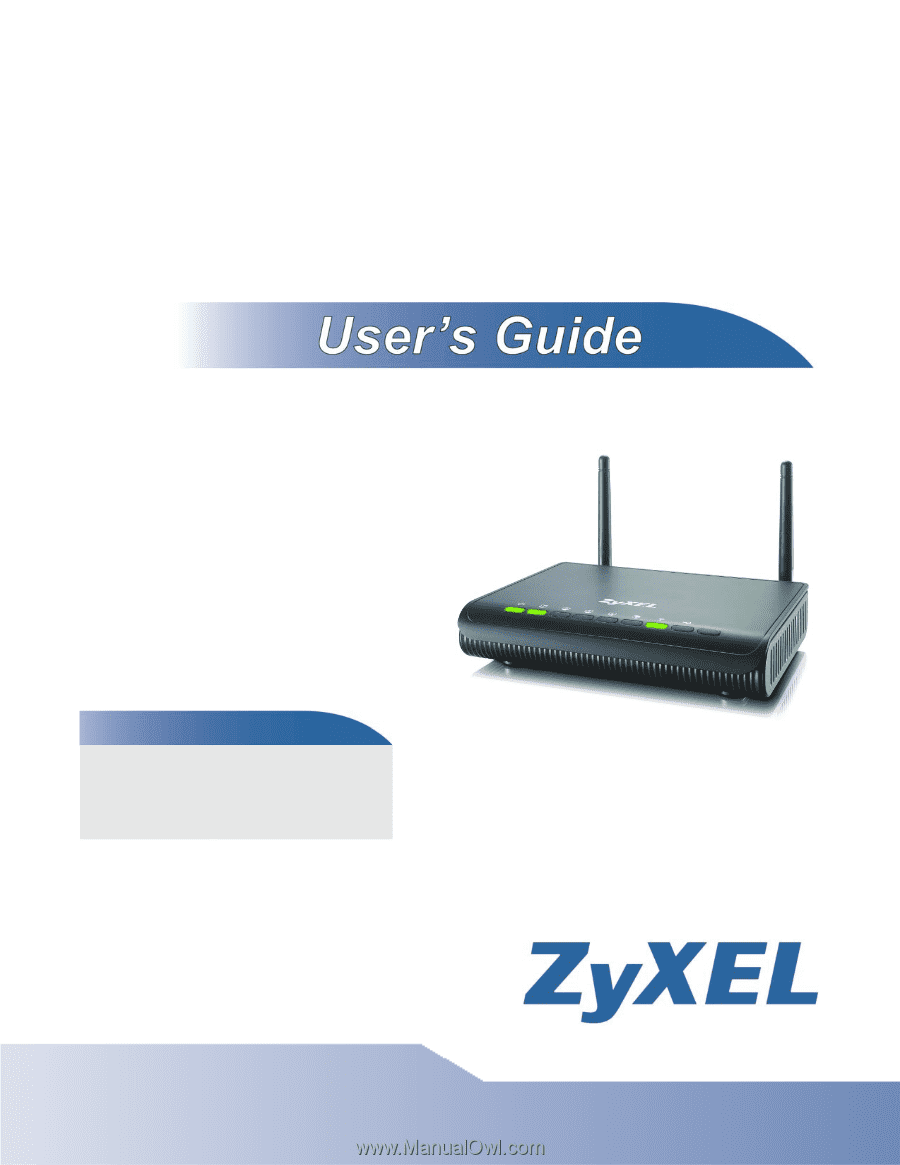
www.zyxel.com
www.zyxel.com
NBG4604
Wireless N Gigabit Managed Router
Copyright © 2012
ZyXEL Communications Corporation
Version 1.00
Edition 5, 4/2012
Default Login Details
LAN IP
Address
User Name
admin
Password
1234