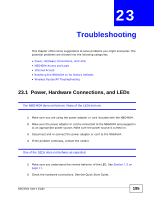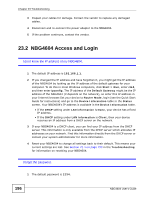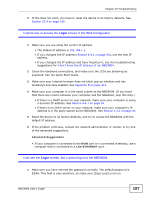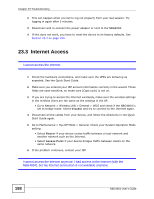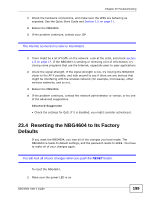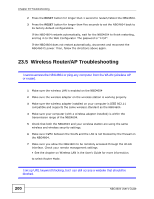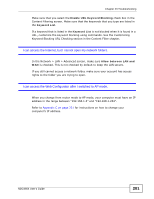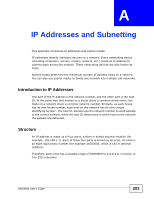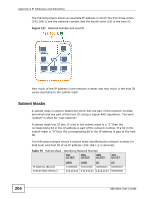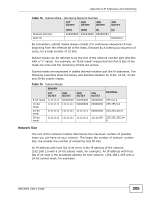ZyXEL NBG4604 User Guide - Page 200
Wireless Router/AP Troubleshooting
 |
View all ZyXEL NBG4604 manuals
Add to My Manuals
Save this manual to your list of manuals |
Page 200 highlights
Chapter 23 Troubleshooting 2 Press the RESET button for longer than 1 second to restart/reboot the NBG4604. 3 Press the RESET button for longer than five seconds to set the NBG4604 back to its factory-default configurations. If the NBG4604 restarts automatically, wait for the NBG4604 to finish restarting, and log in to the Web Configurator. The password is "1234". If the NBG4604 does not restart automatically, disconnect and reconnect the NBG4604's power. Then, follow the directions above again. 23.5 Wireless Router/AP Troubleshooting I cannot access the NBG4604 or ping any computer from the WLAN (wireless AP or router). 1 Make sure the wireless LAN is enabled on the NBG4604 2 Make sure the wireless adapter on the wireless station is working properly. 3 Make sure the wireless adapter installed on your computer is IEEE 802.11 compatible and supports the same wireless standard as the NBG4604. 4 Make sure your computer (with a wireless adapter installed) is within the transmission range of the NBG4604. 5 Check that both the NBG4604 and your wireless station are using the same wireless and wireless security settings. 6 Make sure traffic between the WLAN and the LAN is not blocked by the firewall on the NBG4604. 7 Make sure you allow the NBG4604 to be remotely accessed through the WLAN interface. Check your remote management settings. • See the chapter on Wireless LAN in the User's Guide for more information. to select Router Mode. I set up URL keyword blocking, but I can still access a website that should be blocked. 200 NBG4604 User's Guide