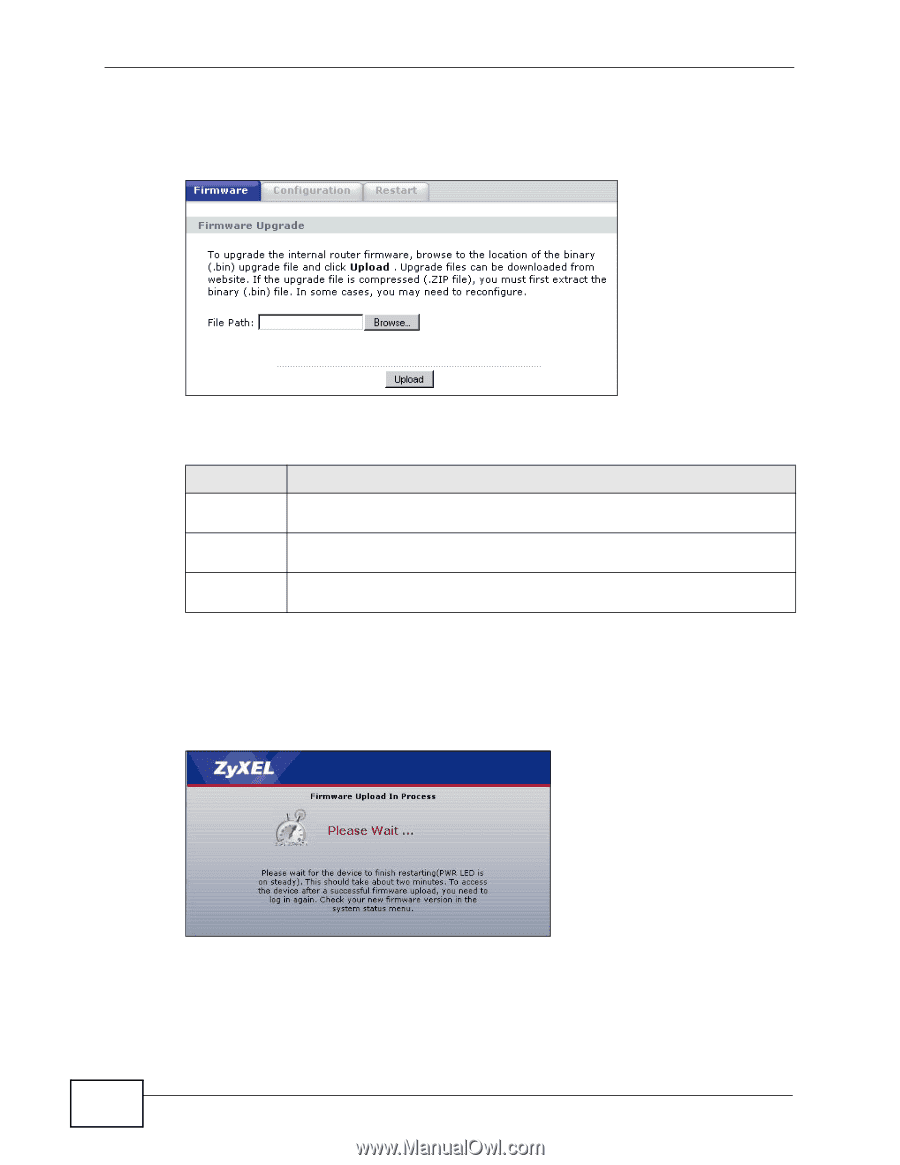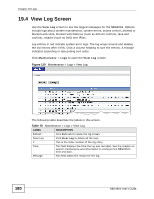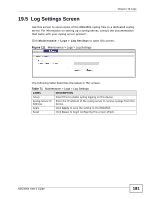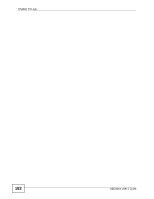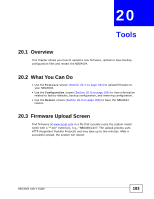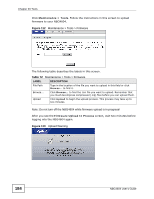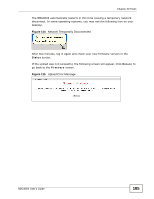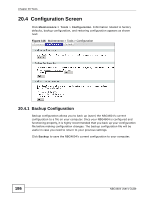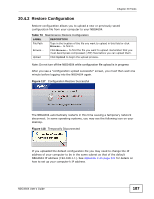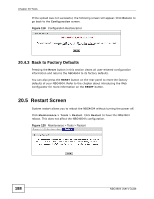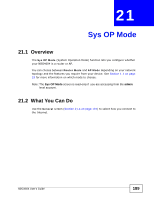ZyXEL NBG4604 User Guide - Page 184
Table 72
 |
View all ZyXEL NBG4604 manuals
Add to My Manuals
Save this manual to your list of manuals |
Page 184 highlights
Chapter 20 Tools Click Maintenance > Tools. Follow the instructions in this screen to upload firmware to your NBG4604. Figure 112 Maintenance > Tools > Firmware The following table describes the labels in this screen. Table 72 Maintenance > Tools > Firmware LABEL DESCRIPTION File Path Type in the location of the file you want to upload in this field or click Browse... to find it. Browse... Click Browse... to find the .bin file you want to upload. Remember that you must decompress compressed (.zip) files before you can upload them. Upload Click Upload to begin the upload process. This process may take up to two minutes. Note: Do not turn off the NBG4604 while firmware upload is in progress! After you see the Firmware Upload In Process screen, wait two minutes before logging into the NBG4604 again. Figure 113 Upload Warning 184 NBG4604 User's Guide