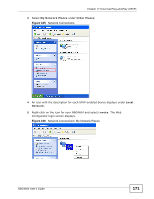ZyXEL NBG4604 User Guide - Page 167
Using UPnP in Windows XP Example
 |
View all ZyXEL NBG4604 manuals
Add to My Manuals
Save this manual to your list of manuals |
Page 167 highlights
Chapter 17 Universal Plug-and-Play (UPnP) The following table describes the labels in this screen. Table 67 Management > UPnP > General LABEL DESCRIPTION Enable the Universal Plug and Play (UPnP) Feature Select this check box to activate UPnP. Be aware that anyone could use a UPnP application to open the Web Configurator's login screen without entering the NBG4604's IP address (although you must still enter the password to access the Web Configurator). Allow users to make port forwarding changes through UPnP Select this check box to allow UPnP-enabled applications to automatically configure the NBG4604 so that they can communicate through the NBG4604, for example by using NAT traversal, UPnP applications automatically reserve a NAT forwarding port in order to communicate with another UPnP enabled device; this eliminates the need to manually configure port forwarding for the UPnP enabled application. Apply Click Apply to save the setting to the NBG4604. Reset Click Reset to begin configuring this screen afresh. 17.5 Technical Reference The sections show examples of using UPnP. 17.5.1 Using UPnP in Windows XP Example This section shows you how to use the UPnP feature in Windows XP. You must already have UPnP installed in Windows XP and UPnP activated on the NBG4604. Make sure the computer is connected to a LAN port of the NBG4604. Turn on your computer and the NBG4604. 17.5.1.1 Auto-discover Your UPnP-enabled Network Device 1 Click start and Control Panel. Double-click Network Connections. An icon displays under Internet Gateway. NBG4604 User's Guide 167