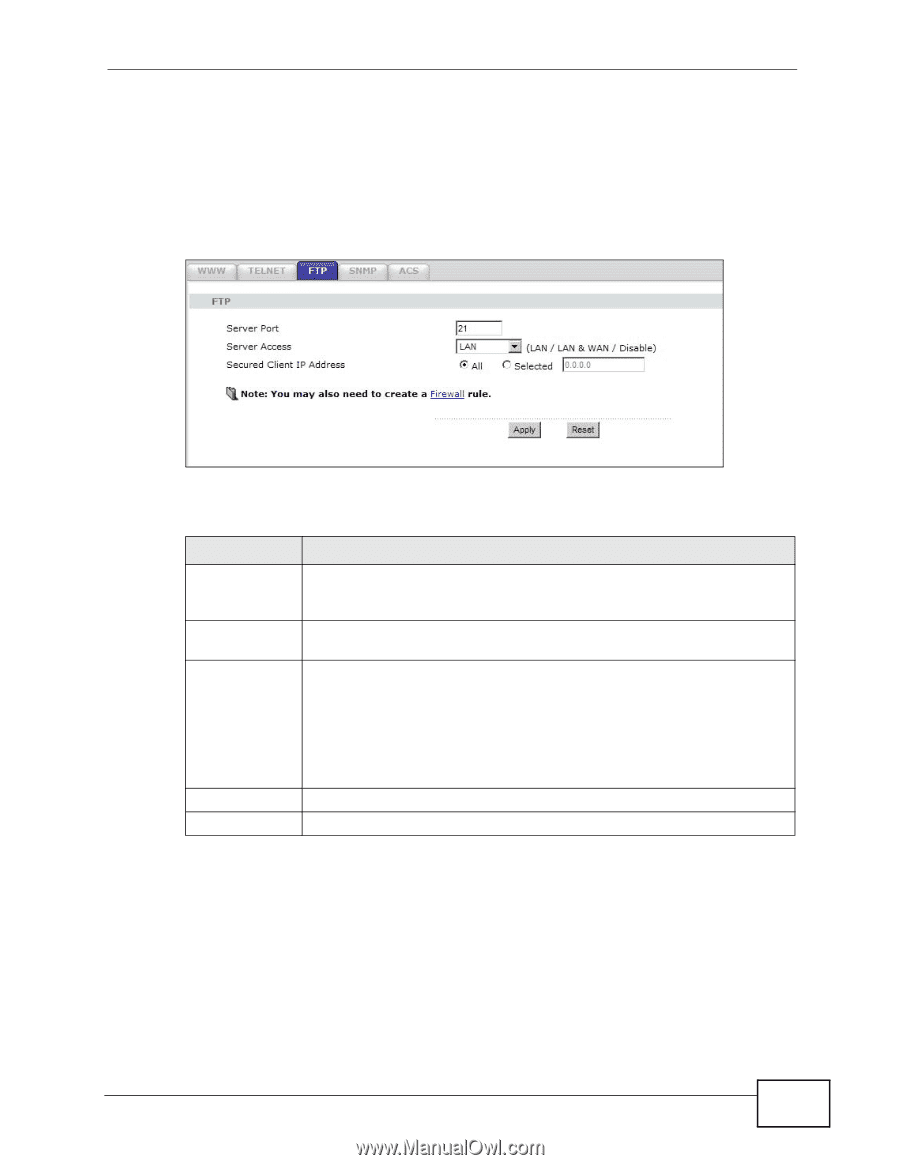ZyXEL NBG4604 User Guide - Page 157
The SNMP Screen
 |
View all ZyXEL NBG4604 manuals
Add to My Manuals
Save this manual to your list of manuals |
Page 157 highlights
Chapter 16 Remote Management and configuration file maintenance for details. To use this feature, your computer must have an FTP client. Use this screen to specify which interfaces allow FTP access and from which IP address the access can come. To change your NBG4604's FTP settings, click Management > Remote MGMT > FTP. The screen appears as shown. Figure 92 Management > Remote Management > FTP The following table describes the labels in this screen. Table 64 Management > Remote Management > FTP LABEL Server Port Server Access Secured Client IP Address DESCRIPTION You may change the server port number for a service, if needed. However, you must use the same port number in order to use that service for remote management. Select the interface(s) through which a computer may access the NBG4604 using this service. A secured client is a "trusted" computer that is allowed to communicate with the NBG4604 using this service. Select All to allow any computer to access the NBG4604 using this service. Apply Reset Choose Selected to just allow the computer with the IP address that you specify to access the NBG4604 using this service. Click Apply to save your customized settings and exit this screen. Click Reset to begin configuring this screen afresh. 16.7 The SNMP Screen Simple Network Management Protocol is a protocol used for exchanging management information between network devices. Your NBG4604 supports SNMP agent functionality, which allows a manager station to manage and monitor the NBG4604 through the network. The NBG4604 supports SNMP version one NBG4604 User's Guide 157