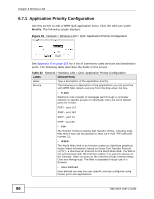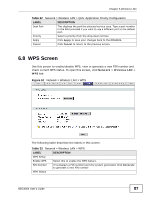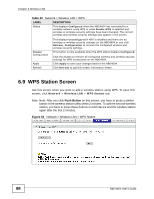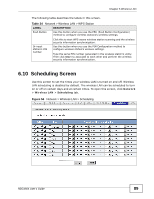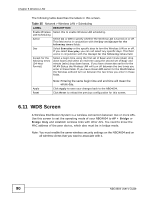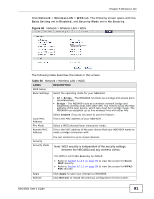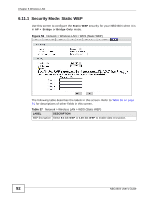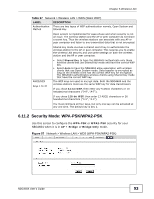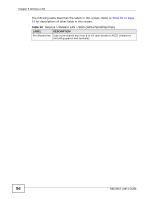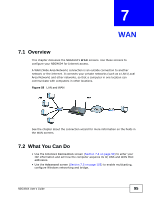ZyXEL NBG4604 User Guide - Page 91
Table 36
 |
View all ZyXEL NBG4604 manuals
Add to My Manuals
Save this manual to your list of manuals |
Page 91 highlights
Chapter 6 Wireless LAN Click Network > Wireless LAN > WDS tab. The following screen opens with the Basic Setting set to Disabled, and Security Mode set to No Security. Figure 55 Network > Wireless LAN > WDS The following table describes the labels in this screen. Table 36 Network > Wireless LAN > WDS LABEL WDS Setup Basic Settings DESCRIPTION Select the operating mode for your NBG4604. • AP + Bridge - The NBG4604 functions as a bridge and access point simultaneously. • Bridge - The NBG4604 acts as a wireless network bridge and establishes wireless links with other APs. You need to know the MAC address of the peer device, which also must be in bridge mode. The NBG4604 can establish up to five wireless links with other APs. Local MAC Address Phy Mode Remote MAC Address Select Disable if you do not want to use this feature. This is the MAC address of your NBG4604. Select a WDS physical layer transceiver mode. This is the MAC address of the peer device that your NBG4604 wants to make a bridge connection with. Security Security Mode You can connect to up to 4 peer devices. Note: WDS security is independent of the security settings between the NBG4604 and any wireless clients. Apply Refresh The WDS is set to No Security by default. • Refer to Section 6.11.1 on page 92 to view the screen for Static WEP security. • Refer to Section 6.11.2 on page 93 to view the screen for WPA2PSK security. Click Apply to save your changes to NBG4604. Click Refresh to reload the previous configuration for this screen. NBG4604 User's Guide 91