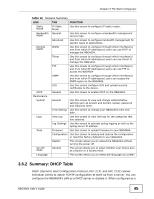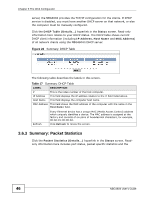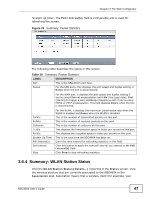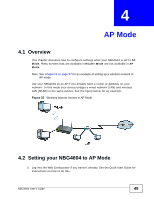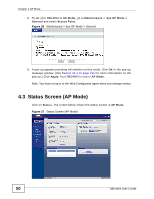ZyXEL NBG4604 User Guide - Page 50
Status Screen AP Mode - access point
 |
View all ZyXEL NBG4604 manuals
Add to My Manuals
Save this manual to your list of manuals |
Page 50 highlights
Chapter 4 AP Mode 2 To set your NBG4604 to AP Mode, go to Maintenance > Sys OP Mode > General and select Access Point. Figure 26 Maintenance > Sys OP Mode > General 3 A pop-up appears providing information on this mode. Click OK in the pop-up message window. (See Section 21.4 on page 191 for more information on the pop-up.) Click Apply. Your NBG4604 is now in AP Mode. Note: You have to log in to the Web Configurator again when you change modes. 4.3 Status Screen (AP Mode) Click on Status. The screen below shows the status screen in AP Mode. Figure 27 Status Screen (AP Mode) 50 NBG4604 User's Guide
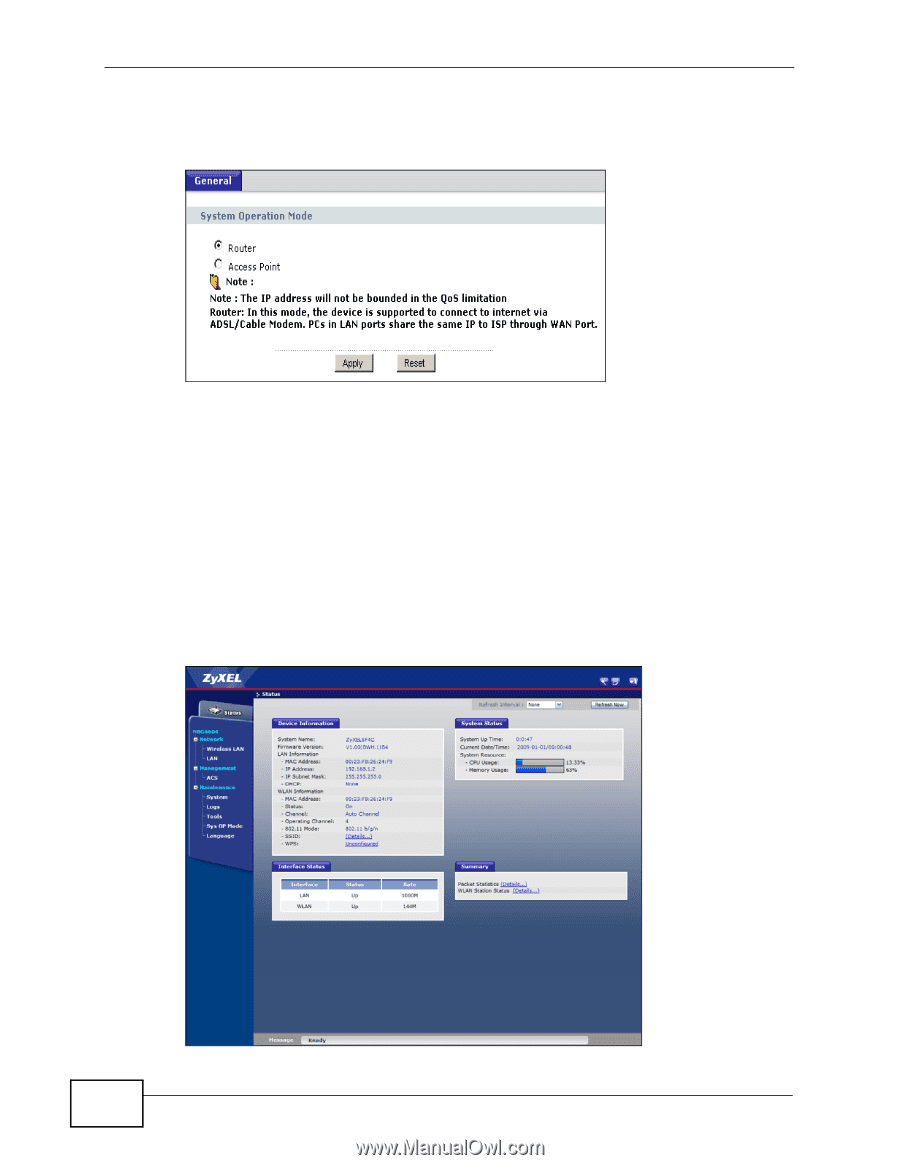
Chapter 4 AP Mode
NBG4604 User’s Guide
50
2
To set your NBG4604 to
AP Mode
, go to
Maintenance > Sys OP Mode >
General
and select
Access Point.
Figure 26
Maintenance > Sys OP Mode > General
3
A pop-up appears providing information on this mode. Click
OK
in the pop-up
message window. (See
Section 21.4 on page 191
for more information on the
pop-up.) Click
Apply
. Your NBG4604 is now in
AP Mode
.
Note: You have to log in to the Web Configurator again when you change modes.
4.3
Status Screen (AP Mode)
Click on
Status
. The screen below shows the status screen in
AP Mode
.
Figure 27
Status Screen (AP Mode)