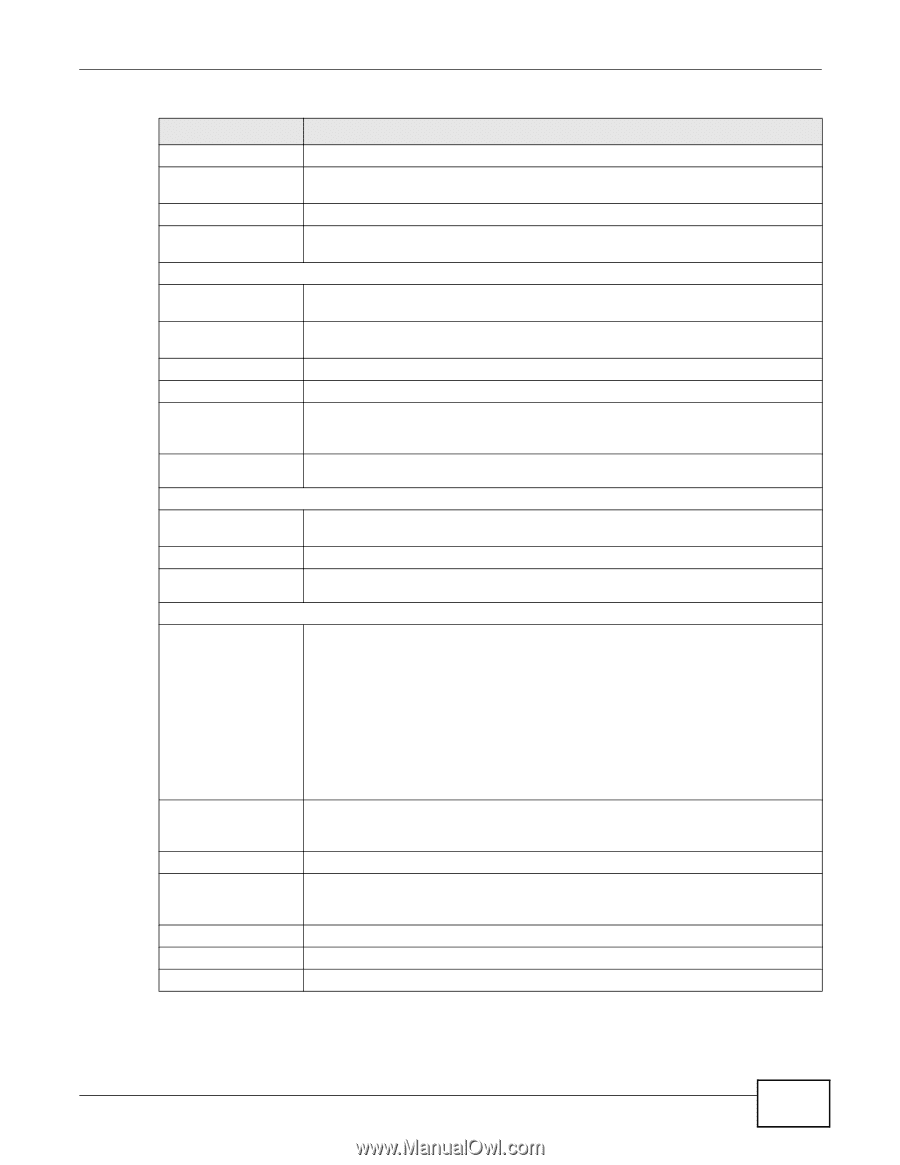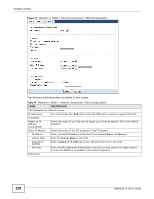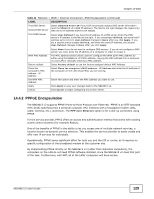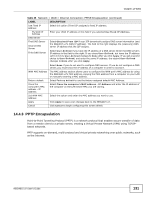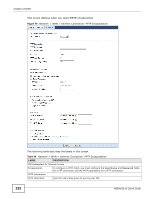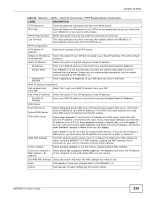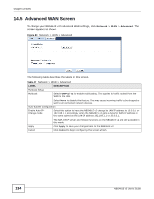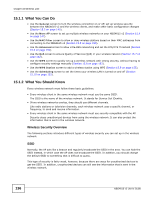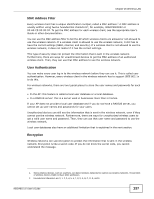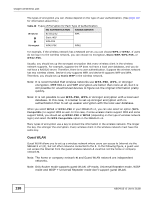ZyXEL NBG4615 v2 User Guide - Page 133
Table 46, Label, Description
 |
View all ZyXEL NBG4615 v2 manuals
Add to My Manuals
Save this manual to your list of manuals |
Page 133 highlights
Chapter 14 WAN Table 46 Network > WAN > Internet Connection: PPTP Encapsulation (continued) LABEL DESCRIPTION PPTP Password Type the password associated with the User Name above. MTU Size Enter the Maximum Transmission Unit (MTU) or the largest packet size per frame that your NBG4615 v2 can receive and process. PPPTP Auto Connect Select this option if you do not want the connection to time out. Idle Timeout This value specifies the time in minutes that elapses before the NBG4615 v2 automatically disconnects from the PPTP server. PPTP Configuration PPTP Server IP Address Type the IP address of the PPTP server. Obtain an IP Address Select this option If your ISP did not assign you a fixed IP address. This is the default Automatically selection. Static IP Address Select this option If the ISP assigned a fixed IP address. IP Address Enter your WAN IP address in this field if you selected Use Fixed IP Address. Subnet Mask Your NBG4615 v2 will automatically calculate the subnet mask based on the IP address that you assign. Unless you are implementing subnetting, use the subnet mask computed by the NBG4615 v2. Gateway IP Address Enter a Gateway IP Address (if your ISP gave you one) in this field. WAN IP Address Assignment Get automatically from ISP Select this to get your WAN IP address from your ISP. Use Fixed IP Address Select this option If the ISP assigned a fixed IP address. My WAN IP Address Enter your WAN IP address in this field if you selected Use Fixed IP Address. DNS Server First DNS Server Second DNS Server Select Obtained From ISP if your ISP dynamically assigns DNS server information (and the NBG4615 v2's WAN IP address). The field to the right displays the (readonly) DNS server IP address that the ISP assigns. Third DNS Server Select User-Defined if you have the IP address of a DNS server. Enter the DNS server's IP address in the field to the right. If you chose User-Defined, but leave the IP address set to 0.0.0.0, User-Defined changes to None after you click Apply. If you set a second choice to User-Defined, and enter the same IP address, the second User-Defined changes to None after you click Apply. Select None if you do not want to configure DNS servers. If you do not configure a DNS server, you must know the IP address of a computer in order to access it. WAN MAC Address The MAC address section allows users to configure the WAN port's MAC address by either using the NBG4615 v2's MAC address, copying the MAC address from a computer on your LAN or manually entering a MAC address. Factory default Select Factory default to use the factory assigned default MAC Address. Clone the computer's MAC address - IP Address Select Clone the computer's MAC address - IP Address and enter the IP address of the computer on the LAN whose MAC you are cloning. Set WAN MAC Address Select this option and enter the MAC address you want to use. Apply Click Apply to save your changes back to the NBG4615 v2. Cancel Click Cancel to begin configuring this screen afresh. NBG4615 v2 User's Guide 133