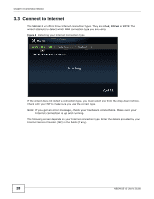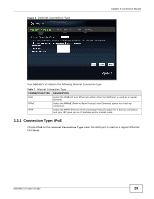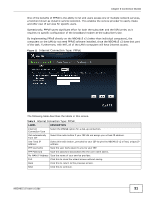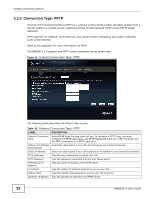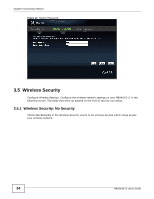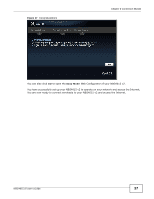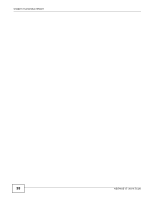ZyXEL NBG4615 v2 User Guide - Page 33
Router Password
 |
View all ZyXEL NBG4615 v2 manuals
Add to My Manuals
Save this manual to your list of manuals |
Page 33 highlights
Chapter 3 Connection Wizard Table 10 Internet Connection Type: PPTP (continued) LABEL DESCRIPTION Exit Click this to close the wizard screen without saving. Back Click this to return to the previous screen. Next Click this to continue. The NBG4615 v2 connects to the Internet. Figure 13 Connecting to the Internet Note: If the Wizard successfully connects to the Internet, it proceeds to the next step. If you get an error message, go back to the previous screen and make sure you have entered the correct information provided by your ISP. 3.4 Router Password Change the login password in the following screen. Enter the new password and retype it to confirm. Click Next to proceed with the Wireless Security screen. NBG4615 v2 User's Guide 33
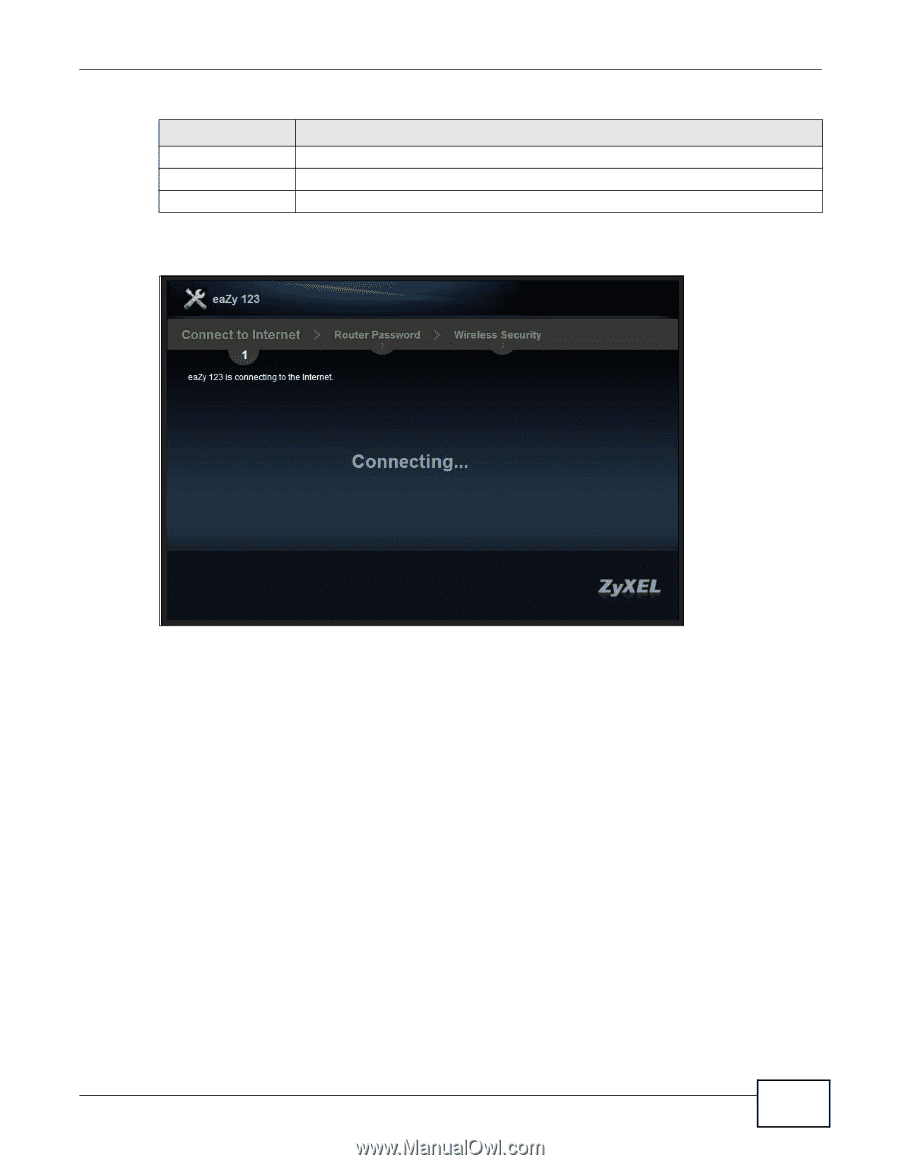
Chapter 3 Connection Wizard
NBG4615 v2 User’s Guide
33
The NBG4615 v2 connects to the Internet.
Figure 13
Connecting to the Internet
Note: If the Wizard successfully connects to the Internet, it proceeds to the next step. If
you get an error message, go back to the previous screen and make sure you have
entered the correct information provided by your ISP.
3.4
Router Password
Change the login password in the following screen. Enter the new password and retype it to
confirm. Click
Next
to proceed with the
Wireless Security
screen
.
Exit
Click this to close the wizard screen without saving.
Back
Click this to return to the previous screen.
Next
Click this to continue.
Table 10
Internet Connection Type: PPTP (continued)
LABEL
DESCRIPTION