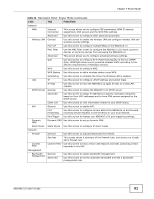ZyXEL NBG4615 v2 User Guide - Page 58
Table 24, DESCRIPTION
 |
View all ZyXEL NBG4615 v2 manuals
Add to My Manuals
Save this manual to your list of manuals |
Page 58 highlights
Chapter 7 Router Mode Figure 36 Status Screen: Router Mode The following table describes the icons shown in the Status screen. Table 24 Status Screen Icon Key ICON DESCRIPTION Logout Click this at any time to exit the Web Configurator. Click this icon to view copyright and a link for related product information. Click this icon to go to Easy Mode. See Chapter 6 on page 45. Select a number of seconds or None from the drop-down list box to refresh all screen statistics automatically at the end of every time interval or to not refresh the screen statistics. Click this button to refresh the status screen statistics. Click this icon to see the Status page. The information in this screen depends on the device mode you select. Click this icon to see the Monitor navigation menu. Click this icon to see the Configuration navigation menu. Click this icon to see the Maintenance navigation menu. 58 NBG4615 v2 User's Guide