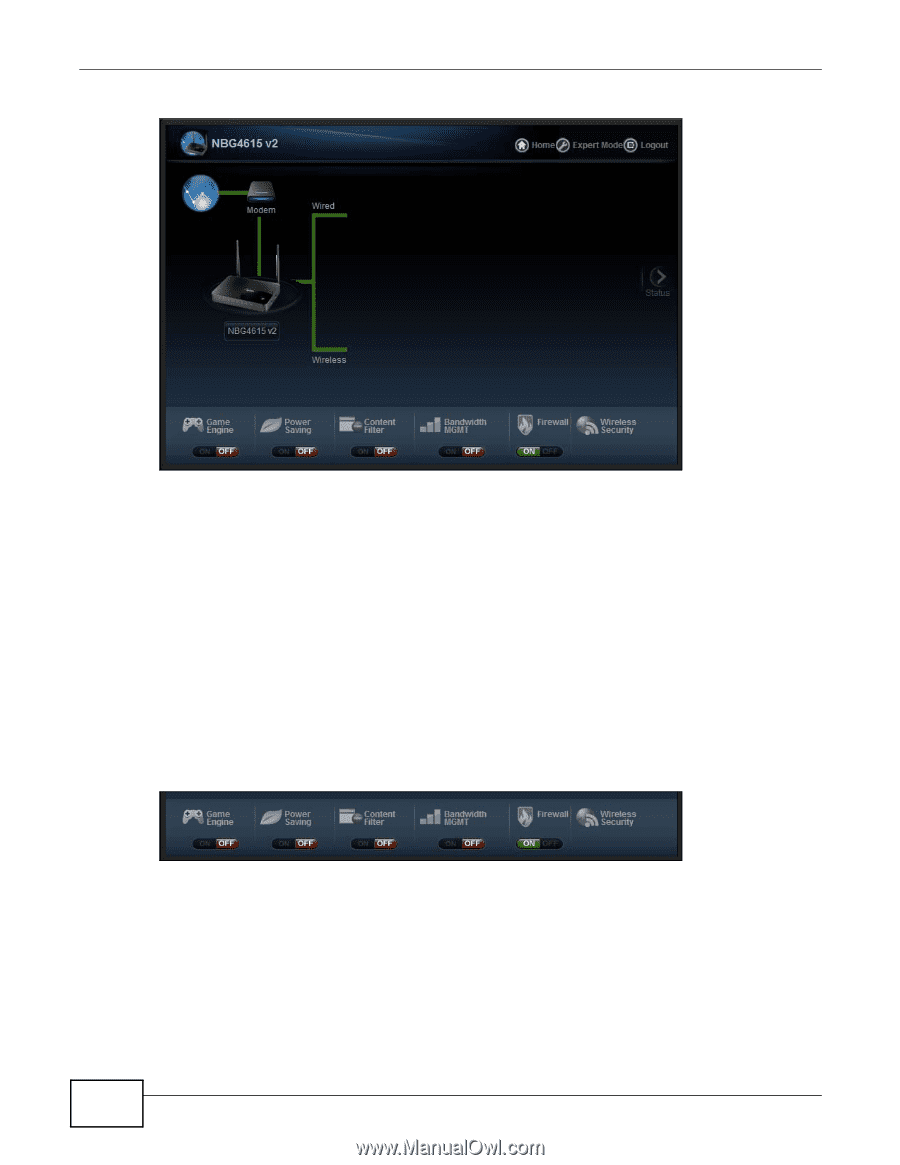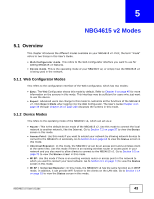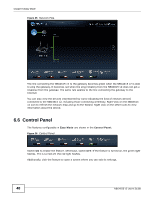ZyXEL NBG4615 v2 User Guide - Page 48
Control Panel
 |
View all ZyXEL NBG4615 v2 manuals
Add to My Manuals
Save this manual to your list of manuals |
Page 48 highlights
Chapter 6 Easy Mode Figure 25 Network Map The line connecting the NBG4615 v2 to the gateway becomes green when the NBG4615 v2 is able to ping the gateway. It becomes red when the ping initiating from the NBG4615 v2 does not get a response from the gateway. The same rule applies to the line connecting the gateway to the Internet. You can also view the devices (represented by icons indicating the kind of network device) connected to the NBG4615 v2, including those connecting wirelessly. Right-click on the NBG4615 v2 icon to refresh the network map and go to the Wizard. Right click on the other icons to view information about the device. 6.6 Control Panel The features configurable in Easy Mode are shown in the Control Panel. Figure 26 Control Panel Switch ON to enable the feature. Otherwise, switch OFF. If the feature is turned on, the green light flashes. If it is turned off, the red light flashes. Additionally, click the feature to open a screen where you can edit its settings. 48 NBG4615 v2 User's Guide