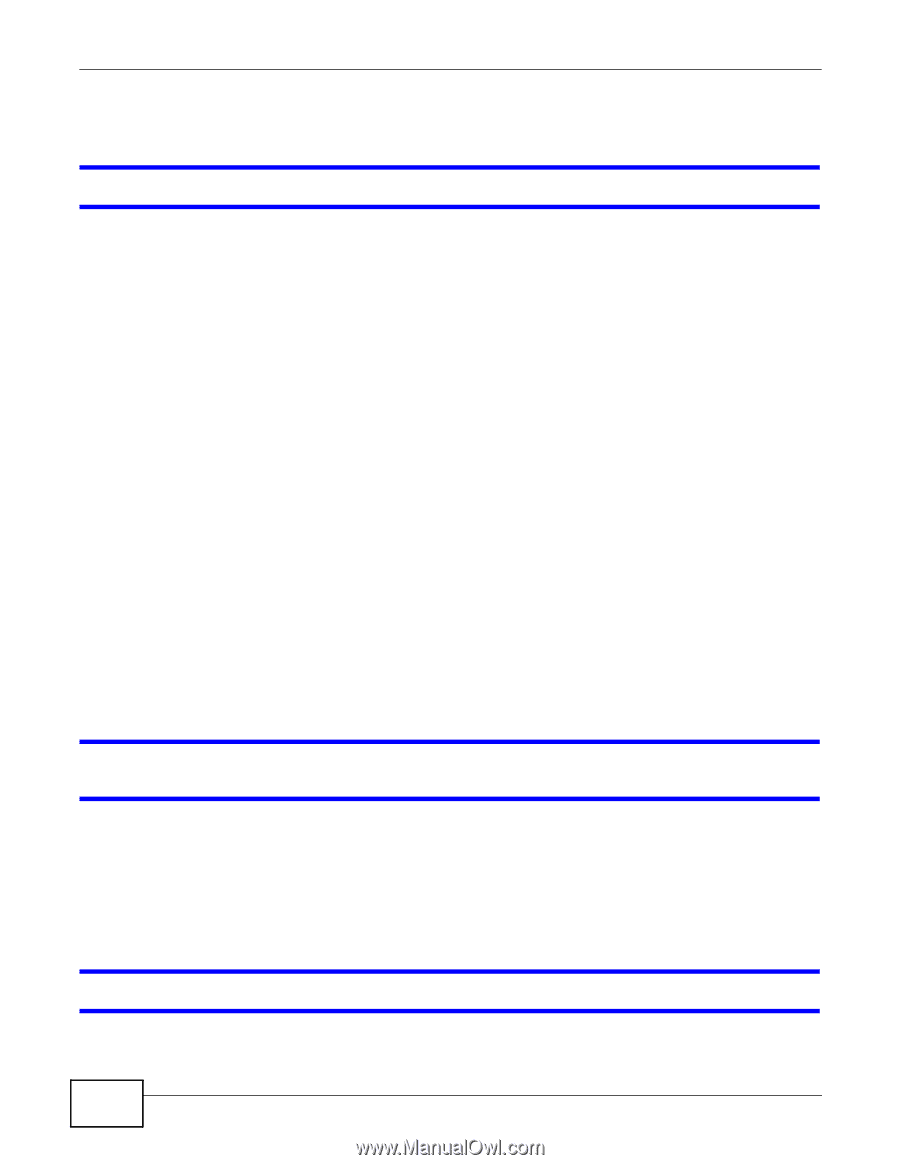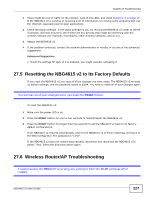ZyXEL NBG4615 v2 User Guide - Page 226
Internet Access
 |
View all ZyXEL NBG4615 v2 manuals
Add to My Manuals
Save this manual to your list of manuals |
Page 226 highlights
Chapter 27 Troubleshooting 27.4 Internet Access I cannot access the Internet. 1 Check the hardware connections, and make sure the LEDs are behaving as expected. See the Quick Start Guide. 2 Go to Maintenance > Sys OP Mode. Check your System Operation Mode setting. • If the NBG4615 v2 is in Router Mode, make sure the WAN port is connected to a broadband modem or router with Internet access. Your computer and the NBG4615 v2 should be in the same subnet. • If the NBG4615 v2 is in Access Point Mode, make sure the WAN port is connected to a broadband modem or router with Internet access and your computer is set to obtain an dynamic IP address. • If the NBG4615 v2 is in Universal Repeater Mode, make sure the NBG4615 v2 is wirelessly connected to an access point or wireless router with Internet access. Your computer should be set to obtain an dynamic IP address. • If the NBG4615 v2 is in WISP Mode or WISP + Universal Repeater Mode, make sure the NBG4615 v2 is wirelessly connected to an access point or wireless router with Internet access. 3 If the NBG4615 v2 is in Router Mode, make sure you entered your ISP account information correctly in the wizard or the WAN screen. These fields are case-sensitive, so make sure [Caps Lock] is not on. 4 If you are trying to access the Internet wirelessly, make sure the wireless settings in the wireless client are the same as the settings in the AP. 5 Disconnect all the cables from your device, and follow the directions in the Quick Start Guide again. 6 If the problem continues, contact your ISP. I cannot access the Internet anymore. I had access to the Internet (with the NBG4615 v2), but my Internet connection is not available anymore. 1 Check the hardware connections, and make sure the LEDs are behaving as expected. See the Quick Start Guide and Section 1.7 on page 17. 2 Reboot the NBG4615 v2. 3 If the problem continues, contact your ISP. The Internet connection is slow or intermittent. 226 NBG4615 v2 User's Guide