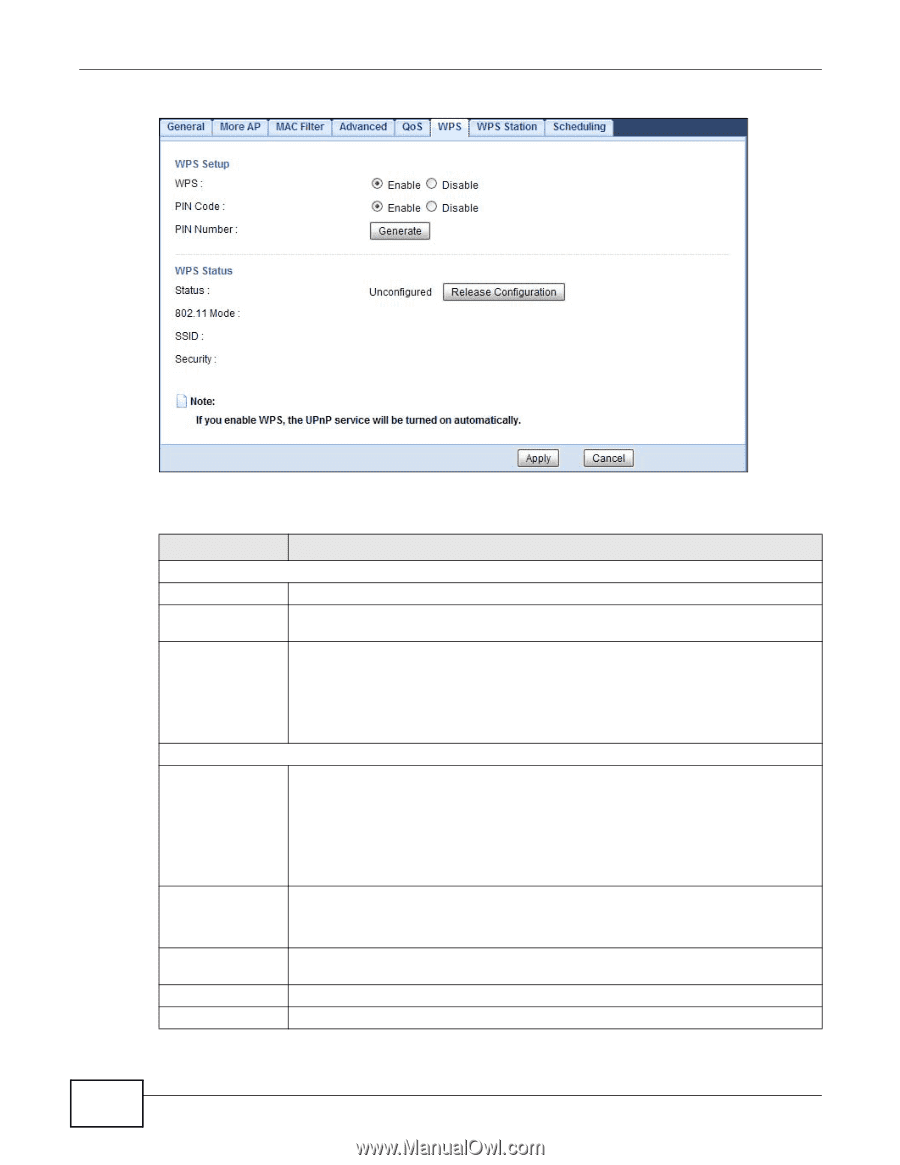ZyXEL NBG4615 v2 User Guide - Page 154
Table 60, Label, Description
 |
View all ZyXEL NBG4615 v2 manuals
Add to My Manuals
Save this manual to your list of manuals |
Page 154 highlights
Chapter 15 Wireless LAN Figure 95 Network > Wireless LAN > WPS The following table describes the labels in this screen. Table 60 Network > Wireless LAN > WPS LABEL WPS Setup WPS PIN Code PIN Number DESCRIPTION Select Enable to turn on the WPS feature. Otherwise, select Disable. Select Enable and click Apply to allow the PIN Configuration method. If you select Disable, you cannot create a new PIN number. This is the WPS PIN (Personal Identification Number) of the NBG4615 v2. Enter this PIN in the configuration utility of the device you want to connect to the NBG4615 v2 using WPS. The PIN is not necessary when you use WPS push-button method. WPS Status Status Click Generate to generate a new PIN number. This displays Configured when the NBG4615 v2 has connected to a wireless network using WPS or when WPS Enable is selected and wireless or wireless security settings have been changed. The current wireless and wireless security settings also appear in the screen. Release Configuration 802.11 Mode SSID Security This displays Unconfigured if WPS is disabled and there are no wireless or wireless security changes on the NBG4615 v2 or you click Release Configuration to remove the configured wireless and wireless security settings. This button is only available when the WPS status displays Configured. Click this button to remove all configured wireless and wireless security settings for WPS connections on the NBG4615 v2. This is the 802.11 mode used. Only compliant WLAN devices can associate with the NBG4615 v2. This is the name of the wireless network (the NBG4615 v2's first SSID). This is the type of wireless security employed by the network. 154 NBG4615 v2 User's Guide