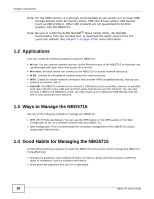ZyXEL NBG5715 User Guide - Page 15
Introduction, 1.1 Overview
 |
View all ZyXEL NBG5715 manuals
Add to My Manuals
Save this manual to your list of manuals |
Page 15 highlights
CHAPTER 1 Introduction 1.1 Overview This chapter introduces the main features and applications of the NBG5715. The NBG5715 extends the range of your existing wired network without additional wiring, providing easy network access to mobile users. You can set up a wireless network with other IEEE 802.11a/b/ g/n compatible devices. The NBG5715 is able to function both 2.4G and 5G network at the same time. A range of services such as a firewall and content filtering are also available for secure Internet computing. You can use media bandwidth management to efficiently manage traffic on your network. Bandwidth management features allow you to prioritize time-sensitive or highly important applications such as Voice over the Internet (VoIP). There are two USB 2.0 ports on the side panel of your NBG5715. You can connect USB (version 2.0 or lower) memory sticks, USB hard drives, or USB devices for file sharing. The NBG5715 automatically detects the USB devices. Two USB eject buttons are located above the USB ports. Push the eject button of the corresponding USB port for 2 seconds. Make sure the USB LED is off before removing your USB device. This will remove your USB device safely, preventing file or data loss if it is being transmitted through the USB device. Figure 1 USB Ports and Eject Buttons Eject buttons USB ports NBG5715 User's Guide 15