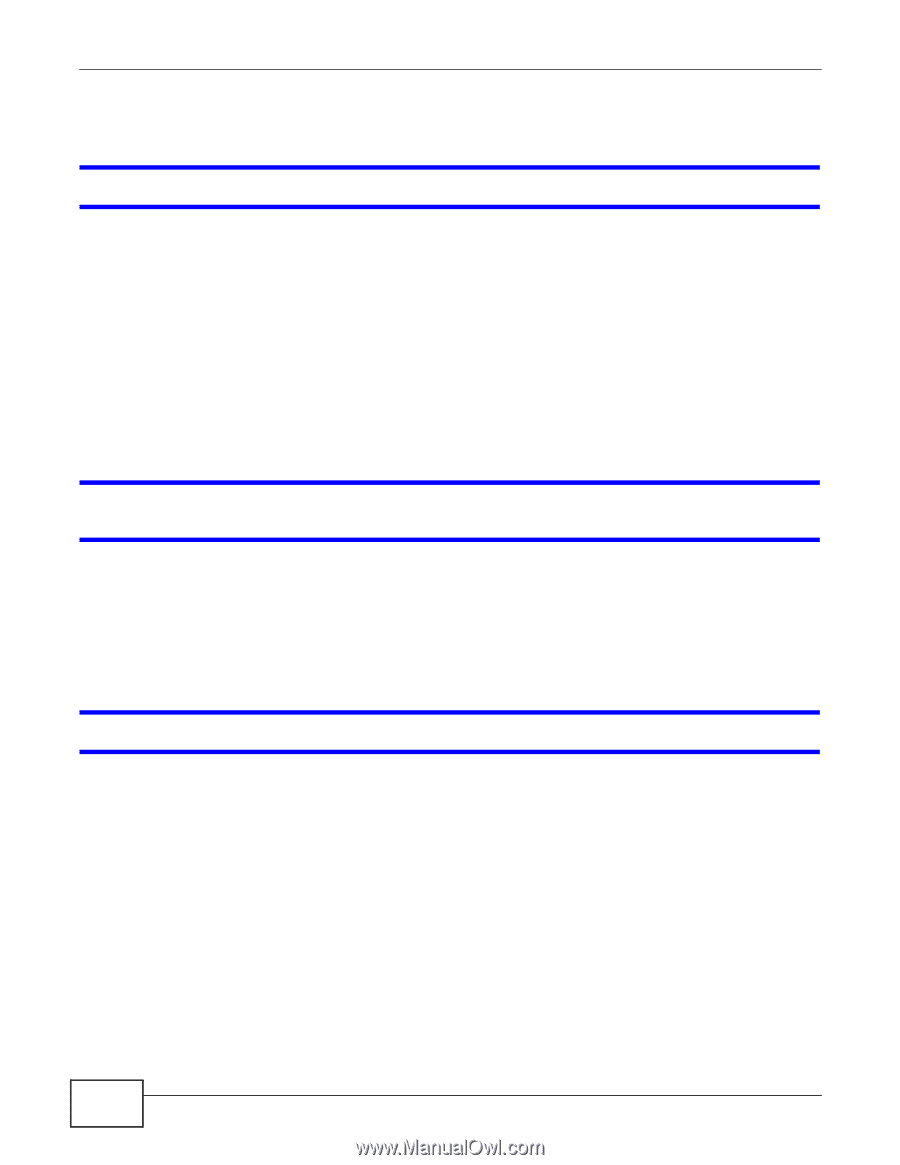ZyXEL NBG5715 User Guide - Page 170
Internet Access
 |
View all ZyXEL NBG5715 manuals
Add to My Manuals
Save this manual to your list of manuals |
Page 170 highlights
Chapter 23 Troubleshooting 23.4 Internet Access I cannot access the Internet. 1 Check the hardware connections, and make sure the LEDs are behaving as expected. See the Quick Start Guide. 2 Make sure you entered your ISP account information correctly in the WAN screen. These fields are case-sensitive, so make sure [Caps Lock] is not on. 3 If you are trying to access the Internet wirelessly, make sure the wireless settings in the wireless client are the same as the settings in the AP. 4 Disconnect all the cables from your device, and follow the directions in the Quick Start Guide again. 5 If the problem continues, contact your ISP. I cannot access the Internet anymore. I had access to the Internet (with the NBG5715), but my Internet connection is not available anymore. 1 Check the hardware connections, and make sure the LEDs are behaving as expected. See the Quick Start Guide and Section 1.5 on page 17. 2 Reboot the NBG5715. 3 If the problem continues, contact your ISP. The Internet connection is slow or intermittent. 1 There might be a lot of traffic on the network. Look at the LEDs, and check Section 1.5 on page 17. If the NBG5715 is sending or receiving a lot of information, try closing some programs that use the Internet, especially peer-to-peer applications. 2 Check the signal strength. If the signal strength is low, try moving the NBG5715 closer to the AP if possible, and look around to see if there are any devices that might be interfering with the wireless network (for example, microwaves, other wireless networks, and so on). 3 Reboot the NBG5715. 4 If the problem continues, contact the network administrator or vendor, or try one of the advanced suggestions. Advanced Suggestion 170 NBG5715 User's Guide