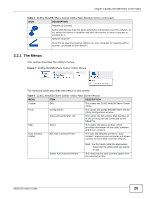ZyXEL NBG5715 User Guide - Page 25
The Menus, Table 3, DESCRIPTION
 |
View all ZyXEL NBG5715 manuals
Add to My Manuals
Save this manual to your list of manuals |
Page 25 highlights
Chapter 3 ZyXEL NetUSB Share Center Utility Table 3 ZyXEL NetUSB Share Center Utility Main Window Icons (continued) ICON DESCRIPTION Request to Connect Some USB devices may not allow automatic connections over the network. If so, select the device in question and click this button to issue a request to connect to it. Network Scanner Click this to open the scanner options on your computer for working with a scanner connected to the network. 3.2.1 The Menus This section describes the utility's menus. Figure 7 ZyXEL NetUSB Share Center Utility Menus The following table describes the menus in this screen. Table 4 ZyXEL NetUSB Share Center Utility Main Screen Menus MENU ITEM DESCRIPTION System Exit This closes the ZyXEL NetUSB Share Center Utility. Tools Configuration This opens the ZyXEL NetUSB Share Center Utility configuration window. Auto-Connect Printer List This opens the list window that displays all of the printing devices connected to the NBG5715. Help About This opens the about window, which provides information of the utility software and driver versions. Auto-Connect Printer Set Auto-Connect Printer This sets the selected printer to 'autoconnect', meaning your computer will always connect to the printer over the network. Delete Auto-Connect Printer Note: You first must install the appropriate drivers for the printer that you intend to use. This removes the auto-connect option from the selected printer. NBG5715 User's Guide 25