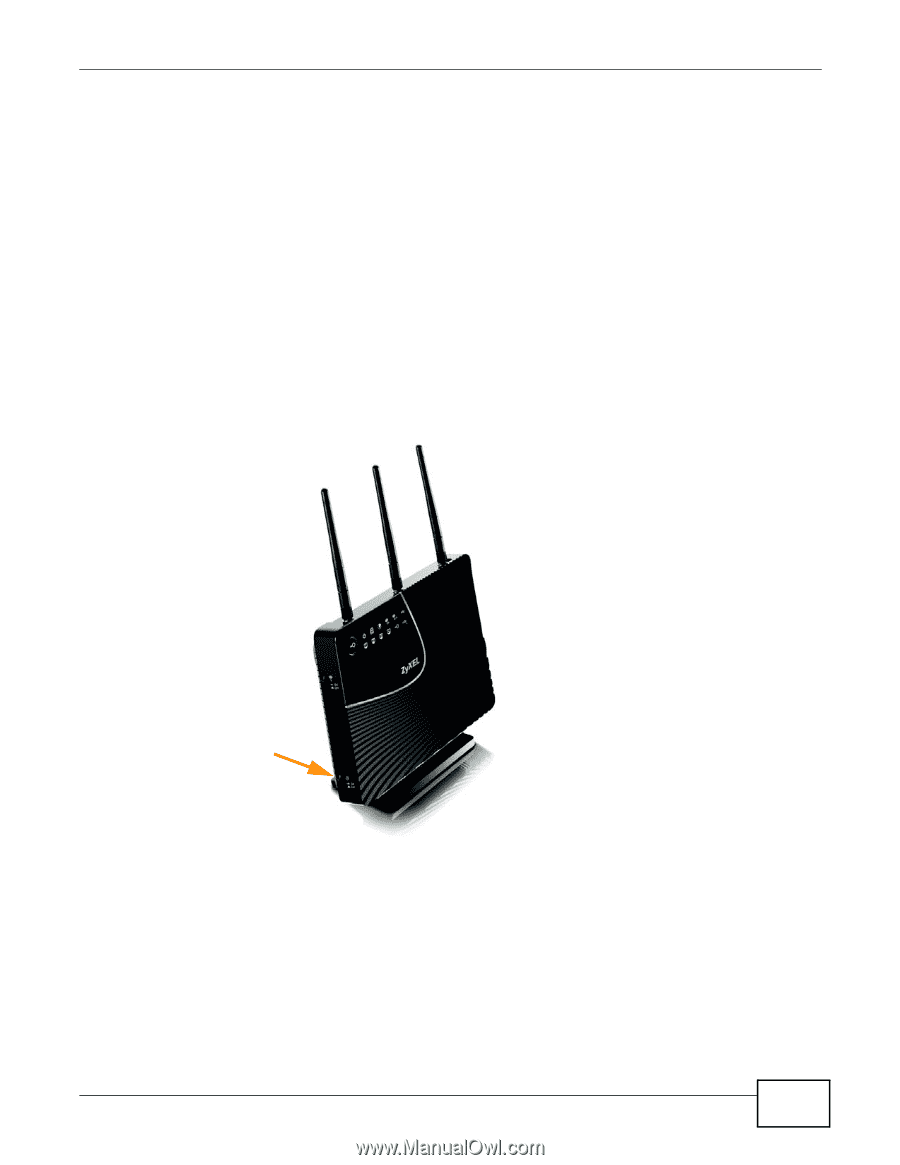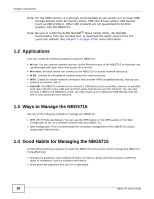ZyXEL NBG5715 User Guide - Page 17
LEDs, Note: The, LED will be on even if you push the, button to the, position. - factory reset
 |
View all ZyXEL NBG5715 manuals
Add to My Manuals
Save this manual to your list of manuals |
Page 17 highlights
Chapter 1 Introduction • Back up the configuration (and make sure you know how to restore it). Restoring an earlier working configuration may be useful if the device becomes unstable or even crashes. If you forget your password, you will have to reset the NBG5715 to its factory default settings. If you backed up an earlier configuration file, you would not have to totally re-configure the NBG5715. You could simply restore your last configuration. 1.5 LEDs Look at the LED lights on the front panel to determine the status of the NBG5715. Use the LED button at the side panel of the device to turn the LED lights on or off. If you have already pushed the LED button to the ON position but none of the LEDS are on, make sure the NBG5715 is receiving power and the power is turned on. Note: The Power LED will be on even if you push the LED button to the OFF position. This is for you to determine whether the NBG5715 is powered on. Figure 2 LED Button LED button NBG5715 User's Guide 17