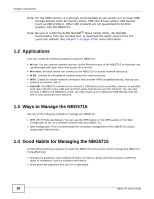ZyXEL NBG5715 User Guide - Page 16
Applications, 1.3 Ways to Manage the NBG5715, 1.4 Good Habits for Managing the NBG5715 - password
 |
View all ZyXEL NBG5715 manuals
Add to My Manuals
Save this manual to your list of manuals |
Page 16 highlights
Chapter 1 Introduction Note: For the USB function, it is strongly recommended to use version 2.0 or lower USB storage devices (such as memory sticks, USB hard drives) and/or USB devices (such as USB printers). Other USB products are not guaranteed to function properly with the NBG5715. Note: Be sure to install the ZyXEL NetUSBTM Share Center Utility (for NetUSB functionality) from the included disc, or download the latest version from the zyxel.com website. See Chapter 3 on page 23 for more information. 1.2 Applications Your can create the following networks using the NBG5715: • Wired. You can connect network devices via the Ethernet ports of the NBG5715 so that they can communicate with each other and access the Internet. • Wireless. Wireless clients can connect to the NBG5715 to access network resources. • WAN. Connect to a broadband modem/router for Internet access. • WPS. Create an instant network connection with another WPS-compatible device, sharing your network connection with it. • NetUSB. The NBG5715 allows you to connect a USB device (such as printer, scanner, or portable hard disk) directly to the USB port and then share that device over the Internet. You can also connect a USB to the NBG5715, which can then share up to 3 additional USB devices with the rest of your personal home network. 1.3 Ways to Manage the NBG5715 Use any of the following methods to manage the NBG5715. • WPS (Wi-Fi Protected Setup). You can use the WPS button or the WPS section of the Web Configurator to set up a wireless network with your NBG5715. • Web Configurator. This is recommended for everyday management of the NBG5715 using a (supported) web browser. 1.4 Good Habits for Managing the NBG5715 Do the following things regularly to make the NBG5715 more secure and to manage the NBG5715 more effectively. • Change the password. Use a password that's not easy to guess and that consists of different types of characters, such as numbers and letters. • Write down the password and put it in a safe place. 16 NBG5715 User's Guide