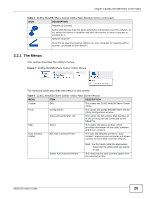ZyXEL NBG5715 User Guide - Page 26
The Share Center Configuration Window, 3.2.3 The Auto-Connect Printer List Window
 |
View all ZyXEL NBG5715 manuals
Add to My Manuals
Save this manual to your list of manuals |
Page 26 highlights
Chapter 3 ZyXEL NetUSB Share Center Utility 3.2.2 The Share Center Configuration Window This section describes the utility's configuration window, which allows you to set certain options for the utility. These options do not apply to the USB devices connected to the NBG5715. You can open it by clicking the Tools > Configuration menu command. Figure 8 ZyXEL NetUSB Share Center Utility Configuration Window The following table describes the labels in this window. Table 5 ZyXEL NetUSB Share Center Utility Configuration Window LABEL DESCRIPTION Basic Select this to run the utility automatically when you log into or start up Windows. Language Select a language for the ZyXEL NetUSB Share Center Utility. You must restart the utility for the change to take effect. OK Click this to save your changes and close the window. Cancel Click this cancel to close the window without saving. Apply Click this to save your changes without closing the window. 3.2.3 The Auto-Connect Printer List Window This section describes the utility's auto-connect printer list window. You can open it by clicking the Tools > Auto-Connect Printer List menu command. Figure 9 ZyXEL NetUSB Share Center Utility Auto-Connect Printer List Window 26 NBG5715 User's Guide