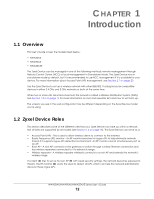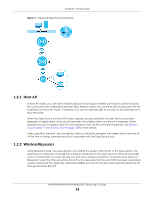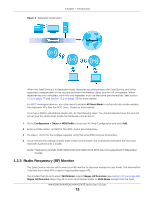ZyXEL NWA90AX User Guide - Page 12
Introduction, 1.1 Overview, 1.2 Zyxel Device Roles
 |
View all ZyXEL NWA90AX manuals
Add to My Manuals
Save this manual to your list of manuals |
Page 12 highlights
CHAPTER 1 Introduction 1.1 Overview This User's Guide covers the models listed below: • NWA50AX • NWA90AX • NWA55AXE The Zyxel Device can be managed in one of the following methods: remote management through Nebula Control Center (NCC) or local management in Standalone Mode. The Zyxel Device runs in standalone mode by default, but it is recommended to use NCC management if it is available for your device. For more information about Access Point (AP) management, see Section 2.1 on page 20. Use the Zyxel Device to set up a wireless network with other IEEE 802.11a/b/g/n/ac/ax compatible devices in either 2.4 GHz and 5 GHz networks or both at the same time. When two or more APs are interconnected, this network is called a Wireless Distribution System (WDS). See Section 1.2.2 on page 14 for more information on root and repeater APs and how to set them up. The screens you see in the web configurator may be different depending on the Zyxel Device model you're using. 1.2 Zyxel Device Roles This section describes some of the different roles that your Zyxel Device can take up within a network. Not all roles are supported by all models (see Section 1.4 on page 18). The Zyxel Device can serve as a: • Access Point (AP) - This is used to allow wireless clients to connect to the Internet. • Radio Frequency (RF) monitor - An RF monitor searches for rogue APs to help eliminate network threats if it supports rogue APs detection/containment. An RF monitor cannot simultaneously act as an AP. • Root AP - A root AP connects to the gateway or switch through a wired Ethernet connection and has wireless repeaters connected to it to extend its range. • Wireless repeater - A wireless repeater wirelessly connects to a root AP and extends the network's wireless range. If a client (D) tries to set up his own AP (R) with weak security settings, the network becomes exposed to threats. The RF monitor (M) scans the area to detect all APs, which can help the network administrator discover these rogue APs. NWA50AX/NWA90AX/NWA55AXE Series User's Guide 12