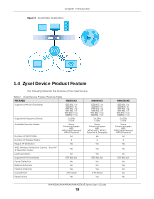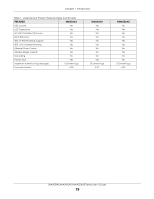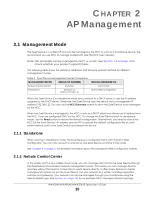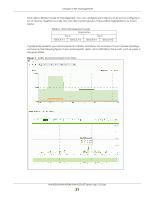ZyXEL NWA90AX User Guide - Page 23
Run the ZON Utility, Hardware
 |
View all ZyXEL NWA90AX manuals
Add to My Manuals
Save this manual to your list of manuals |
Page 23 highlights
Chapter 2 AP Management Note: To check for your Windows operating system version, right-click on My Computer > Properties on your computer. You should see this information in the General tab. Note: It is suggested that you install Npcap, the packet capture library for Windows operating systems, and remove WinPcap or any other installed packet capture tools before you install the ZON utility. Hardware Here are the minimum hardware requirements to use the ZON Utility on your PC. • Core i3 processor • 2 GB RAM • 100 MB free hard disk • WXGA (Wide XGA 1280x800) 2.3.2 Run the ZON Utility 1 Double-click the ZON Utility to run it. 2 The first time you run the ZON Utility, you will see if your device and firmware version support the ZON Utility. Click the OK button to close this screen. Figure 8 Supported Devices and Versions NWA50AX/NWA90AX/NWA55AXE Series User's Guide 23