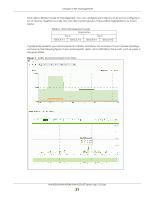ZyXEL NWA90AX User Guide - Page 26
Ways to Access the Zyxel Device
 |
View all ZyXEL NWA90AX manuals
Add to My Manuals
Save this manual to your list of manuals |
Page 26 highlights
Chapter 2 AP Management Table 4 ZON Utility Icons (continued) ICON DESCRIPTION 9 Configure NCC Discovery The option is available if the selected device supports Nebula Control Center (NCC) discovery. You must have Internet access to use this feature. Use this icon on the selected device to enable or disable the Nebula Control Center (NCC) discovery feature. 10 ZAC 11 Clear and Rescan 12 Save Configuration 13 Settings If the feature is enabled, the selected device will try to connect to the NCC. If the selected device has successfully connected to the NCC and is registered on the NCC, it will change to the Nebula cloud mode. Use this icon to run the Zyxel AP Configurator of the selected AP. Use this icon to clear the list and discover all devices on the connected network again. Use this icon to save configuration changes to permanent memory on a selected device. Use this icon to select a network adapter for the computer on which the ZON utility is installed, and the utility language. The following table describes the fields in the ZON Utility main screen. Table 5 ZON Utility Fields LABEL DESCRIPTION Type Model Firmware Version MAC Address IP Address System Name Location Status NCC Discovery This field displays an icon of the kind of device discovered. This field displays the model name of the discovered device. This field displays the firmware version of the discovered device. This field displays the MAC address of the discovered device. This field displays the IP address of an internal interface on the discovered device that first received an ZDP discovery request from the ZON utility. This field displays the system name of the discovered device. This field displays where the discovered device is. This field displays whether changes to the discovered device have been done successfully. As the Zyxel Device does not support IP Configuration, Renew IP address and Flash Locator LED, this field displays "Update failed", "Not support Renew IP address" and "Not support Flash Locator LED" respectively. This field displays if the discovered device supports the Nebula Control Center (NCC) discovery feature. Serial Number Hardware Version IPv6 Address If the feature is enabled, the selected device will try to connect to the NCC. If the selected device has successfully connected to the NCC and is registered on the NCC, it will change to the Nebula cloud mode. Enter the admin password of the discovered device to display its serial number. This field displays the hardware version of the discovered device. This field displays the IPv6 address of an internal interface on the discovered device that first received an ZDP discovery request from the ZON utility. 2.4 Ways to Access the Zyxel Device You can use the following ways to configure the Zyxel Device. NWA50AX/NWA90AX/NWA55AXE Series User's Guide 26