ZyXEL P-2701RL User Guide - Page 12
Static IP Connection Settings, Static IP, WAN Access Type, Finished, Dynamic IP, PPPoE
 |
View all ZyXEL P-2701RL manuals
Add to My Manuals
Save this manual to your list of manuals |
Page 12 highlights
Chapter 2 Initial Configuration 2.2.1 Static IP Connection Settings Follow these steps if your ISP uses a static IP connection. 1 Select Static IP from the WAN Access Type menu. The screen changes to provide options for this setting. 2 Enter the settings as provided by your ISP. 3 Click Finished to save your settings. 2.2.2 DHCP Connection Settings Follow these steps if your ISP uses a dynamic IP connection. 1 Select Dynamic IP from the WAN Access Type menu. 2 Click Finished to save your settings. 2.2.3 PPPoE Connection Settings Follow these steps if your ISP uses a PPPoE connection. 1 Select PPPoE from the WAN Access Type menu. The screen changes to provide options for this setting. 12 P-27XX Series User's Guide
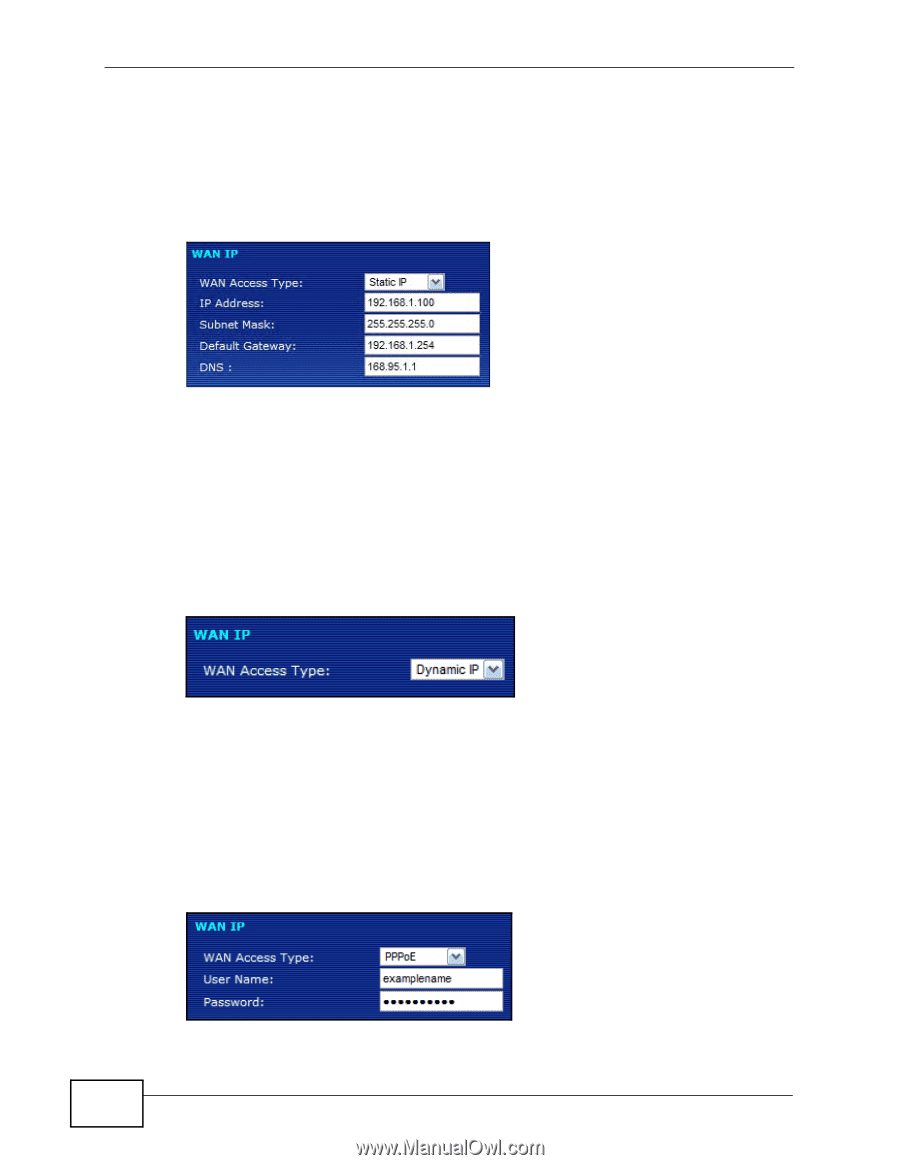
Chapter 2 Initial Configuration
P-27XX Series User’s Guide
12
2.2.1
Static IP Connection Settings
Follow these steps if your ISP uses a static IP connection.
1
Select
Static IP
from the
WAN Access Type
menu. The screen changes to
provide options for this setting.
2
Enter the settings as provided by your ISP.
3
Click
Finished
to save your settings.
2.2.2
DHCP Connection Settings
Follow these steps if your ISP uses a dynamic IP connection.
1
Select
Dynamic IP
from the
WAN Access Type
menu.
2
Click
Finished
to save your settings.
2.2.3
PPPoE Connection Settings
Follow these steps if your ISP uses a PPPoE connection.
1
Select
PPPoE
from the
WAN Access Type
menu. The screen changes to provide
options for this setting.














