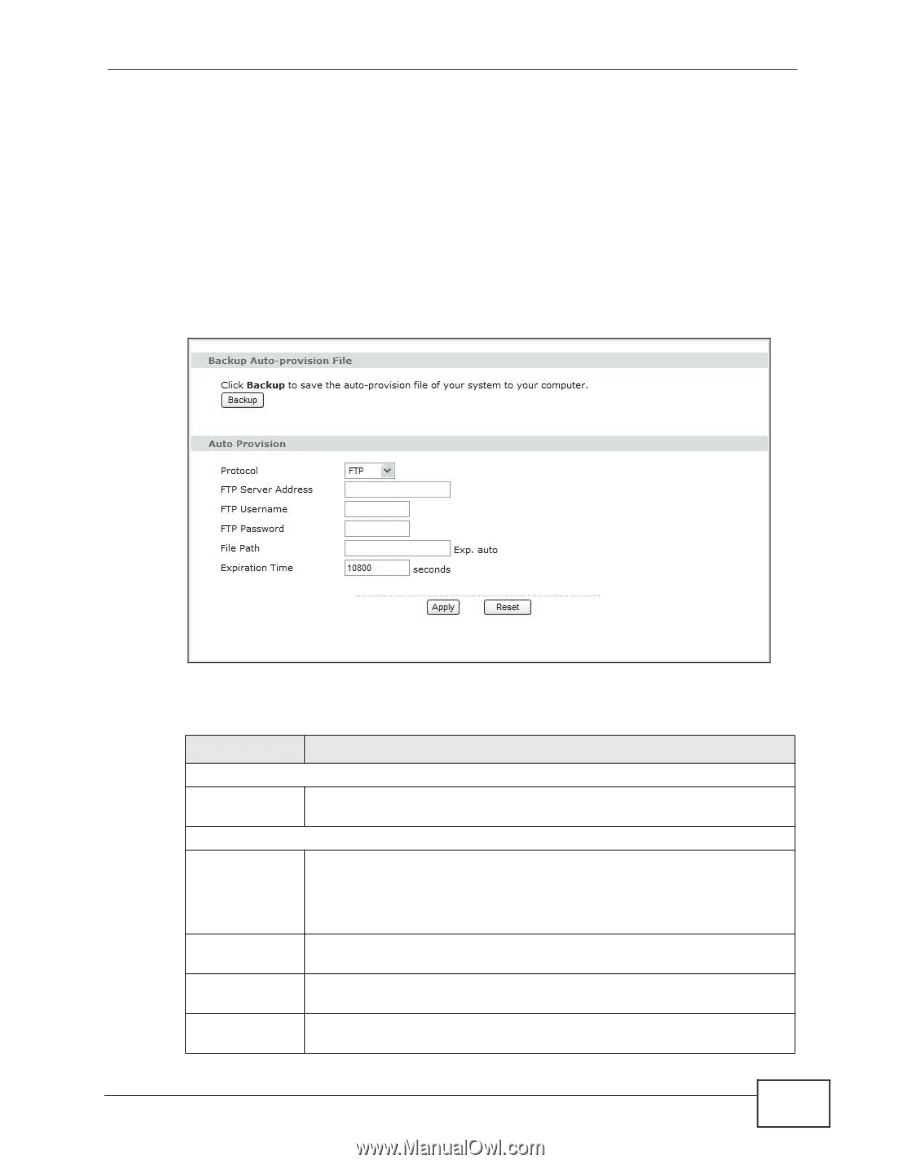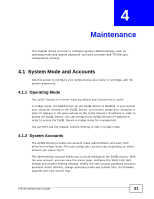ZyXEL P-2701RL User Guide - Page 33
Auto-Provision, Table 10
 |
View all ZyXEL P-2701RL manuals
Add to My Manuals
Save this manual to your list of manuals |
Page 33 highlights
Chapter 4 Maintenance 4.2 Auto-Provision Click Maintenance > System > Auto Provision to open this screen. If you need to provision more than one ZyXEL Device, use this screen to back up (save) the ZyXEL Device's current configuration to a text file on your computer. Edit the configuration file using a text editor and put it on an auto-provisioning server. Then configure the ZyXEL Device to download the configuration file (and firmware) automatically from the auto-provisioning server, meaning you do not have to upload them manually. Figure 12 Auto Provision The following table describes the labels in this screen. Table 10 Auto Provision LABEL DESCRIPTION Backup Auto-provision File Backup Click Backup to save the ZyXEL Device's auto-provisioning configuration file to your computer. Auto Provision Protocol Select the networking protocol (HTTP, TFTP or FTP) you want to use to access the auto-provisioning server to download the configuration file. HTTP/TFTP/FTP Server Address HTTP Server Port FTP Username Otherwise, select Disable to not request and receive auto-provisioning files. Enter the auto-provisioning server IP address. If you select to transmit the auto-provisioning configuration file using HTTP, enter the server's port number. If you select to transmit the auto-provisioning configuration file using FTP, enter your FTP account user name for authentication. P-27XX Series User's Guide 33