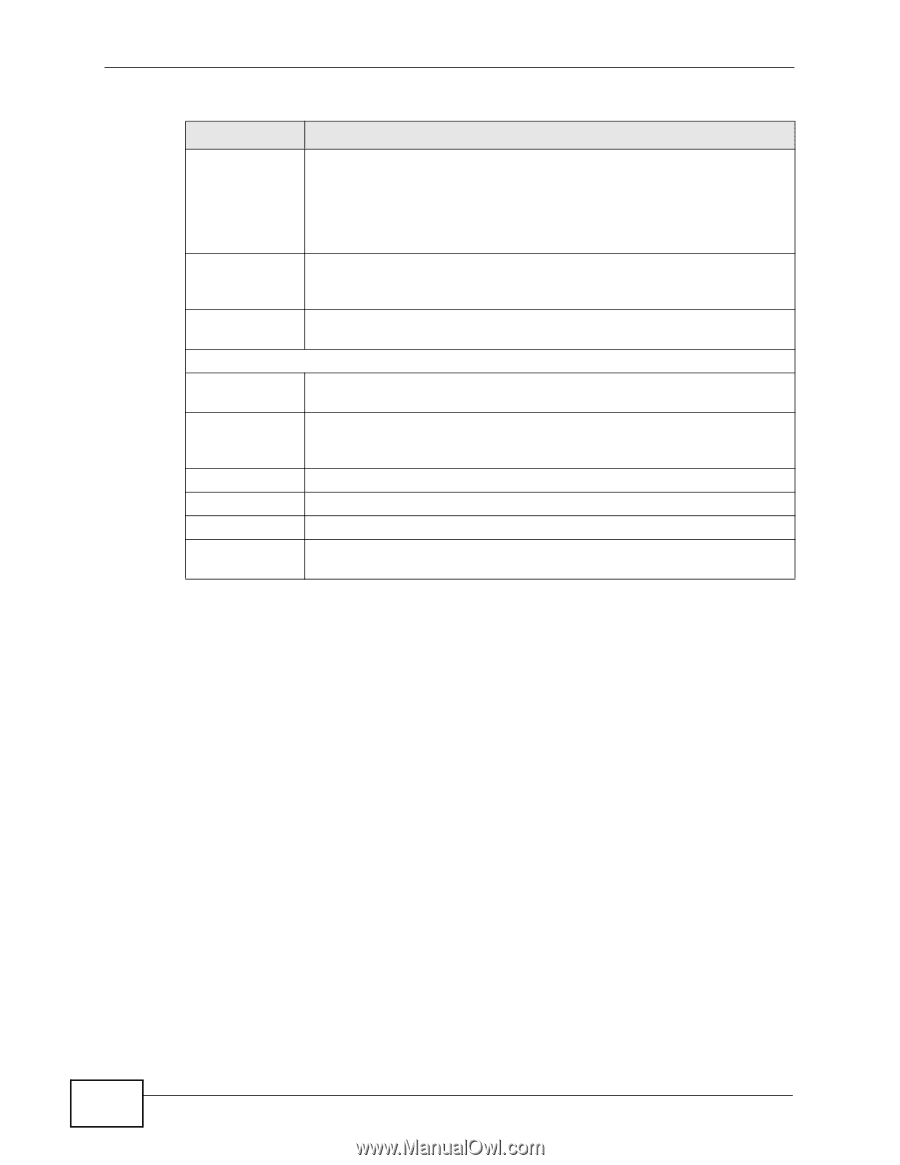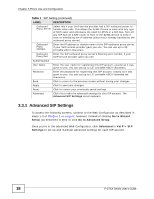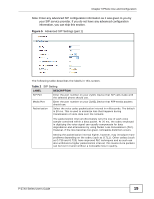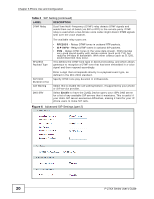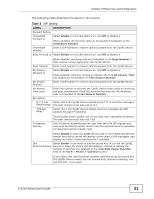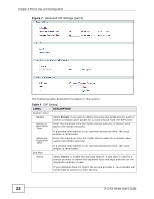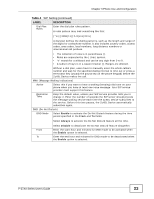ZyXEL P-2701RL User Guide - Page 18
Advanced SIP Settings, Go to Wizard, Setup, Go to Advanced Setup, Advanced, VoIP > SIP
 |
View all ZyXEL P-2701RL manuals
Add to My Manuals
Save this manual to your list of manuals |
Page 18 highlights
Chapter 3 Phone Use and Configuration Table 1 SIP Setting (continued) LABEL DESCRIPTION Outbound Proxy Server Select this if your VoIP service provider has a SIP outbound server to handle voice calls. This allows the ZyXEL Device to work with any type of NAT router and eliminates the need for STUN or a SIP ALG. Turn off any SIP ALG on a NAT router in front of the ZyXEL Device to keep it from re-translating the IP address (since this is already handled by the outbound proxy server). Outbound Proxy Address Enter the IP address or domain name of the SIP outbound proxy server, if your VoIP service provider gave you one. You can use up to 95 printable ASCII characters. Outbound Proxy Port Enter the SIP outbound proxy server's listening port number, if your VoIP service provider gave you one. Authentication User Name Enter the user name for registering this SIP account, exactly as it was given to you. You can use up to 127 printable ASCII characters. Password Enter the password for registering this SIP account, exactly as it was given to you. You can use up to 127 printable ASCII Extended set characters. Back Click to return to the previous screen without saving your changes. Apply Click to save your changes. Reset Click to restore your previously saved settings. Advanced Click this to edit the advanced settings for this SIP account. The Advanced SIP Settings screen appears. 3.3.1 Advanced SIP Settings To access the following screens, connect to the Web Configurator as described in steps 1-3 of Chapter 2 on page 9; however, instead of clicking Go to Wizard Setup (as described in step 4) click Go to Advanced Setup. Once you're in the advanced Web Configurator, click Advanced in VoIP > SIP Settings to set up and maintain advanced settings for each SIP account. 18 P-27XX Series User's Guide