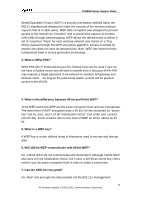ZyXEL P-660HN-T1A Support Guide - Page 39
Network -> LAN, Internet Access Using P-660HN-T1A under Routing mode, Ethernet connection, TCP/IP
 |
View all ZyXEL P-660HN-T1A manuals
Add to My Manuals
Save this manual to your list of manuals |
Page 39 highlights
P-660HN Series Support Notes Multiplexing VPI & VCI number Select the correct Multiplexing type that your ISP supports. For example, LLC. Specify a VPI (Virtual Path Identifier) and a VCI (Virtual Channel Identifier) given to you by your ISP. (2) Turn off DHCP Server and configure a LAN IP for the P-660HN-T1A in Web Configurator, Advanced Setup, Network -> LAN. We use 192.168.1.1 as the LAN IP for P-660HN-T1A in this case: Step 1: Disactive DHCP Server and apply it: Step 2: Assign an IP to the LAN Interface of P-660HN-T1A, e.g.: 192.168.1.1: 2. Internet Access Using P-660HN-T1A under Routing mode For most Internet users having multiple computers want to share an Internet account for Internet access, they have to install an Internet sharing device, like a router. In this case, we use the P-660HN-T1A which works as a general Router plus an ADSL Modem. Set up your workstation (1) Ethernet connection Connect the LAN ports of all computers to the LAN Interface of P-660HN-T1A using Ethernet cable. (2) TCP/IP configuration Since the P-660HN-T1A is set to DHCP server as default, so you need only to configure the workstations as the DHCP clients in the networking settings. In this case, the IP address of the computer is assigned by the P-660HN-T1A. The P-660HN-T1A can also provide the DNS to the clients via DHCP if it is available. For this setup in Windows, we check the option 'Obtain an IP address automatically' in its TCP/IP setup. Please see the example shown below. 39 All contents copyright © 2010 ZyXEL Communications Corporation.