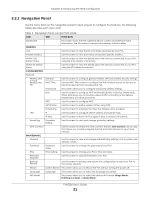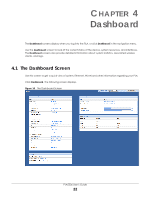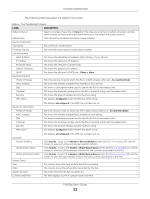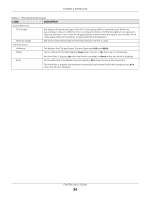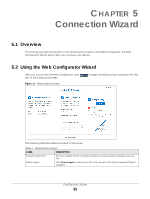ZyXEL PLA5236 User Guide - Page 20
Navigating the Web Configurator, 3.3.1 Title Bar, Title Bar - password
 |
View all ZyXEL PLA5236 manuals
Add to My Manuals
Save this manual to your list of manuals |
Page 20 highlights
Chapter 3 Introducing the Web Configurator Note: The management session automatically times out when the time period set in the Administrator Inactivity Timer field expires (default five minutes; go to Chapter 11 on page 55 to change this). Simply log back into the PLA if this happens. Right after you log in, the Dashboard screen is displayed. See Chapter 4 on page 22 for more information about the Dashboard screen. 3.3 Navigating the Web Configurator The following summarizes how to navigate the web configurator from the Dashboard screen. Figure 9 Status Screen of the Web Configurator A B C As illustrated above, the Web Configurator screen is divided into these parts: • A - title bar • B - navigation panel • C - main window 3.3.1 Title Bar Click Logout at any time to exit the Web Configurator. Click About to open the about window, which provides information of the boot module and driver versions. Click Easy 123 to select the PLA Wi-Fi mode and give a name and password to identify your PLA in the Wi-Fi network. PLA5236 User's Guide 20