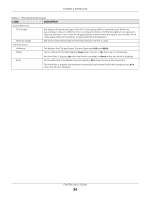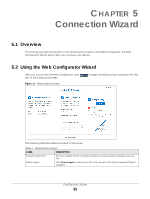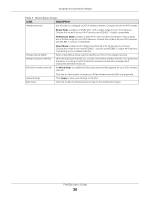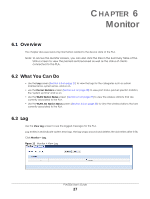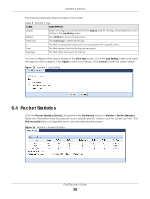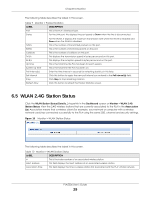ZyXEL PLA5236 User Guide - Page 29
WLAN 2.4G Station Status
 |
View all ZyXEL PLA5236 manuals
Add to My Manuals
Save this manual to your list of manuals |
Page 29 highlights
Chapter 6 Monitor The following table describes the labels in this screen. Table 9 Monitor > Packet Statistics LABEL DESCRIPTION Port This is the PLA's interface type. Status For the LAN port, this displays the port speed or Down when the line is disconnected. For the WLAN, it displays the maximum transmission rate when the WLAN is enabled and Down when the WLAN is disabled. TxPkts This is the number of transmitted packets on this port. RxPkts This is the number of received packets on this port. Collisions This is the number of collisions on this port. Tx B/s Rx B/s This displays the transmission speed in bytes per second on this port. This displays the reception speed in bytes per second on this port. Up Time System Up Time This is the total time the PLA has been for each session. This is the total time the PLA has been on. Poll Interval(s) Enter the time interval in seconds for refreshing statistics in this field. Set Interval Stop Click this button to apply the new poll interval you entered in the Poll Interval(s) field. Click Stop to stop refreshing statistics. Refresh Now Click this button to refresh the Packet Statistics screen. 6.5 WLAN 2.4G Station Status Click the WLAN Station Status (Details...) hyperlink in the Dashboard screen or Monitor > WLAN 2.4G Station Status. View the 2.4G wireless stations that are currently associated to the PLA in the Association List. Association means that a wireless client (for example, your network or computer with a wireless network card) has connected successfully to the PLA using the same SSID, channel and security settings. Figure 15 Monitor > WLAN Station Status The following table describes the labels in this screen. Table 10 Monitor > WLAN Station Status LABEL DESCRIPTION # This is the index number of an associated wireless station. MAC Address This field displays the MAC address of an associated wireless station. Association Time This field displays the time a wireless station first associated with the PLA's WLAN network. PLA5236 User's Guide 29