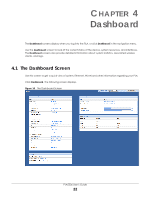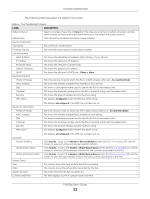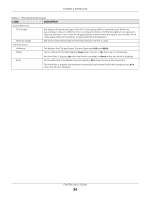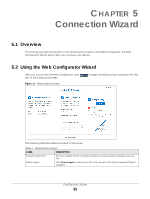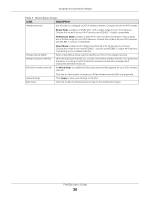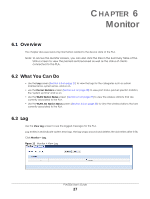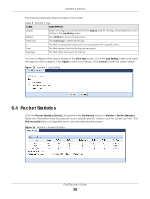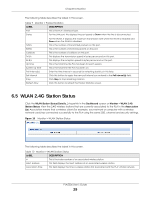ZyXEL PLA5236 User Guide - Page 27
Monitor, 6.1 Overview, 6.2 What You Can Do, 6.3 Log
 |
View all ZyXEL PLA5236 manuals
Add to My Manuals
Save this manual to your list of manuals |
Page 27 highlights
CHAPTER 6 Monitor 6.1 Overview This chapter discusses read-only information related to the device state of the PLA. Note: To access the Monitor screens, you can also click the links in the Summary table of the Status screen to view the packets sent/received as well as the status of clients connected to the PLA. 6.2 What You Can Do • Use the Log screen (Section 6.3 on page 27) to view the logs for the categories such as system maintenance, system errors, and so on. • use the Packet Statistics screen (Section 6.4 on page 28) to view port status, packet specific statistics, the "system up time" and so on. • Use the WLAN Station Status screen (Section 6.5 on page 29) to view the wireless stations that are currently associated to the PLA. • Use the WLAN_5G Station Status screen (Section 6.6 on page 30) to view the wireless stations that are currently associated to the PLA. 6.3 Log Use the View Log screen to see the logged messages for the PLA. Log entries in red indicate system error logs. The log wraps around and deletes the old entries after it fills. Click Monitor > Log. Figure 12 Monitor > View Log PLA5236 User's Guide 27