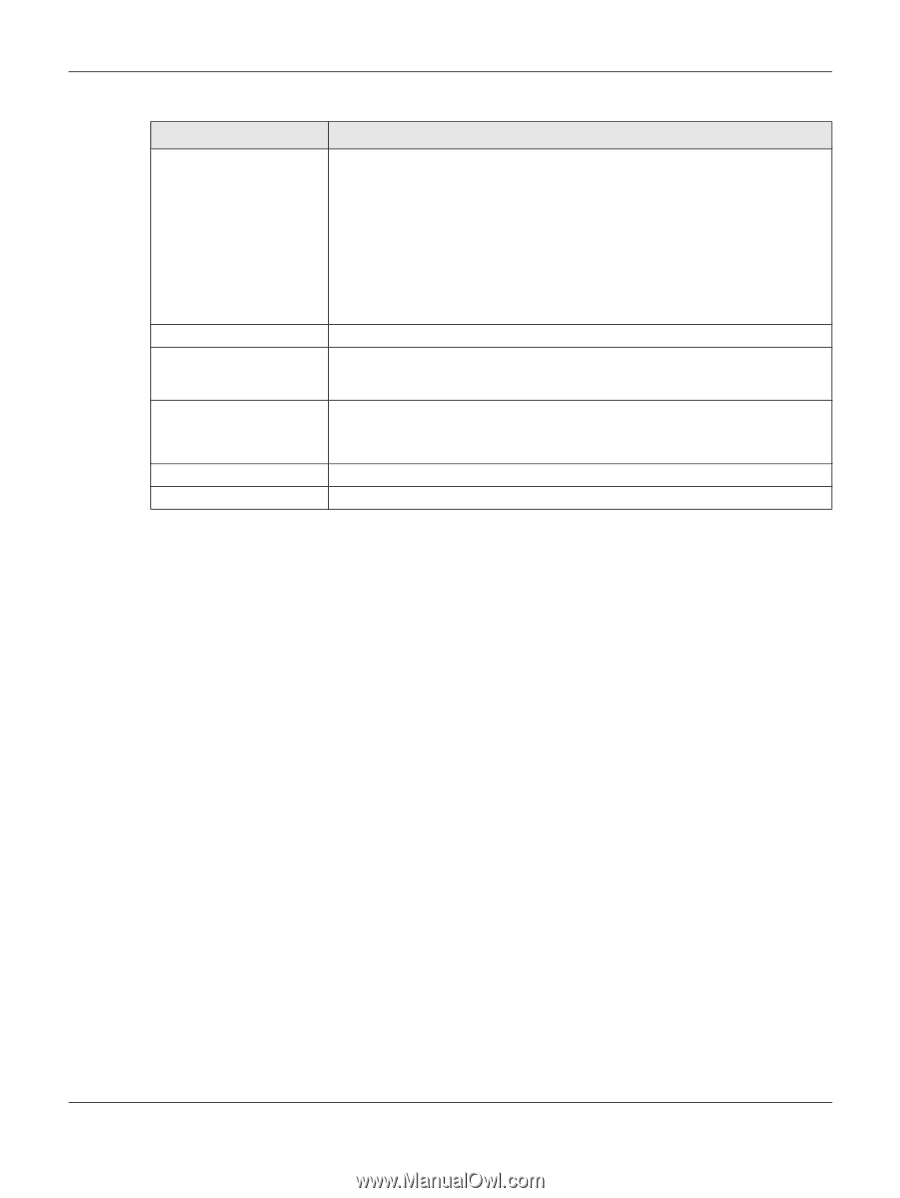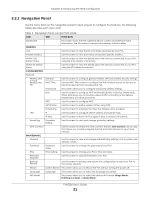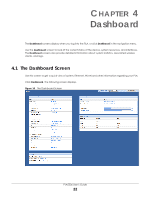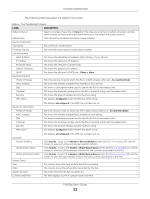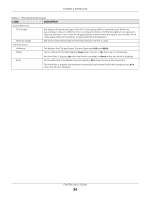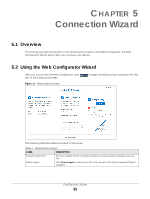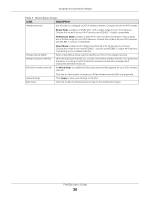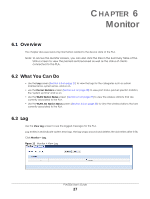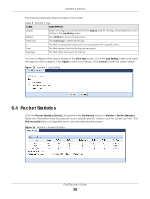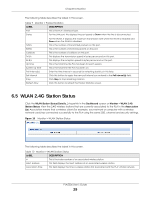ZyXEL PLA5236 User Guide - Page 26
Connection Wizard, PLA5236 User's Guide, Table 7, Wizard Setup Screen, Range Mode
 |
View all ZyXEL PLA5236 manuals
Add to My Manuals
Save this manual to your list of manuals |
Page 26 highlights
Chapter 5 Connection Wizard Table 7 Wizard Setup Screen LABEL DESCRIPTION Wireless Network Use this step to configure your PLA wireless network. Choose one of the Wi-Fi modes. Range Mode enables a 2.4GHz Wi-Fi, with a wider range for your Wi-Fi devices. Choose this mode if all your Wi-Fi devices are IEEE 802.11 b/g/n compatible. Performance Mode enables a 5Ghz Wi-Fi, with a better performance than 2.4Ghz, but a shorter range for your Wi-Fi devices. Choose this mode if all your Wi-Fi devices are IEEE 802.11 a/n/ac compatible. Wireless Name (SSID) Wireless Password (WPA2) Edit 5GHz wireless network Mixed Mode enables both 2.5GHz and 5GHz Wi-Fi for all devices to connect. Choose this mode if you have IEEE 802.11 a/n/ac and IEEE802.11 b/g/n Wi-Fi devices connecting to your wireless network. Enter a descriptive name used to identify your PLA in the wireless network. Enter the password that lets you connect to the PLA wireless network. Your password should be in a string of ASCII characters between 8 and 63 or hexadecimal characters between 8 and 64. For Mixed Mode an additional SSID and password field appear for your 5Ghz wireless network. Apply Settings Skip Setup Click this to view and/or change your 5Ghz wireless network SSID and password. Click Apply to save your settings to the PLA. Click this to skip the Wizard setup and go to the Dashboard screen. PLA5236 User's Guide 26