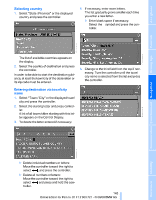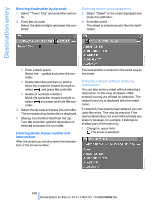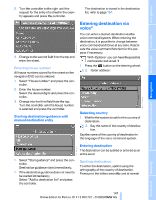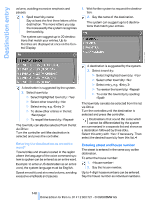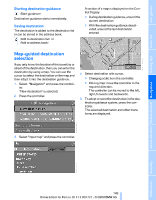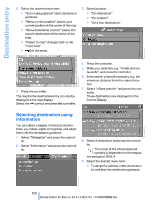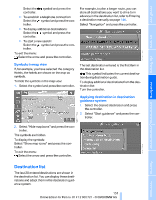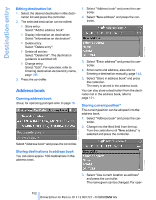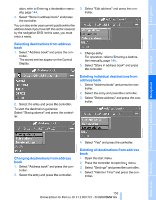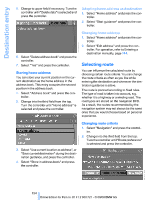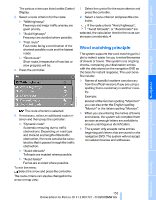2009 BMW 5 Series Owner's Manual - Page 152
2009 BMW 5 Series Manual
Page 152 highlights
Destination entry 6. Select the desired menu item: > "Start route guidance" starts destination guidance. > "Show current position" places your current position at the center of the map. > "Show destination position" places the current destination at the center of the map. > "Return to map" changes back to the "Input map". > Exit the menu. 3. Select location: > "On destination" > "On location" > "On a new destination" 4. Press the controller. 5. Make your selection, e.g. "Hotels and restaurants", and press the controller. 6. Enter search criteria if necessary, e.g. the maximum distance from the current location. 7. Press the controller. The map for the destination entry can also be displayed in the map display: Select the symbol and press the controller. 7. Select "" and press the controller. These destinations are displayed on the Control Display. Selecting destination using information You can obtain a display of selected destinations, e.g. hotels, sights or hospitals, and adopt them into the destination guidance. 1. Select "Navigation" and press the controller. 2. Select "Information" and press the controller. 8. Select a destination and press the controller. The scope of the information and symbols is dependent on the respective navigation DVD.< 9. Select the desired menu item: > To adopt the address in the destination list and start the destination guidance: 150 Online Edition for Part no. 01 41 2 600 721 - © 08/08 BMW AG