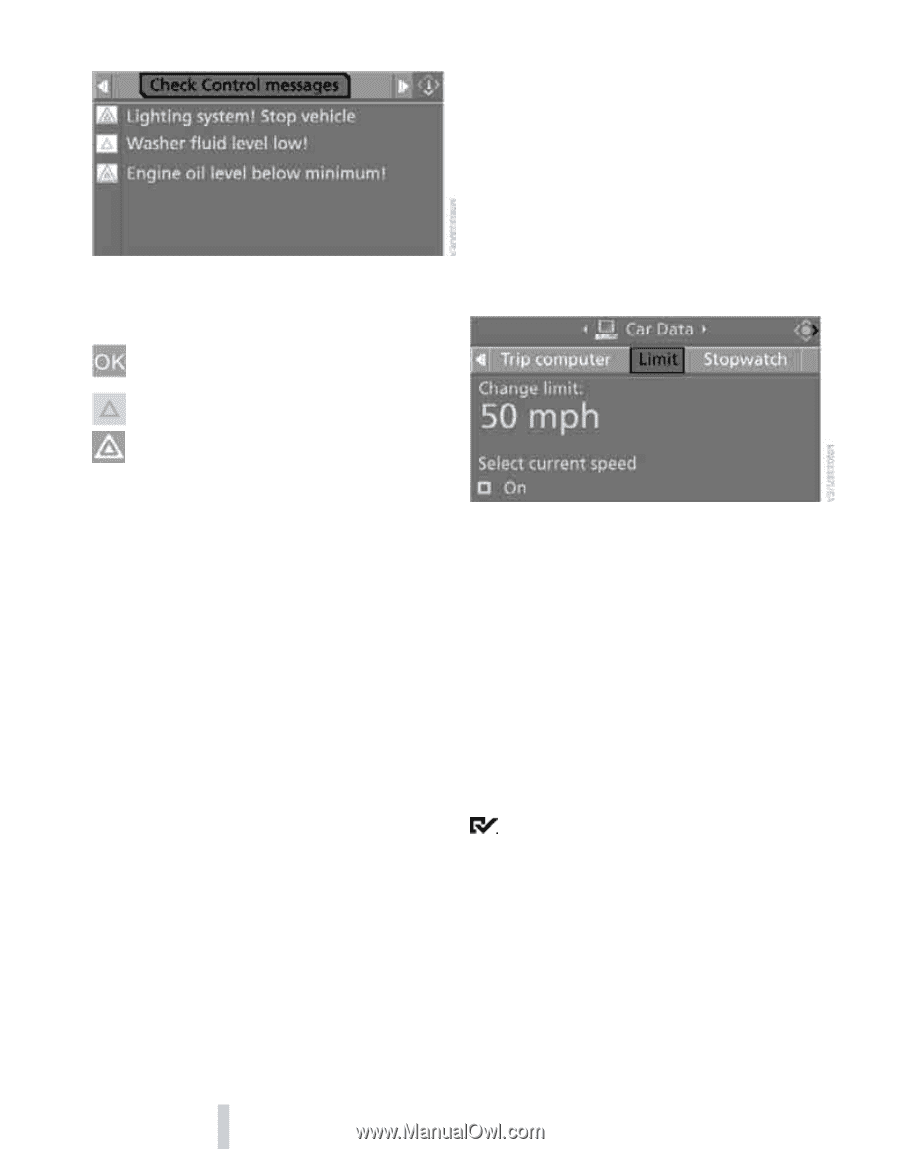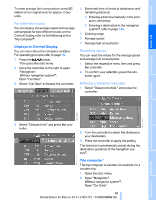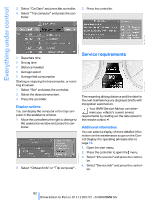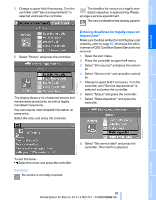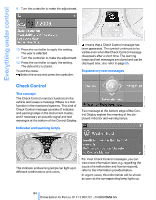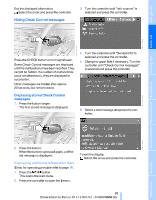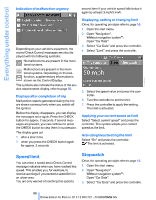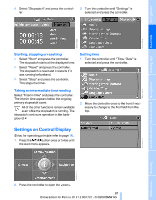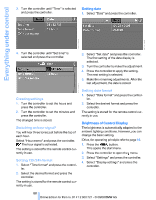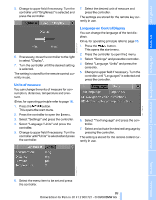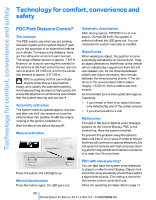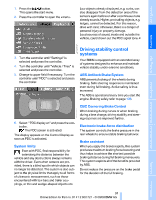2009 BMW 5 Series Owner's Manual - Page 88
2009 BMW 5 Series Manual
Page 88 highlights
Everything under control Indication of malfunction urgency second time if your vehicle speed falls below it again by at least 3 mph/5 km/h. Displaying, setting or changing limit iDrive, for operating principle refer to page 16. 1. Open the start menu. 2. Open "Navigation". Without navigation system*: Open "Car Data". Depending on your vehicle's equipment, the stored Check Control messages are also displayed with the following symbols: No malfunctions are present in the monitored systems. Malfunctions are present in the monitored systems. Depending on the malfunction, supplementary information is shown on the Control Display. The symbols also indicate the status of the service requirements display, refer to page 82. 3. Select "Car Data" and press the controller. 4. Select "Limit" and press the controller. Displays after completion of trip Malfunction reports generated during the trip are shown consecutively when you switch off the ignition. Before the display disappears, you can display the messages once again. Press the CHECK button for approx. 2 seconds. If several messages are present, you can continue to press the CHECK button to view them in succession. The display goes out > after a short time > when you press the CHECK button again for approx. 2 seconds 5. Select the speed value and press the controller. 6. Turn the controller to set the limit. 7. Press the controller to apply the setting. The limit is activated. Applying your current speed as limit Select "Select current speed" and press the controller. The system adopts your current speed as the limit. Activating/deactivating the limit Select "On" and press the controller. The limit is activated. Speed limit You can enter a speed and a Check Control message indicates when you have reached this speed. This enables you, for example, to receive warnings if you exceed a speed limit in an urban area. You are only warned of reaching this speed a Stopwatch iDrive, for operating principle refer to page 16. 1. Open the start menu. 2. Open "Navigation". Without navigation system*: Open "Car Data". 3. Select "Car Data" and press the controller. 86 Online Edition for Part no. 01 41 2 600 721 - © 08/08 BMW AG