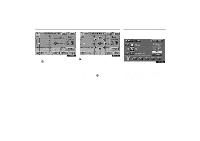2003 Lexus GX 470 Navigation Manual - Page 13
2003 Lexus GX 470 Manual
Page 13 highlights
How to Move the Cursor Destination Input Push the "DEST" button and the "Destination" screen appears. 1UE004 1. Touch the "Adjust" switch to move the . cursor 1UE005 1UE006a "Position locating screen on the map 2. When you touch an arrow facing your desired point, the map scrolls in that direction. When you release your finger, scrolling stops. 3. If you touch the "Enter" switch, the is set. position of cursor The "Destination" screen allows you to select the area to search for your destination. Touch the "Change" switch on the "Destination" screen to display a map of the United States and Canada divided into 11 areas. 4

How to Move the Cursor
Destination Input
4
1UE004
1.
Touch the
“Adjust”
switch to move the
cursor
.
1UE005
"
Position locating screen on the map
2.
When you touch an arrow facing your de-
sired point, the map scrolls in that direction.
When you release your finger, scrolling
stops.
3. If you touch the
“Enter”
switch, the
position of cursor
is set.
Push the
“DEST”
button and the “Destina-
tion” screen appears.
1UE006a
The “Destination” screen allows you to se-
lect the area to search for your destination.
Touch the
“Change”
switch on the
“Destination” screen to display a map of
the United States and Canada divided
into 11 areas.