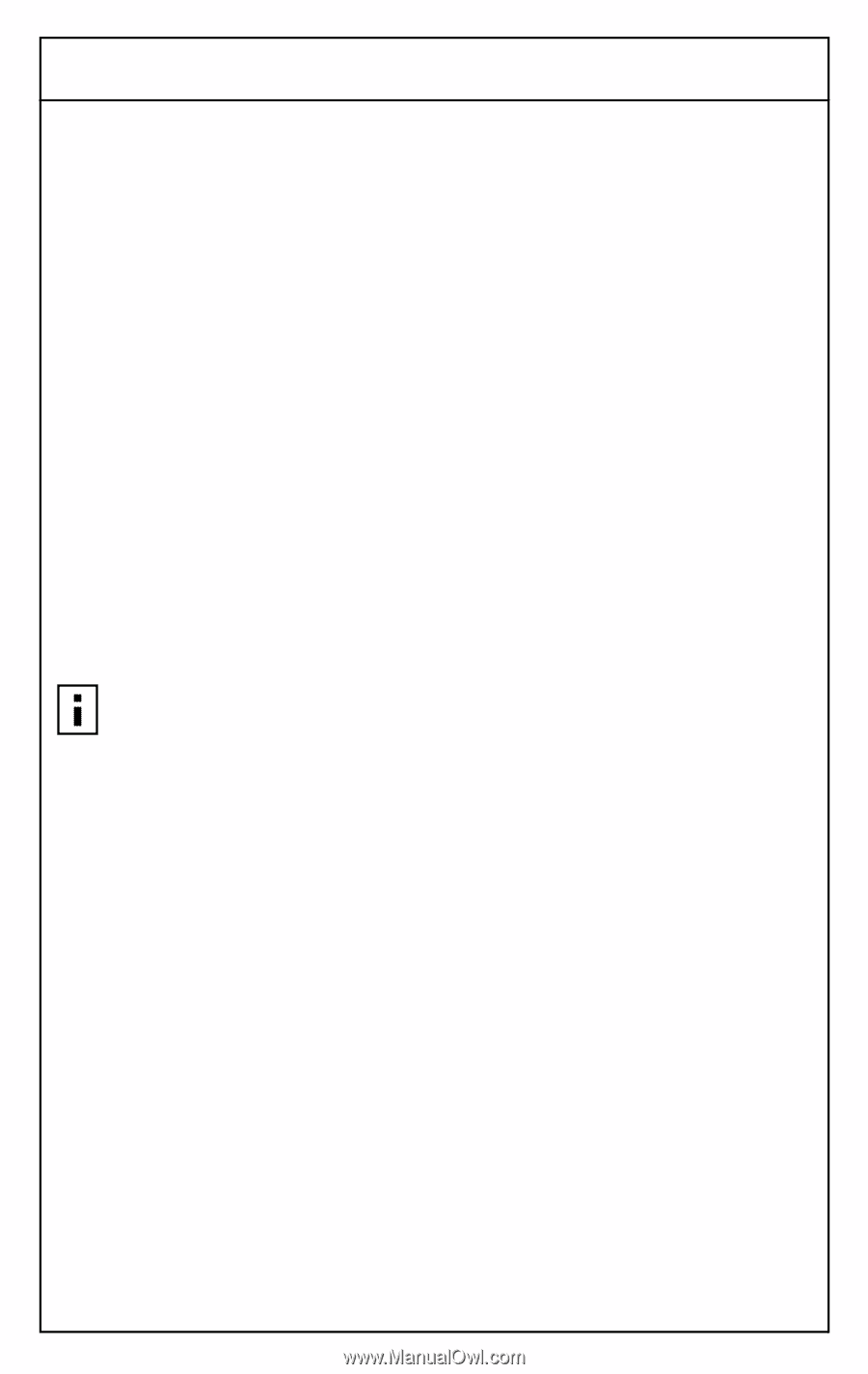3Com 3CRWE50194 User Guide - Page 35
Setting Up Your Gateway for Wireless Communication
 |
UPC - 662705387727
View all 3Com 3CRWE50194 manuals
Add to My Manuals
Save this manual to your list of manuals |
Page 35 highlights
4 Running the Setup Program Setting Up Your Gateway for Wireless Communication Your home wireless gateway can be set up for wireless communication independently of your Internet connection. 1 Select Wireless from the Options menu on the left side of the page. The "Wireless Setup" screen appears. 2 There are several channels available for use by your Home Wireless Gateway. It is recommended that you let the Home Wireless Gateway automatically select the channel to use. However, if you wish to manually set the channel, click Channel from the Options menu on the left side of the "Wireless Setup" screen. a On the Wireless Setup | Channel screen, click Manually. b Select the desired channel from the drop-down list. c Click Enter to proceed to the Wireless Setup | Wireless LAN Service Area screen. 3 Enter the desired WLAN Service Area ID (also called the ESSID). The default ID on the unit is "101". NOTE: The same ID you specify here must also be entered on your wireless clients in order for them to connect to the Home Wireless Gateway. 4 Click Enter to go to the "Wireless Setup | Encryption" screen. 5 If, for security reasons, you wish to use encryption to transmit your data securely over your wireless network, use one of the following two methods to set up encryption: I Select YES -- generate encryption keys automatically to allow the Home Wireless Gateway to automatically generate the encryption keys, OR I Select YES -- enter encryption keys manually so that you may manually enter the keys. To do this, enter 5 hexadecimal digit pairs for each of the 4 keys in the locations provided. This method is only recommended if you need to enter a sequence to match encryption keys on a previously configured wireless device, for example, to match keys that have been set up for a wireless network at your work site. If encryption is not desired, click NO, then proceed to the next step. 27