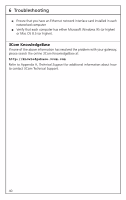3Com 3CRWE50194 User Guide - Page 43
Special Considerations for Advanced Settings, Tools, System Test, Security Log
 |
UPC - 662705387727
View all 3Com 3CRWE50194 manuals
Add to My Manuals
Save this manual to your list of manuals |
Page 43 highlights
5 Advanced Features and System Tools 7 Restart your computer to save the changed settings. To block services on other computers on your network, choose another IP address from the available pool, and repeat the procedure. Special Considerations for Advanced Settings If you connect to the Internet through a cable or DSL router (a modem that has its own NAT and DHCP servers), connect the router to the home wireless gateway through one of the three 10/100 Mbps LAN connectors and remember to disable the NAT and DHCP functions on your home wireless gateway. Note that by connecting to the Internet with this configuration, you lose the firewall protection provided by the gateway. In this case, be sure to have an external firewall device on your network. Tools Choosing Tools from the Main menu displays the Tools screen within your browser window. There are five options to select from: System Test, Security Log, Reset Home Wireless Gateway, Restore Factory Settings, and Upgrade Firmware. System Test Choosing this option displays the System Test screen. Clicking Test on this screen puts the gateway through a thorough system test. You should perform a system test after upgrading your firmware, or if the gateway is not operating correctly. After the test is done, the results of the test will appear. Security Log Choosing Security Log brings up a screen that displays any attempts to gain access to your home network by computer hackers or other individuals. Refer to "Firewall Technology" in Chapter 1 for details about the types of hacker attacks you may see listed in the security log. If you have turned off the monitoring and logging functions of the firewall, the security log is not available. 35