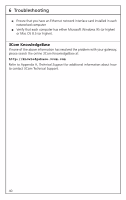3Com 3CRWE50194 User Guide - Page 44
Reset Home Wireless Gateway, Restore Factory Settings, Update Firmware, Reset Gateway, Reset, Cancel
 |
UPC - 662705387727
View all 3Com 3CRWE50194 manuals
Add to My Manuals
Save this manual to your list of manuals |
Page 44 highlights
5 Advanced Features and System Tools Reset Home Wireless Gateway If your gateway is not operating correctly, you can choose this option to display the Reset Gateway screen. Clicking the Reset button resets the gateway, with all of your settings remaining intact. If you don't want to reset the gateway, click on the Cancel button, which sends you back to the Tools screen. Restore Factory Settings Selecting Restore Factory Settings generates the Restore Factory Settings screen. If you want to reset the settings on your gateway to those that were loaded at the factory, click Restore. If you don't want to restore factory settings, click Cancel. Update Firmware Selecting Update Firmware generates the Update Firmware screen. The firmware provides the intelligence needed for the gateway to perform its many operations. This firmware is updated on a regular basis and is available for you to download. 1 Note the current firmware version and date on the Update Firmware screen. 2 Click Click here for upgrade on 3Com website. This will take you to the 3Com support web site. 3 Choose your product name and check the latest firmware. If the firmware on the 3Com Web site has the same version number and date as the version you noted in step 1, your gateway is running the latest firmware. If the firmware on the 3Com Web site has a higher version number, continue with this procedure. 4 Download the firmware. You can choose where on your hard drive you want to download your firmware. Note the location of the downloaded firmware. 5 Return to the Update Firmware screen and click Enter. 6 In the next screen , enter the location of the downloaded firmware. You can either enter the directory path in the text box ("C:\download," for example) or search for the location by clicking Browse.... 36