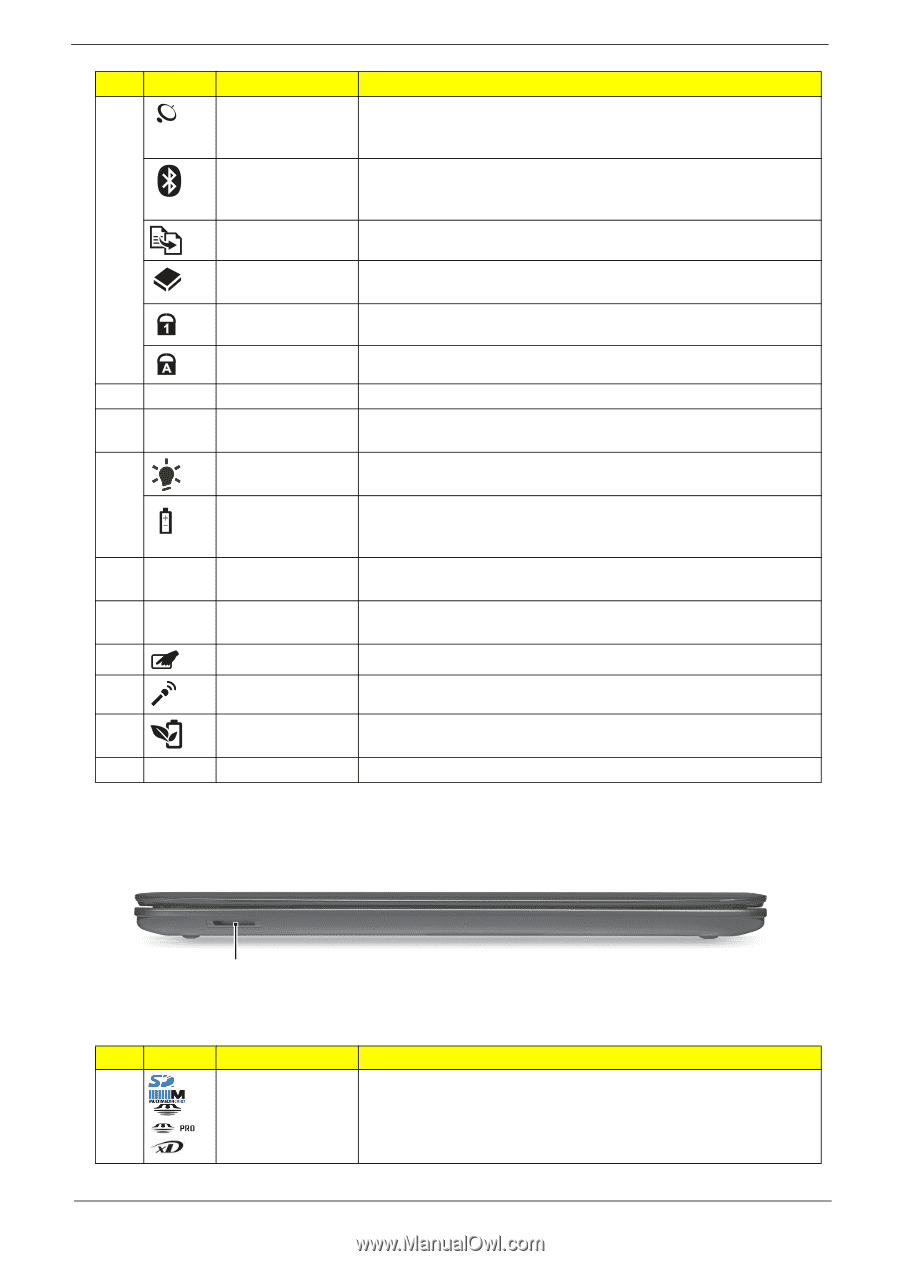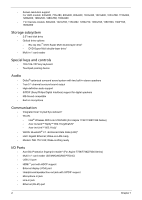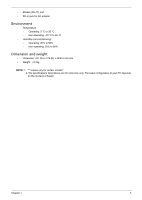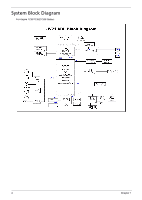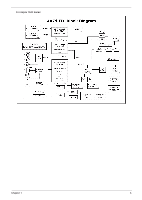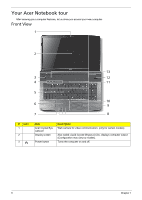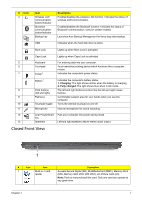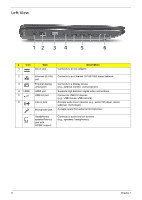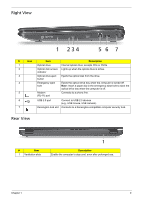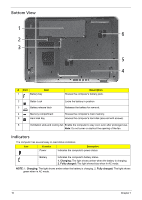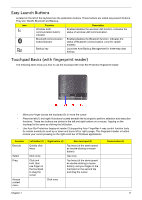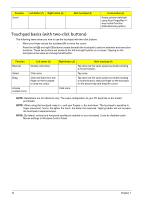Acer Aspire 7736ZG Service Guide - Page 15
Closed Front View, Charging, Fully charged, Description - touchpad
 |
View all Acer Aspire 7736ZG manuals
Add to My Manuals
Save this manual to your list of manuals |
Page 15 highlights
# Icon 4 Item Wireless LAN communication button/indicator Bluetooth communication button/indicator Backup key Description Enables/disables the wireless LAN function. Indicates the status of wireless LAN communication. Enables/disables the Bluetooth function. Indicates the status of Bluetooth communication. (only for certain models) Launches Acer Backup Management for three-step data backup. HDD Indicates when the hard disk drive is active. Num Lock Lights up when Num Lock is activated. Caps Lock Lights up when Caps Lock is activated. 5 Keyboard For entering data into your computer. 6 Touchpad Touch-sensitive pointing device which functions like a computer mouse. 7 Power1 Indicates the computer's power status. Battery1 Indicates the computer's battery status. 1. Charging: The light shows amber when the battery is charging. 2. Fully charged: The light shows blue when in AC mode. 8 Click buttons The left and right buttons function like the left and right mouse (left and right) buttons. 9 Palmrest Comfortable support area for your hands when you use the computer. 10 Touchpad toggle Turns the internal touchpad on and off. 11 Microphone Internal microphone for sound recording. 12 Acer PowerSmart Puts your computer into power-saving mode. key 13 Speakers Left and right speakers deliver stereo audio output. Closed Front View 1 # Icon Item 1 Multi-in-1 card reader Description Accepts Secure Digital (SD), MultiMediaCard (MMC), Memory Stick (MS), Memory Stick PRO (MS PRO), xD-Picture Card (xD). Note: Push to remove/install the card. Only one card can operate at any given time. Chapter 1 7