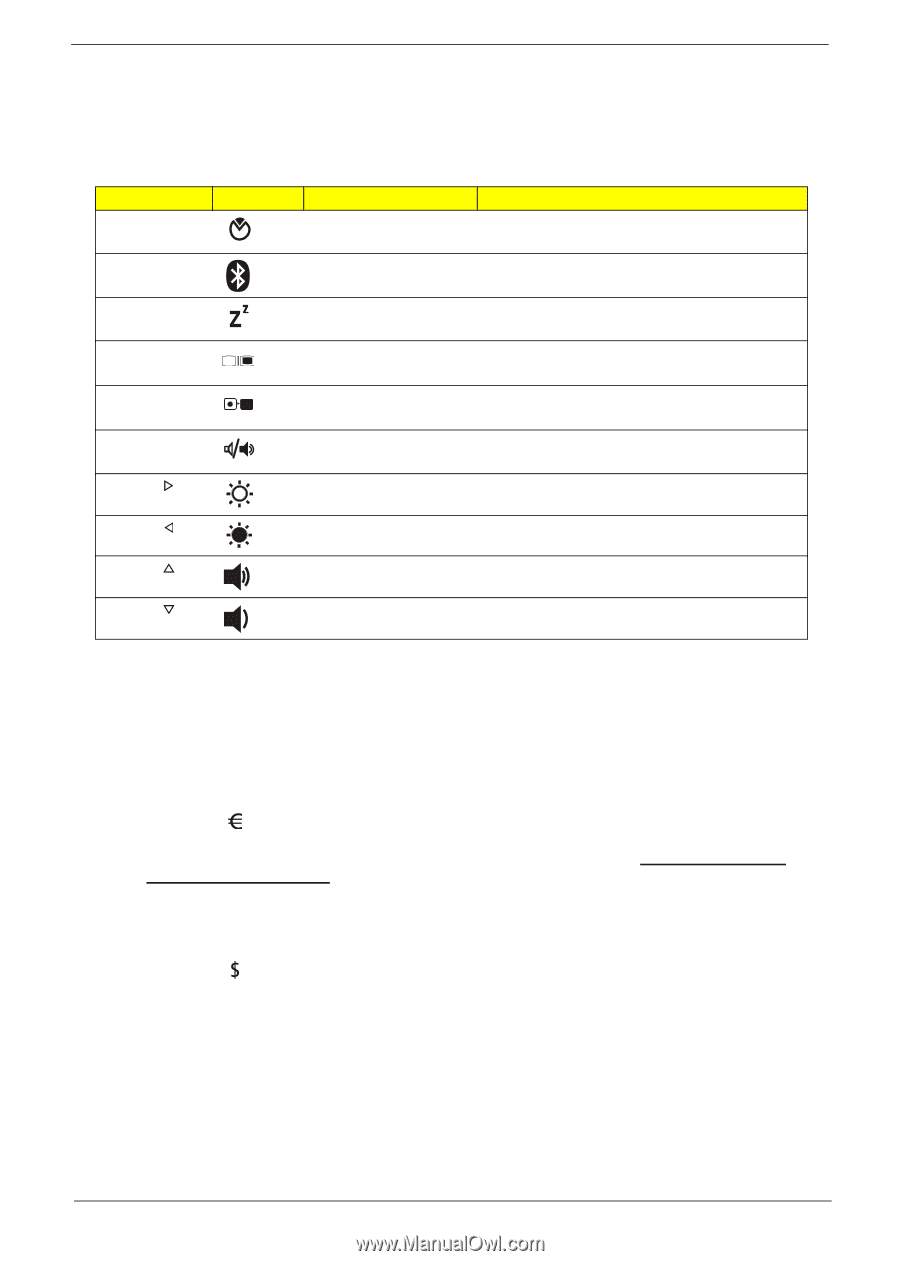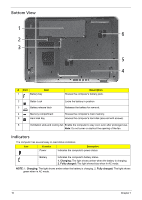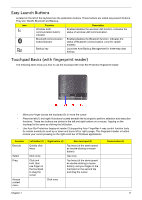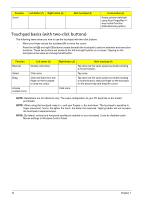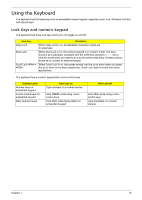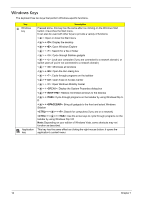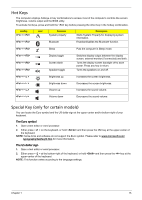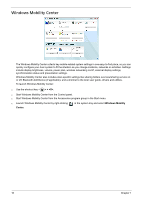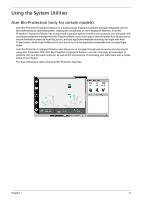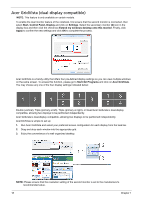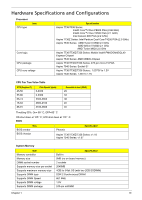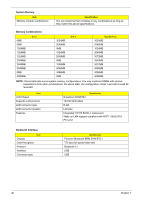Acer Aspire 7736ZG Service Guide - Page 23
Hot Keys, Special Key (only for certain models), The Euro symbol, The US dollar sign - bios
 |
View all Acer Aspire 7736ZG manuals
Add to My Manuals
Save this manual to your list of manuals |
Page 23 highlights
Hot Keys The computer employs hotkeys or key combinations to access most of the computer's controls like screen brightness, volume output and the BIOS utility. To activate hot keys, press and hold the key before pressing the other key in the hotkey combination. Hotkey + + Icon Function System property Bluetooth Description Starts System Property for displaying system information. Enables/disables the Bluetooth function. + Sleep Puts the computer in Sleep mode. + + + Display toggle Screen blank Speaker toggle Switches display output between the display screen, external monitor (if connected) and both. Turns the display screen backlight off to save power. Press any key to return. Turns the speakers on and off. + < > Brightness up Increases the screen brightness. + < > + < > Brightness down Volume up Decreases the screen brightness. Increases the sound volume. + < > Volume down Decreases the sound volume. Special Key (only for certain models) You can locate the Euro symbol and the US dollar sign at the upper-center and/or bottom-right of your keyboard. The Euro symbol 1. Open a text editor or word processor. 2. Either press < > on the keyboard, or hold and then press the key at the upper-center of the keyboard. NOTE: Some fonts and software do not support the Euro symbol. Please refer to www.microsoft.com/ typography/faq/faq12.htm for more information. The US dollar sign 1. Open a text editor or word processor. 2. Either press < > at the bottom-right of the keyboard, or hold and then press the key at the upper-center of the keyboard. NOTE: This function varies according to the language settings. Chapter 1 15