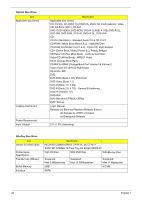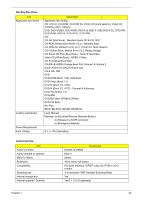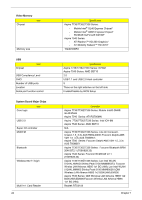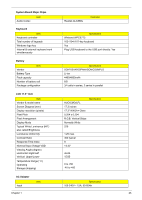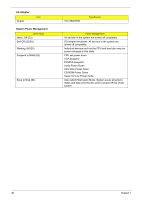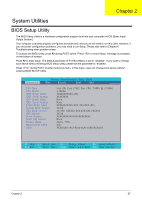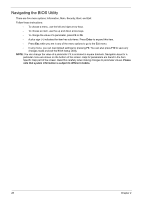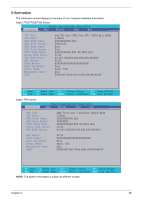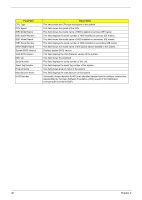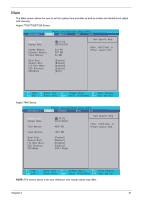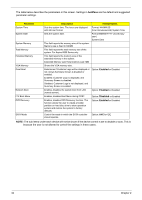Acer Aspire 7736ZG Service Guide - Page 35
BIOS Setup Utility,
 |
View all Acer Aspire 7736ZG manuals
Add to My Manuals
Save this manual to your list of manuals |
Page 35 highlights
Chapter 2 System Utilities BIOS Setup Utility The BIOS Setup Utility is a hardware configuration program built into your computer's BIOS (Basic Input/ Output System). Your computer is already properly configured and optimized, and you do not need to run this utility. However, if you encounter configuration problems, you may need to run Setup. Please also refer to Chapter 4 Troubleshooting when problem arises. To activate the BIOS Utility, press F2 during POST (when "Press to enter Setup" message is prompted on the bottom of screen). Press F2 to enter setup. The default parameter of F12 Boot Menu is set to "disabled". If you want to change boot device without entering BIOS Setup Utility, please set the parameter to "enabled". Press during POST to enter multi-boot menu. In this menu, user can change boot device without entering BIOS SETUP Utility. Information Phoenix SecureCore(tm) Setup Utility Main Security Boot Exit CPU Type: CPU Speed: IDE0 Model Name: IDE0 Serial Number: IDE1 Model Name: IDE1 Serial Number: ATAPI Model Name: System BIOS Version: VGA BIOS Version: KBC Version: Serial Number: Asset Tag Number: Product Name: Manufacturer Name: UUID: Intel (R) Core (TM)2 Duo CPU T6500 @ 2.10GHz 2.10GHz XXXXXXXXXXX-(XX) XXXXXXXX None None XXXXXXXXXXX-XXX XX-XXXX-(XX) VX.XX XX-XXX XXXXXX.XXX.XXX.XXX.XXXXXX XX.XX XXXXXXXXXXXXXXXXXXXXXXX None Aspire 7736 Acer XXXxXxXX-xXxX-XXxx-xXXx-xXXxXXxXxxXX F1 Help Esc Exit Select Item -/+ Change Values F9 Setup Defaults Select Menu Enter Select Sub-Menu F10 Save and Exit Chapter 2 27