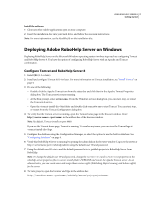Adobe 65029902 User Guide - Page 10
Install and con Microsoft IIS and Tomcat, About RoboHelp Server
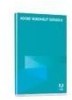 |
UPC - 883919170299
View all Adobe 65029902 manuals
Add to My Manuals
Save this manual to your list of manuals |
Page 10 highlights
USING ROBOHELP SERVER 8 7 Getting started 3 Modify the VirtualHost tag in \conf\auto\mod_jk.conf to enable it to accept all IP v6 and v4 requests by specifying the following: Install and configure Microsoft IIS and Tomcat • Download isapi_redirect.dll from http://tomcat.apache.org/download-connectors.cgi. • Place isapi_redirect.dll in the $\bin\win32\i386 directory. • Download sample workers.properties from http://cwiki.apache.org/GMOxDOC12/configure-apache-httpd-with- jakarta-tomcat-connector-modjk.data/workers.properties, set the required variables in the file, and place in the $\conf directory. • Create a uriworkermap.properties file in the $\conf directory and specify the URLs to map to Tomcat. • In the registry, create a registry key named "HKEY_LOCAL_MACHINE\SOFTWARE\Apache Software Foundation\Jakarta Isapi Redirector\1.0". • Add a string value with the name extension_uri and a value of /jakarta/isapi_redirect.dll. • Add a string value with the name log_file and a value pointing to where you want your log file to be (for example, $\logs\isapi.log). • Add a string value with the name log_level and a value for your log level (debug, info, error, or emerg). • Add a string value with the name worker_file and a value that is the full path to your workers.properties file (for example, $\conf\workers.properties). • Add a string value with the name worker_mount_file and a value that is the full path to your uriworkermap.properties file (for example, $\conf\uriworkermap.properties). • Using the IIS management console, add a new virtual directory to your IIS website. The name of the virtual directory must be jakarta. Its physical path is api_redirect.dll($\bin\win32\i386). While creating this new virtual directory, assign it with execute access. • Using the IIS management console, add isapi_redirect.dll as a filter in the IIS website. The name of the filter reflects its task (for example, jakarta), and its executable must be $\bin\win32\i386\isapi_redirect.dll. • Restart IIS. Make sure that the jakarta filter is marked with a green up arrow. About RoboHelp Server Adobe RoboHelp Server is a server-based Help solution that provides real-time end-user feedback on your Help and knowledgebases. RoboHelp Server gathers and logs data about what questions users ask while searching content and how users navigate through topics. Results are displayed in an easy-to-view graphical format for quick interpretation. Your Help system resides on a server (for example, Adobe Help Resource Center), and you can make instant updates to your Help system content. RoboHelp Server contains the back-end processes, database functionality, and ODBC connections necessary to integrate it. RoboHelp Server works with the authoring tool, so authors can edit content, set master project options, maintain windows, and view reports.