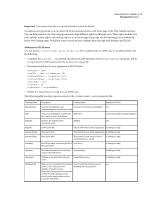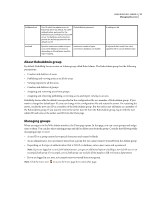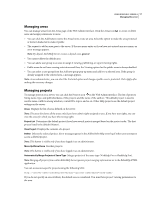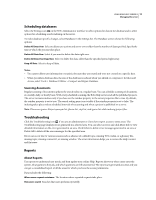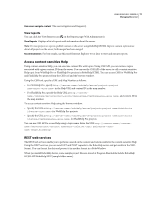Adobe 65029902 User Guide - Page 17
Test the server, Web Administrator, About the Web Administrator, Open the Web Administrator interface
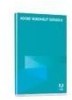 |
UPC - 883919170299
View all Adobe 65029902 manuals
Add to My Manuals
Save this manual to your list of manuals |
Page 17 highlights
USING ROBOHELP SERVER 8 14 Managing the server 3 Assign the name or address of the server. 4 Publish the content. See also "Deploying Adobe RoboHelp Server on Windows" on page 3 Test the server 1 Open WebAdmin by entering the URL http://:port/robohelp/admin in the address bar of the browser window. Note: Enter the default user ID and password as admin and admin respectively. 2 Select the Projects panel. 3 Click View Project. Publish at least one project to view its content. 4 Obtain the name of the server. Web Administrator About the Web Administrator The Web Administrator is a browser-based server interface. It lets administrators or documentation managers maintain permissions for users without going through a network administrator. It enables you to maintain databases by letting you delete old data from the Web Admin interface. Open the Web Administrator interface 1 Do one of the following in your browser: • If RoboHelp Server is not installed on the same computer, use the Web Administrator URL: http://[IP address or server name]/robohelp/admin/ • If RoboHelp Server is installed on the same computer, use this Web Administrator URL: http://localhost:port number/robohelp/admin/ 2 Enter the username and the password as admin and admin respectively. 3 Click Sign in. Note: You must have the Apache Tomcat server running before starting RoboHelp Server 8. Enable user authentication The Web Administrator interface enables you to segregate the Help content published on the server into protected and public areas. Only authenticated users can view the content published in protected areas, but no authentication is required to view content published in public areas. Note: You do require authentication to publish content to public or protected areas. By default, RoboHelp Server creates a public area, general. All the RoboHelp HTML 7 projects are published to the general area only.