Adobe 65029902 User Guide - Page 12
Top new features of Adobe RoboHelp Server 8
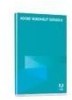 |
UPC - 883919170299
View all Adobe 65029902 manuals
Add to My Manuals
Save this manual to your list of manuals |
Page 12 highlights
USING ROBOHELP SERVER 8 9 Getting started Top new features of Adobe RoboHelp Server 8 User authentication Using RoboHelp Server 8, you can segregate the Help content into protected and public areas. A protected content is available only to authenticated users and a public area is available to all. Depending upon your project or department need, you can host certain projects as protected or public. For example, you can define an area to host Finance projects, an area to host HR projects, and so on. You can create areas to host Help in multiple languages. Note: You can merge different projects of similar type in one area but not across areas. You protect an area to protect specific content. You can define several sets of privilege groups and assign different rights to different groups. These rights include view only, publish, and report. You can manage the groups and their privileges from RoboHelp Server Web Admin pages. In RoboHelp Server 8, you can log in as a database user or an LDAP user. For more information on user authentication, see "Enable user authentication" on page 14. Simplified deployment and configuration RoboHelp Server runs under the Apache Tomcat Server. RoboHelp Server is configured through Web Administrator (Web interface) and configuration files located in the install folder /WEB-INF. Using the Web interface, you can authenticate the administrators as well as the users. As a Web administrator, you can open and delete projects using the Web interface; manage users, areas, and projects; view reports; schedule databases; and search. For more information on scheduling databases, see "Scheduling databases" on page 18. Multiple website support In RoboHelp Server 7, multiple websites could be created in IIS and different instances of RoboHelp Server (with a single installation) could be configured to run on these websites. These websites run on different ports. This support was available for Microsoft Windows 2003 server only. Using RoboHelp Server 8, you can host different Help systems by creating multiple contexts in Tomcat. You can configure different instances of RoboHelp Server (with single installation) to run on each of these contexts. These contexts run on the same IP address and port number but different context names. This feature is supported on all the supported operating systems. Search enhancements New RoboHelp Server search supports the following features: • Ranking of search results • Keyword search • Synonym search • Excluding topics from search • Multiple-language search • Substring search • Phrase search • Showing topic context in search list • Baggage file search















