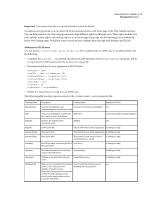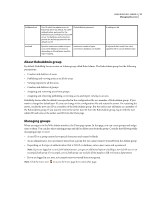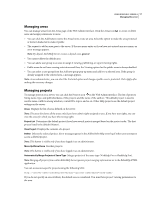Adobe 65029902 User Guide - Page 15
Creating contexts or multiple websites, Create a context using Configuration Manager
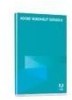 |
UPC - 883919170299
View all Adobe 65029902 manuals
Add to My Manuals
Save this manual to your list of manuals |
Page 15 highlights
USING ROBOHELP SERVER 8 12 Managing the server Creating contexts or multiple websites You can host different Help systems by creating multiple contexts in Tomcat. Contexts refer to websites, where a project can be published. You can configure different instances of RoboHelp Server (on a single installation) to run on each of these contexts. These contexts run on the same IP address and port number but with different context names. By default, RoboHelp Server 8 creates a single context called robohelp. You can create another context from Configuration Manager. See also "Configuration Manager" on page 11 Create a context using Configuration Manager You can create contexts to publish projects from RoboHelp HTML. 1 Select Start > Programs > Adobe > Adobe RoboHelp Server 8 > Configuration Manager. 2 Select File > New Context. 3 Specify new context name and a directory name. For example, you can have robohelp2 as the new context name and rh2 as the directory name. Note: To open an existing context, you can select File > Open Context. 4 Click OK. Note: After creating a context, Configuration manager starts the Tomcat service automatically. Update uriworkermap.properties for IIS If you have configured Tomcat to run with IIS, update uriworkermap.properties to map the new context path to the ajp connector. /robohelp/*=ajp13 /robohelp=ajp13 /robohelp2/*=ajp13 /robohelp2=ajp13 Note: With Tomcat configured with Apache, if you configure Tomcat to auto-generate the mapping file, mapping for new context is automatically added to \conf\auto\mod_jk.conf. See also "Web Administrator" on page 14 Managing databases You can select the built-in database or an Oracle or SQL database to store user feedback and troubleshoot any Help content issues. Microsoft Access is selected as the built-in database. Select a database You can use the Configuration Manager to select and configure Oracle or SQL databases (option provided). 1 Select Oracle 9i or higher or Microsoft SQL Server or SQL Server Express Edition. 2 Select a DSN. System DSN Select from the System DSN pop-up menu, or click ODBC Administrator to create a DSN.