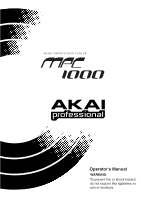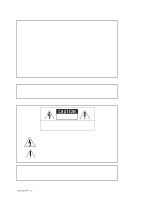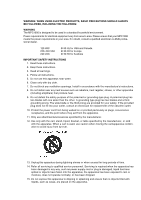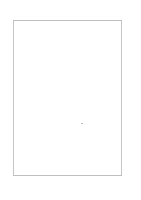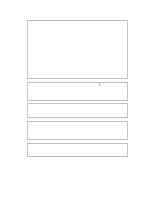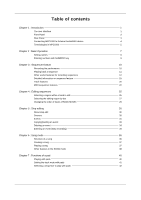Akai MPC1000 Operation Manual
Akai MPC1000 Manual
 |
View all Akai MPC1000 manuals
Add to My Manuals
Save this manual to your list of manuals |
Akai MPC1000 manual content summary:
- Akai MPC1000 | Operation Manual - Page 1
WARNING To prevent fire or shock hazard, do not expose this appliance to rain or moisture. - Akai MPC1000 | Operation Manual - Page 2
or indirect damages arising from any defect in the software or its documentation. Further, AKAI professional M.I. Corp. will not accept any liability for any programs, sounds, audio recording or sequences stored in or used with AKAI professional products, including the cost of recovery of such data - Akai MPC1000 | Operation Manual - Page 3
electrician or AKAI professional dealer. 120 VAC 220~240 VAC 240 VAC @ 60 Hz for USA and Canada @ 50 Hz for Europe @ 50 Hz for Australia IMPORTANT SAFETY INSTRUCTIONS 1. Read these instructions. 2. Keep these instructions. 3. Heed all warnings. 4. Follow all instructions. 5. Do not use this - Akai MPC1000 | Operation Manual - Page 4
customers This should be fused at 5 Amps. If a plug without a fuse is used, the fuse at the distribution board should NOT BE GREATER than 5 Amp. PLEASE connected to the terminal which is marked with the letter N or coloured BLACK. The wire which is coloured BROWN must be connected to the terminal - Akai MPC1000 | Operation Manual - Page 5
THE EQUIPMENT. 32-En COPYRIGHT NOTICE The AKAI professional MPC1000 is a computer-based device, and as such contains and uses software in ROMs. This software, and all related documentation, including this Operator's Manual, contain proprietary information which is protected by copyright laws. All - Akai MPC1000 | Operation Manual - Page 6
in MPC1000 Chapter 2 : Basic Operation Setting names Entering numbers with NUMERIC key Chapter 3 : Sequencer feature Recording the performance Playing back a sequence Other useful features for recording sequences Detailed information on sequence feature Track features MIDI sequencer features Chapter - Akai MPC1000 | Operation Manual - Page 7
a sequence 44 AFTER key 44 Chapter 9 : Using the MPC1000 with external devices 45 Sync with the MPC1000 as the master 45 Sync with the MPC1000 as the slave 45 Connecting the MPC1000 to the MIDI keyboard with the sound module 46 Setting the MIDI input 47 Chapter 10 : Recording a sample - Akai MPC1000 | Operation Manual - Page 8
83 Formatting the memory card 84 Saving the data to the internal flash memory 84 Chapter 16 : Connecting the MPC1000 to your computer 85 Connecting the MPC1000 to a Windows-based PC 85 Connecting the MPC1000 to a Macintosh 86 Chapter 17 : Other settings 87 Foot switch 87 Adjusting the - Akai MPC1000 | Operation Manual - Page 9
Chapter 1 : Introduction Welcome to MUSIC PRODUCTION CENTER MPC1000. This operator's manual describes how to use an MPC1000. Please read this manual before you start using your MPC1000, and keep it in a safe place so that you can refer to it as needed. In this manual, the names of the knobs and - Akai MPC1000 | Operation Manual - Page 10
[PAD16]: These are the drum pads to play the internal sampler. The pressure/strength you use to hit the pad controls the level of the sound. In TRACK MUTE mode, you can select a track and, in NEXT SEQ mode, you can select a sequence with a pad. You can also use these pads to select modes or to - Akai MPC1000 | Operation Manual - Page 11
Front Panel Introduction 1. Compact flash slot: This is a card slot for the compact flash memory card. 2. [FOOTSWITCH 1/2] plug: This is where you connect a foot switch. You can use a foot switch to punch in/out. For more information, see the "Foot Switch" section on page 87. There are two types - Akai MPC1000 | Operation Manual - Page 12
Audio/MIDI device The diagram below demonstrates how you can connect the MPC1000 to an external Audio/MIDI device. Please note that this is one example, so, when you actually connect your devices, refer to the device's operator's manual. Note: When you connect devices, make sure the power is turned - Akai MPC1000 | Operation Manual - Page 13
are the basic terminologies you need to know to operate the MPC1000: Sequence Sequence is the most basic unit that you use when you create data with the MPC 1000. The data from the MIDI keyboard or pads will be recorded to each track in a sequence. A sequence has 64 tracks, each of which can hold - Akai MPC1000 | Operation Manual - Page 14
program also has features that allow you to control the sound of samples, such as envelop and filter. You can make settings separately for each pad. RAM RAM (Random Access Memory) is a space where you can load sounds or data temporarily. The MPC1000 comes with 16 MB (megabyte) of RAM that can record - Akai MPC1000 | Operation Manual - Page 15
chapter, we will describe the basic operation of the MPC1000. MAIN Page This is the main screen of the MPC1000, where you record and play back sequences. You can go back to this page at any time by pressing the [MAIN] key; for example, when you get lost while operating MPC1000 and want to go back to - Akai MPC1000 | Operation Manual - Page 16
key With the MPC1000, each function (such as recording samples, editing samples, assigning samples to each pad, editing sequence data, loading from memory cards, etc...) has a separate screen. These screens are called "modes". For example, you will use the RECORD mode to record samples, and the TRIM - Akai MPC1000 | Operation Manual - Page 17
01" is entered instead of "Sequence 01". 12. Press [F5] (ENTER) to confirm the entry and close the window. Pressing [F4] (CANCEL) cancels the entry and closes the window. In this case, the name does not change. Other useful functions in the Name window Copy and Paste function With the copy and paste - Akai MPC1000 | Operation Manual - Page 18
play using the pads. By default, the MPC1000 automatically loads a preset program and demo sequence when you switch it on. Here, we assume that you have already loaded a program to the MPC1000. If you have not done so, do this now by loading a program from a memory card, or by recording a sample and - Akai MPC1000 | Operation Manual - Page 19
Your performance will be recorded on the track you select in the sequence. You can select any track, but here select "Tr:01". 04. In the Pgm field, select a program you wish to play. You can select a program in the RAM by turning the DATA wheel. 05. Hit pads to check the sounds that are assigned to - Akai MPC1000 | Operation Manual - Page 20
the LED. Note: You can use the [UNDO SEQ] key only for the last recording. Erase feature You can delete a certain pad performance by using the [ERASE] key. There are two ways to use this feature: by deleting real-time during overdub, and by selecting a pad and part to delete in the ERASE window - Akai MPC1000 | Operation Manual - Page 21
with the Erase field set to EXCEPT Note, the MPC1000 will delete the other events other than the pad events in the selected area. Timing correct feature When recording a pad performance, it is hard to play the pads to the tempo. By using the timing correct feature, you can correct the timing of the - Akai MPC1000 | Operation Manual - Page 22
, you will learn about various settings for the metronome (click sound). 01. When a sequence is in stop mode, Press [F2] (CLICK) key in the MAIN page. Click/Metronome window will open up. Count in field You can set how soon the recording/playback should start after the [PLAY] or the [PLAY START - Akai MPC1000 | Operation Manual - Page 23
Out"). This is useful when you re-record the part of the recorded sequence. Punch In Press the [PLAY], or the [PLAY START] key to play back a sequence. At the point where you wish to start the recording, press the [REC] key while holding the [PLAY] key. The MPC1000 will start the recording. If you - Akai MPC1000 | Operation Manual - Page 24
with the timing that you tap with the [TAP TEMPO] key, and set the sequence's tempo to that. The MPC1000 takes the average interval of 4 taps of the [TAP TEMPO] key. You can set the number of taps used to calculate the tempo in the Tap average field in the MISC. page in - Akai MPC1000 | Operation Manual - Page 25
actually pressed the [STOP] key will be set as the new length for the sequence. This is useful when you do not know the length of the song. Tips: When you press the [PLAY START] key when the First bar is not 1, the MPC1000 will start the playback from the bar set in the First - Akai MPC1000 | Operation Manual - Page 26
02. Press the [WINDOW] key. The Sequence window will open. 03. Press [F5] (COPY) key. The Copy Sequence window will open. 04. In the Sq field (below), select a sequence to copy to. 05. Press [F3] (DO IT) key. Copying the sequence will start. To cancel the operation, press the [F4] (CANCEL) key. -18 - Akai MPC1000 | Operation Manual - Page 27
recording a sequence in the loop mode, you can specify how the MPC1000 should operate when it reaches the boundary of the loop (it reaches the end of the sequence and jumps back to the beginning) while you are holding a pad. 01. Press the [MODE] key and then the [PAD 10] (OTHER) key. That switches - Akai MPC1000 | Operation Manual - Page 28
MIDI Select this track type when you play the MPC1000's internal sampler by hitting pads. The DRUM track data will be managed per pad. Select this track type when you use the MPC1000 as a MIDI sequencer with external MIDI devices (MIDI keyboard etc...). The MIDI track data is managed per MIDI note - Akai MPC1000 | Operation Manual - Page 29
(below), select a track to copy to. 05. Press [F3] (DO IT) key. Copying the sequence will start. To cancel the operation, press [F4] (CANCEL) key. Deleting a track You can remove a track from the memory of the MPC1000. 1. In the Tr field in MAIN mode, select a track to delete. 2. Press the [WINDOW - Akai MPC1000 | Operation Manual - Page 30
all tracks. MIDI sequencer features When you are playing the internal sound module with the pads, you can start recording just by selecting the desired program in the Pgm field in the MAIN page. However, the MPC1000 can be used as a MIDI sequencer. By connecting an external MIDI keyboard to it, you - Akai MPC1000 | Operation Manual - Page 31
: You can use the other useful features for sequence recording (see page 12) like when you record the performance data from pads. Tips: for more information on how to connect a MIDI keyboard with sound module to the MPC1000, see the "connecting MPC1000 to a MIDI keyboard with sound module" section - Akai MPC1000 | Operation Manual - Page 32
information when you are connecting the MPC1000 to the external MIDI keyboard to use it as a MIDI sequencer. Sustain pedal data is a MIDI event used to make the sound continue after a key on the keyboard is released. Usually a foot switch controls this data. The keyboard sends out Sustain pedal data - Akai MPC1000 | Operation Manual - Page 33
, to edit the first bar of a 2-bar sequence, set this field to "001.01.00 - 002.01.00". In this case, the event at the "002.01.00" point When DRUM track is selected: In default, the field is set to ALL, which means the MPC1000 will edit all the pads. If you wish to edit only a specific pad, position - Akai MPC1000 | Operation Manual - Page 34
sq, Tr field and the To sq, Tr field only display the sequence number and the track number respectively, but pressing the [WINDOW] key when the Copies field. You can copy it repeatedly with one operation. 08. Press the [F6] (DO IT) key. The MPC1000 will start copying the data. Moving events (MOVE) - Akai MPC1000 | Operation Manual - Page 35
the MPC1000 will transpose all the sequences and tracks. Note: This edit only applies to the note events of a MIDI track. It does not change DRUM track then the [PAD 13]. Copying bars (COPY) You can copy bars within the selected region to another place. The length of the destination sequence will be - Akai MPC1000 | Operation Manual - Page 36
one operation. 08. Press the [F6] (DO IT) key. The MPC1000 will start copying the bars. Inserting a bar (INSERT) To insert empty bars in the sequence, location. Deleting a bar (DELETE) To delete the selected bar(s) in the sequence, proceed as follows: 01. Select the Edit field in the BARS page - Akai MPC1000 | Operation Manual - Page 37
(TRACK MOVE) When you are creating a song by combining several short sequences, normally you would use the SONG feature to play back sequence in the specified order. The MPC1000 can convert the song data with short sequences to one long sequence. To do this, you need to arrange the order of the - Akai MPC1000 | Operation Manual - Page 38
, or MIDI note information from an external MIDI keyboard. The Step Edit function allows you to edit each event separately. There are other types of events than Pad and MIDI note information. There are also events specific to the MPC1000, such as Q-Link slider information and tempo information, and - Akai MPC1000 | Operation Manual - Page 39
the Q-Link sliders or 16LEVELS function, is the information used to control the sound of a pad, and is saved in the track along with the pad event. With the note variation data, you can switch the sounds of the pad even when you are playing back the same pad. Note variation value field In this field - Akai MPC1000 | Operation Manual - Page 40
the MIDI events that you use when using the MPC1000 as a MIDI sequencer. Note: How a MIDI event effects an external sound module depends on the specification of the sound module. For more information about the effect of each MIDI event, see the operation manual of your sound module. Note event This - Akai MPC1000 | Operation Manual - Page 41
event You can set the program change. This event is normally used to switch the sound of an external sound module. If program numbers are assigned to programs in the internal sampler section, you can switch the programs that are assigned to the track within the sequence. Channel pressure event You - Akai MPC1000 | Operation Manual - Page 42
field If you select YES, the MPC1000 will automatically update the sequence according to the setting of the timing correct when it receives a pad event or a note event. Duration of recorded notes field You can determines how the length that a pad (MIDI keyboard) is pressed affects the event to - Akai MPC1000 | Operation Manual - Page 43
Step editing Inserting an event During the step recording, you can enter events using the insert function as well as using pads and MIDI keyboard. 01. Move to the time position that you wish to insert the event, and press the [F5] (INSERT) key. The Insert Event window will open. - Akai MPC1000 | Operation Manual - Page 44
in the SONG mode to one long sequence so that you can record/edit it like you would a normal sequence. Structure of a song The MPC1000 can handle up to 20 songs. field and the Song field is the step list, which is used to assign the sequences to each step. Pressing the down cursor key when the Now - Akai MPC1000 | Operation Manual - Page 45
PAD 16] (SONG). The SONG page will be displayed. 02. In the Song field, select a song whose name is (unused). 03. Move the cursor to (end of song) and select the sequence to play first using the times to repeat a sequence. The MPC1000 will repeat the sequence the number of times set here before starting to play - Akai MPC1000 | Operation Manual - Page 46
Song mode Other features in the SONG mode Changing the song name 01. In the [F3] (DO IT) key. The MPC1000 will start copying the song. To cancel the operation, press the [F4] (CANCEL) key instead. Deleting a song To remove the selected song from the memory of MPC1000, proceed as follows. 01. In the - Akai MPC1000 | Operation Manual - Page 47
will execute the tempo change events in the sequence. YES The MPC1000 will ignore the tempo change events in the sequence. 03. Press the [F4] (CLOSE) key. This closes the window. Converting a song to a sequence You can convert a song to one long sequence. You can record or over dub to the converted - Akai MPC1000 | Operation Manual - Page 48
functions of the pad. Playing with pads By assigning the sounds in memory to a pad, you can play those sounds. Below are some useful functions when playing with pads. Switching pad banks The MPC1000 has 16 pads, but you can play up to 64 samples by switching between the four pad banks. The LED - Akai MPC1000 | Operation Manual - Page 49
so that you can play a song and switch tracks on/off using the pads while playing back your sequence. Pressing the [TRACK MUTE] key brings up be highlighted. Operation Hitting a pad when the track mute page is displayed switches the track mute setting of that track instead of playing the sound. Solo - Akai MPC1000 | Operation Manual - Page 50
. Operation 01. In the Sq field, select a sequence that you wish to play first. 02. Start to play back the Sequence. 03. Select another sequence that you wish to play next, using a pad. The number and name of the selected sequence will be displayed below the Sequence list. The MPC1000 will switch to - Akai MPC1000 | Operation Manual - Page 51
a pad HOLD key Normally, when the next sequence is selected, the MPC1000 will switch to the next sequence after it finishes playing the current sequence. If you press the [F5] (HOLD) key, the MPC1000 will keep playing back the current sequence until you press the [F5] (HOLD) again. It is useful for - Akai MPC1000 | Operation Manual - Page 52
with this value. Recording the slider value in a sequence If you use the Q-Link slider while recording, the note variation data will be recorded with the pad event. You can play back the sequence exactly the same as when you played during the recording. AFTER key Changes the effect of the Q-Link - Akai MPC1000 | Operation Manual - Page 53
. If your MIDI device supports MIDI clock, you can use the device and the MPC1000 in sync. If you are not sure if your MIDI device supports MIDI clock or not, refer to the device's operation manual. Sync with the MPC1000 as the master When you play the MPC1000's sequence, the connected MIDI device - Akai MPC1000 | Operation Manual - Page 54
the setting of SOUND your MIDI keyboard's local control, see the keyboard's operation manual. MIDI keyboard If your MIDI keyboard does not have a local control setting, deactivate the MPC1000's soft through function. In this case, the MPC1000 will output only the data that is recorded on the - Akai MPC1000 | Operation Manual - Page 55
Using the MPC1000 with external devices OMNI- A OMNI- B OMNI- AB The MPC1000 will output the incoming MIDI data as it is from MIDI OUT A. The MPC1000 will output the incoming MIDI data as it is from MIDI OUT B. The MPC1000 pressing the [MODE] key and hitting the [PAD 9] (MIDI/SYNC). 02. Press the [ - Akai MPC1000 | Operation Manual - Page 56
Recording a sample In this chapter, you will lean how to record from an analog external device (CD player's analog output, microphone, etc...) so that you can play the sound by hitting the pads. Preparing the recording 01. Connect the external device to the RECORD IN, which is located on the MPC1000 - Akai MPC1000 | Operation Manual - Page 57
back to the RECORD page. Note: The recorded sample will be removed when you switch the unit off. To keep the sample, you need to save on a memory card or import it to a PC. For more information about saving the data, see the "Save / Load" section on page 75 or see the "Connecting the MPC1000 to your - Akai MPC1000 | Operation Manual - Page 58
effects to the recorded sample and re-record it, or you can record the phrase that you created with the sequence feature, as one sample. Preparing the recording 01. Prepare the system so that you can play the desired sound by hitting the pads or playing back the sequence. The sound that the MPC1000 - Akai MPC1000 | Operation Manual - Page 59
the signal to the MPC1000 through a mixer, both the source sound and the monitored sound may be sent to the mixer. To avoid this, you should set this to OFF. Peak hold/Reset peak feature The level meter in the RECORD page has the peak hold feature. This is a useful feature for adjusting the signal - Akai MPC1000 | Operation Manual - Page 60
sample has empty parts at the end, which consumes unnecessary memory, you can delete the empty parts by adjusting the end point and using the edit feature. Start/end points are displayed in sample points. The sample point is the minimum unit used for sample editing. The MPC1000 has the 44100 sample - Akai MPC1000 | Operation Manual - Page 61
will change to LINEAR. To switch back to the LINEAR mode, press the [F5] key again. Deleting an unnecessary part from a sample (DISCARD) The MPC1000 plays back only the part of the sample from the start point to the end point. The parts outside these points are not used for the playback. With the - Akai MPC1000 | Operation Manual - Page 62
Editing a sample Saving part of a sample as a new sample (EXTRACT) You can extract the part of the sample set with the start/end points, as a new sample. For example, you can extract the snare sounds from the recorded drum loop and save it as a new sample to use it separately. 01. Adjust the start/ - Akai MPC1000 | Operation Manual - Page 63
window will open. 04. Press [F5] (DO IT) key. This deletes all the samples from the MPC1000's memory. Other editing functions NORMALIZE When you assign a sample recorded at low level, its playback level will also be low. You can set the levels of pads in the MIXER mode, but you have to set some - Akai MPC1000 | Operation Manual - Page 64
part from the loop point set in the LOOP page to the end point repeatedly. Note: If you set the pad to ONE SHOT in the PROGRAM mode, the MPC1000 will play the sample assigned to that pad like when the loop is off, even when the loop feature is on. When you use the loop feature, set the pad - Akai MPC1000 | Operation Manual - Page 65
level. Normally, the waveform display is set to LINEAR, which displays the sample level as it is. However, some parts (fade out part etc...) may not be displayed as the waveform if the level is too low. In this case, you can switch to the LOG (logarithmic) display by pressing the [F5] (LOG) key and - Akai MPC1000 | Operation Manual - Page 66
in the left (the section which says A01 in the above picture). The pad number will change according to the pad you hit. 03. Select the 1 field and select the sample to assign to the pad. You can select the sample currently stored in the MPC1000's RAM by turning the DATA wheel. You can assign - Akai MPC1000 | Operation Manual - Page 67
be played until the end regardless of the length you hit the pad for. This is useful when you play short drum sounds. However, when you play a long sample such as a phrase sample, it is better to set the MPC1000 to play the sample only when you hold the pad. In this section, you will learn how to - Akai MPC1000 | Operation Manual - Page 68
04. Assign the samples to the 3 and 4 fields if necessary. Switching between samples using velocity When you assign more than one sample to a pad, you can switch between samples by the velocity used to hit the pad. 01. In the SAMPLE page of the PROGRAM mode, select the desired pad by hitting it. 02 - Akai MPC1000 | Operation Manual - Page 69
will be set so that the fade out will end at the sample's end point. Tips: When you work with the drum sounds or phrase sampling, select END. Select START if you need the fade out effect for the phrase. The functions in the Program window Pressing the [WINDOW] key in the Pgm field brings up - Akai MPC1000 | Operation Manual - Page 70
change number You can switch the programs assigned to a track within the sequence by setting the program change numbers in each program. You do not have to set the program change numbers if you do not need to switch the programs . To switch the programs, program change events are used. You can enter - Akai MPC1000 | Operation Manual - Page 71
pad you wish to edit for the sound by hitting it. The Pad field displays the pad number of the selected pad. To the right of the pad number, the name of the sample assigned to the pad is displayed. 03. Select the Type field of filter 1 (to the left) and select which filter type to use. The MPC1000 - Akai MPC1000 | Operation Manual - Page 72
use the MPC1000 as a drum machine, you can make the performance sound natural with this feature. However, when you are using a phrase sample, it may be better not to overlap the same sound. With the voice overlap function, you can set the MPC1000 not to overlap the same pad sound. 01. In the PROGRAM - Akai MPC1000 | Operation Manual - Page 73
same time (PURGE) When you use the MPC1000 to record or load several samples, you may have unused samples (samples not assigned to any pads in the program) in the MPC1000's memory. In this case, it is time consuming to browse the contents of the program for unused samples and delete them one by one - Akai MPC1000 | Operation Manual - Page 74
the MPC1000 will output the MIDI note data assigned to the pad in the program. However, when the selected track does not have any program assigned, hitting a pad sends out the default MIDI note number, instead of the number set in the program. When you create a new program, this setting will be used - Akai MPC1000 | Operation Manual - Page 75
stereo out with the effected sound using the external mixer. In this section, you will learn how to change the output of the sample of the pad. Note: For more information about connecting to the external effecter or mixer and about the operation of them, see the operation manual of these devices - Akai MPC1000 | Operation Manual - Page 76
you wish to output from the out 1 and 2 to L and R respectively. Selecting the pad to apply the effect With the MPC1000, you can apply two effects to one pad sound. To apply effects, you need to set the pad's sample to be sent to the effect section. In this section, you will learn how to send the - Akai MPC1000 | Operation Manual - Page 77
, you will learn how to select and edit effects. The MPC1000 has two stereo effects and one master effect. To apply the effects to a specific pad sound, use the two stereo effects. To apply effects to the entire sound, use the master effect. Note: The effect settings will be saved with the ALL file - Akai MPC1000 | Operation Manual - Page 78
adjust the send level field to adjust the amount of the reverb for each pad, individually. Applying effects of the FX2 to the effect sound of the FX1 Normally, the effect sound is sent to the stereo out directly. For example, when using the PHASE SHIFTER in the FX1 and REVERB in the FX2, you cannot - Akai MPC1000 | Operation Manual - Page 79
can set the feed back level from the output to the effect input. The effect will be boosted and create more a unique sound. You can set the depth of the modulation here. You can set the center frequency for the phase shift. If you set this value high, the phase shift will be applied - Akai MPC1000 | Operation Manual - Page 80
to the original sound, to give the spatial effect and depth to the sound. Input filter field Time field HF damp field Reverb level field You can set the cut off frequency of the low-pass filter that you wish to apply to the input signal. You can set the length of the reverb - Akai MPC1000 | Operation Manual - Page 81
Using the master effect The master effect is applied to the overall sound from the stereo out. You can use it separately from the effects of FX1 and FX2. The effects you can use as the master effect are a 4 band equalizer and compressor. With these effects you can add the final touches to the sound - Akai MPC1000 | Operation Manual - Page 82
set can have different settings individually. You can switch the effect sets in the Eff field of the SELECT page. Tips: You can switch the effect sets within the sequence by entering the EFFECT SELECT event to the sequence. For more information, see the "Step editing" section on page 30. In this - Akai MPC1000 | Operation Manual - Page 83
Load The sample or sequence data you made in the MPC1000 will be deleted when you turn off the unit. If you wish to keep the data, you need to save it to a memory card. You can use the saved files again by loading them into the MPC1000. About a memory card: The MPC1000 can use the memory card called - Akai MPC1000 | Operation Manual - Page 84
MPC1000 starts saving the sample. When the destination folder has the data with the same name If the destination folder already has the data with the same name, the File Exists window will be displayed. To cancel the operation, press the [F4] (CANCEL) key. To overwrite the data in the memory card - Akai MPC1000 | Operation Manual - Page 85
same name. If you loaded the data from the memory card and edited only the program, select NO. YES The MPC1000 will overwrite the data with the new data, which you are about to save. If you have loaded the data from the memory card and edited the sample data, select YES. 06. Press the [F5] (DO - Akai MPC1000 | Operation Manual - Page 86
MPC1000 will start saving the data. Saving all the data in the memory at the same time You can save sample/program/ALL files at the same time. When you save the data, a project file will be saved, as well as a sample, program and ALL files. The project file does not have actual sample or sequence - Akai MPC1000 | Operation Manual - Page 87
you create an AUTOLOAD folder on the memory card, the MPC1000 will load the contents of the AUTOLOAD folder automatically when you switch on the unit with the memory card in the card slot. You can load the most frequently used drum set program or sequence data automatically. 01. In the Type field - Akai MPC1000 | Operation Manual - Page 88
. To cancel the operation, press the [F4] (CANCEL) key. 02. In the Load field, select if you wish to load the samples as well. WITH SAMPLES The MPC1000 will load the samples used for the program as well. Normally select this option. PROGRAM ONLY The MPC1000 will load only the program file. It - Akai MPC1000 | Operation Manual - Page 89
the [F5] (DO IT) key, the MPC1000 will start loading the program after it clears all its internal memory. Note: If you do this operation, all the data saved in the unit will be deleted. Loading a sequence You can load a sequence file one by one. 01. Select the sequence file and load it. The Load - Akai MPC1000 | Operation Manual - Page 90
clears all its internal memory. Note: If you do this operation, all the data saved in the unit will be deleted. Note: If the folder has several ALL file, the MPC1000 will load only one of them. Loading a project When you use SAVE ENTIRE MEMORY mode to save the data, the MPC1000 will load the project - Akai MPC1000 | Operation Manual - Page 91
. Tips: You can load the preset sounds and the demo sequence separately by selecting the INTERNAL MEMORY in the LOAD from field of the LOAD page. Tips: When you insert the memory card, which has AUTOLOAD folder, into card slot and switch on the MPC1000, the MPC1000 will load the AUTOLOAD folder in - Akai MPC1000 | Operation Manual - Page 92
Type field. You cannot save the individual sample or sequence data. The saved data will be loaded automatically when you turn on the MPC1000, like the preset program and the demo sequence. Note: The internal flash memory has the factory preset program and demo sequence. When you save the data into - Akai MPC1000 | Operation Manual - Page 93
to your computer The MPC1000 supports the USB mass storage class. When you connect the MPC1000 to a PC that supports USB mass storage class, the PC will recognize the memory card in the MPC1000 as a removable media drive. You can transfer the data between the recognized memory card and the PC. You - Akai MPC1000 | Operation Manual - Page 94
to the Macintosh 01. Insert the memory card to the MPC1000's card slot. 02. Press the [MODE] key and then the [PAD 2] (LOAD), or [PAD 3] (SAVE). 03. In the LOAD page, or the SAVE page, press the [F4] (USB) key. This brings up the USB page, which you use to connect the MPC1000 to the PC. That is all - Akai MPC1000 | Operation Manual - Page 95
mentioned in the other chapters. Foot switch You can connect up to 2 foot switch to the MPC1000 and assign several functions (ex. Start/Stop a sequence, etc ...) to them. 01. Connect a foot switch to the MPC1000's FOOTSWITCH jack. 02. Press the [MODE] key, and then the [PAD 10] (OTHER). You will - Akai MPC1000 | Operation Manual - Page 96
in any page. Initialize to Factory Preset Various Sample and Sequence settings can be saved to Compact Flash when the file is saved. The global settings found in the MPC1000 (listed below) are saved to the internal Flash Memory and stored when the MPC1000 is turned off. You can re-initialize the - Akai MPC1000 | Operation Manual - Page 97
DATA Wheel Dcy md field Decay field Drum Pad Duration of recorded notes field [E] Edit field End field Erase feature Event field Event list Event time field new folder field 77 Master level field 88 Memory Card 6 MIDI 22 MIDI sequencer 22 MODE key 8 Monitor field 51 Mute group field - Akai MPC1000 | Operation Manual - Page 98
Pad banks Pad event Parameter field Peak hold/Reset peak feature Pgm field Pitch bend event Poly pressure event Program Program change event Punch In/Punch Out feature [R] RAM Range field Rate field Reference sq field Replace same files field Replace same files in memory field Replace same samples - Akai MPC1000 | Operation Manual - Page 99
reqirement Sampling rate Memory capacity Recording time Memory expansion slot Data format Polyphony Dynamic filtering Filter type Preset sound memory Number of programs Effects Effect type Maximum events Resolution Sequences Tracks per sequence MIDI output channels Song mode Drum pad Drum pad banks - Akai MPC1000 | Operation Manual - Page 100
inch phone x 2 Standard accessories 32MB Compact Flash card, Power cable, Operator's manual Options 128MB expansion memory card Data Compatibility (THRU Computer) SEQ, WAV, PGM (Most parameters of PGM file can be loaded.) SEQ, WAV , PGM (DRUM program only. Only note assign and tune are loaded.) No - Akai MPC1000 | Operation Manual - Page 101
MIDI Implementation Chart AKAI professional M.I. Corp. [MUSIC PRODUCTION CENTER] Date : October, 2003 Model : MPC1000 (Sampler Section) Version : 1.0 MIDI Implementation Chart Function *** Basic Channel Default Changed Mode Default Messages Altered Note Number True Voice Velocity - Akai MPC1000 | Operation Manual - Page 102
Chart AKAI professional M.I. Corp. [ MUSIC PRODUCTION CENTER ] Date : October, 2003 Model : MPC1000 (Sequencer Section Pitch Bend Control Change 0 - 127 Program Change True # System Exclusive System Common : Song Position : Song Select : Tune System Real Time : Clock : Commands Aux - Akai MPC1000 | Operation Manual - Page 103
Str&Bass M_Bass Note: The internal flash memory and the compact flash memory card also have the demo sequence, which is created with the preset program. Tips: The INTERNAL folder in the compact flash memory that comes with the MPC1000 contains the same factory preset programs and demo sequences - Akai MPC1000 | Operation Manual - Page 104
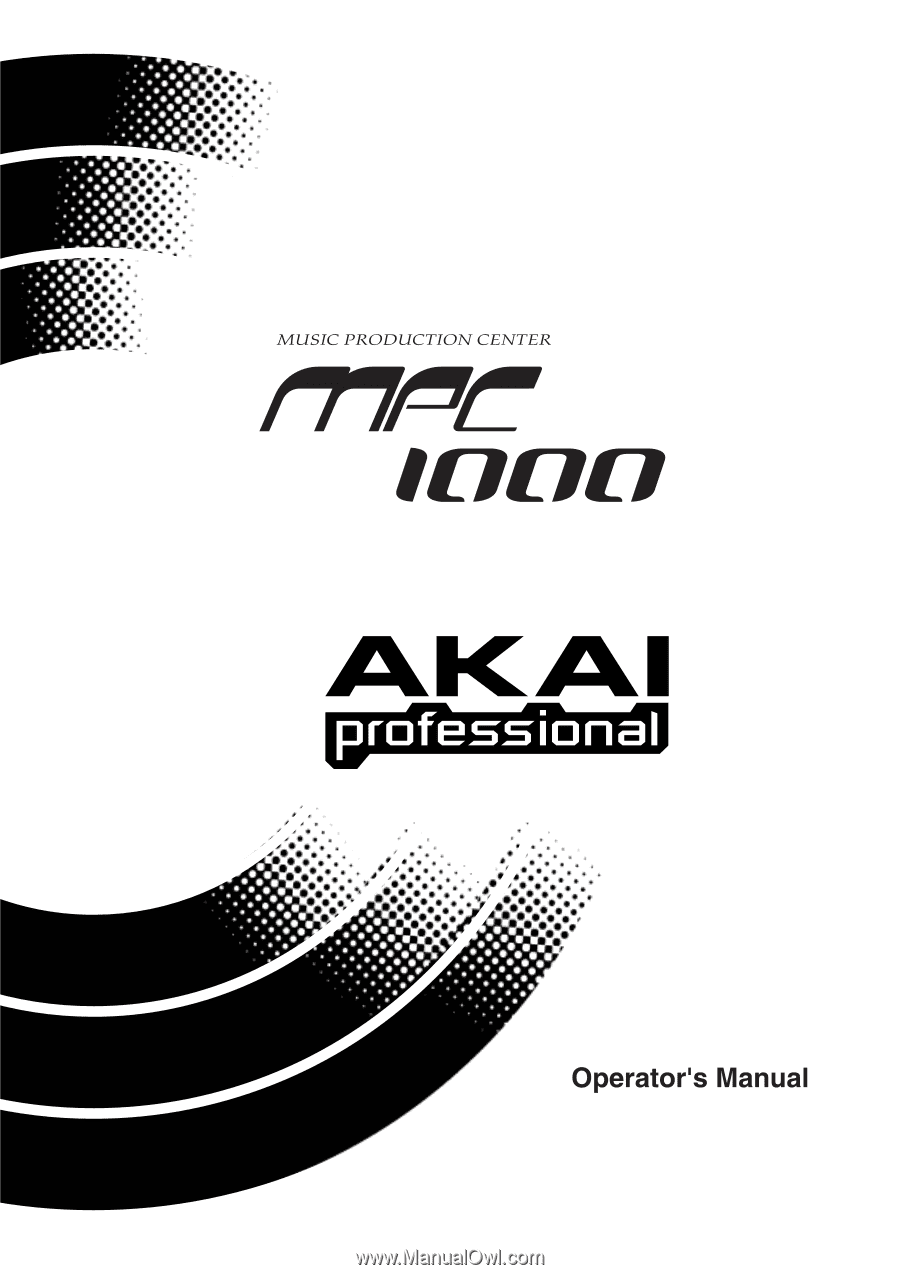
WARNING
To prevent fire or shock hazard,
do not expose this appliance to
rain or moisture.