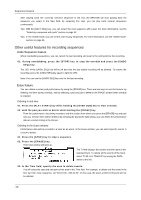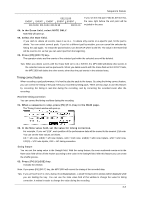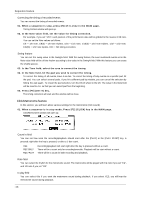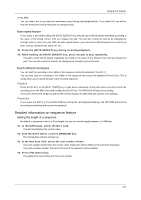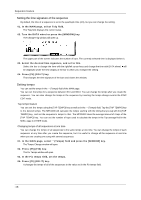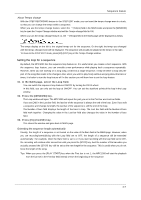Akai MPC1000 Operation Manual - Page 22
Correcting the timing of recorded events, Swing feature, Click/Metronome feature
 |
View all Akai MPC1000 manuals
Add to My Manuals
Save this manual to your list of manuals |
Page 22 highlights
Sequence feature Correcting the timing of recorded events You can correct the timing of recorded events. 01. When a sequence is stop, press [F1] (T.C.) key in the MAIN page. Timing Correct window will open up. 02. In the Note value field, set the value for timing correction. For example, if you set "1/16", each position of the performance data will be gridded to the nearest 1/16 note. You can set the Note values as follows: 1/8 = 1/8 note, 1/8(3) = 1/8 note triplets, 1/16 = 1/16 note, 1/16(3) = 1/16 note triplets, 1/32 = 1/32 note, 1/32(3) = 1/32 note triplets, OFF = NO timing correction. Swing feature You can set the swing value in the Swing% field. With the swing feature, the even numbered events set in the Note value field will be off the rhythm according to the value in the Swing% field. With this feature you can create the shuffle groove. 03. In the Time field, select the area to correct the timing. 04. In the Note field, hit the pad you wish to correct the timing. To correct the timing of all events, leave it as ALL. To correct the timing of only events on a specific pad, hit the pad. You can select several pads. If you hit a different pad by mistake, you can cancel the selection by hitting the pad again. To restart the pad selection, turn the DATA wheel to the left. The value in the Note field will be reset to ALL so that you can select pad from the beginning. 05. Press [F5] (DO IT) key. The timing correction will start and the window will be close. Click/Metronome feature In this section, you will learn about various settings for the metronome (click sound). 01. When a sequence is in stop mode, Press [F2] (CLICK) key in the MAIN page. Click/Metronome window will open up. Count in field You can set how soon the recording/playback should start after the [PLAY] or the [PLAY START] key is pressed; right after the key is pressed, or after a 1-bar count. OFF REC ONLY REC+PLAY Recording/playback will start right after the key is pressed without a count. There will be a count only for recording/overdub. Playback will be start without a count. There will be a count for both recording and playback. Rate field You can select the rhythm for the metronome sound. The metronome will be played with 1/4 note if you set "1/4", and 1/8 note if you set "1/8". In play field You can select this if you want the metronome sound during playback. If you select YES, you will hear the metronome sound during playback. -14-