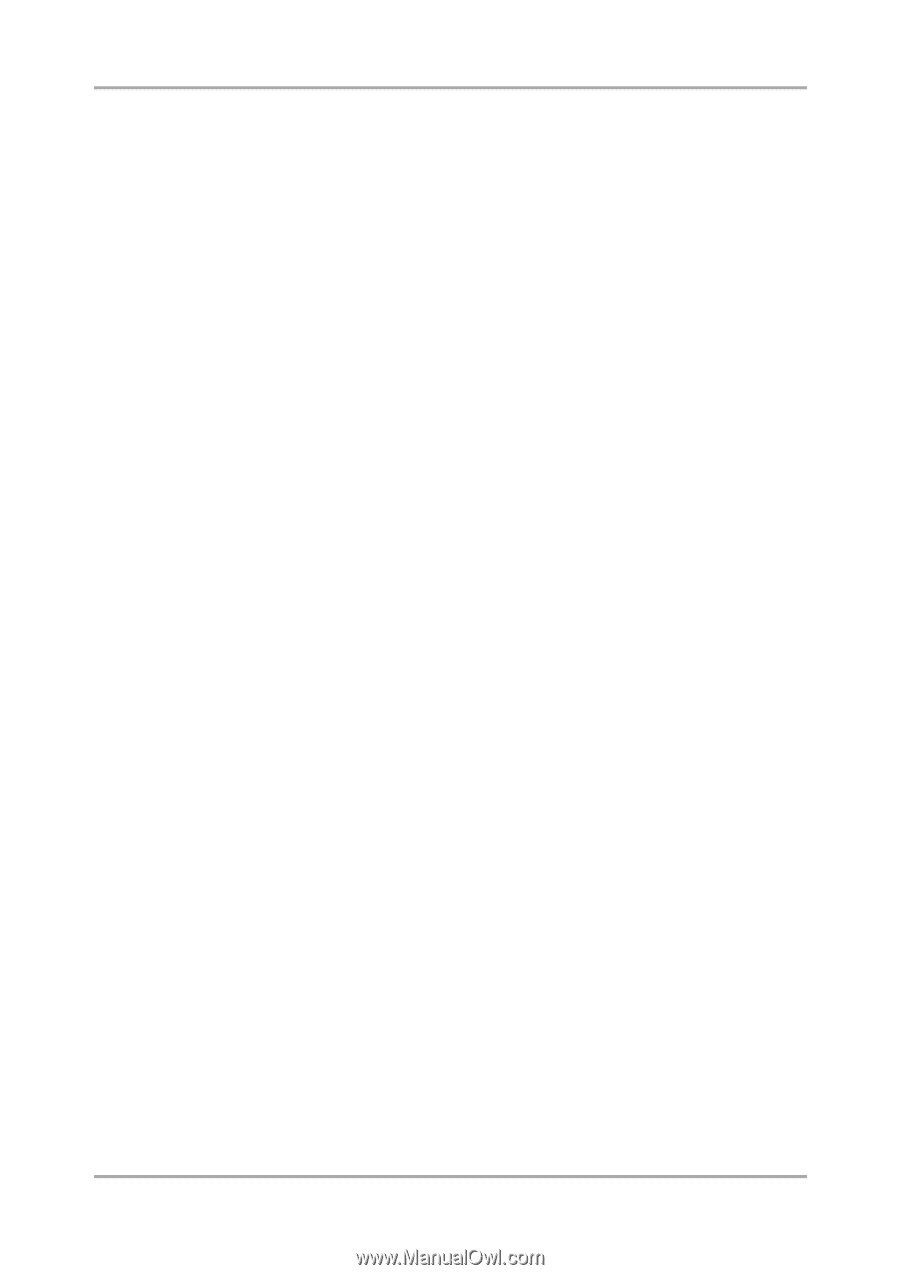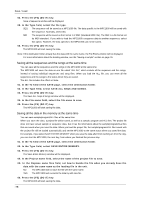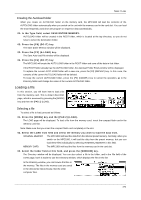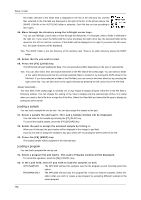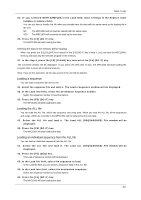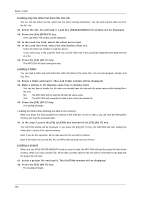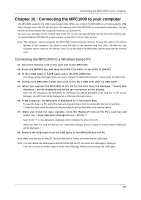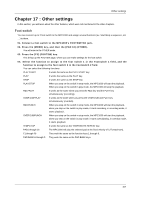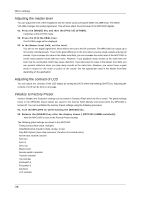Akai MPC1000 Operation Manual - Page 91
Renaming a file, Deleting a file, Setting the auto load function
 |
View all Akai MPC1000 manuals
Add to My Manuals
Save this manual to your list of manuals |
Page 91 highlights
Save / Load Renaming a file You can change the name of the file in the memory card. 01. In the To field of the SAVE page, press the [WINDOW] key. The Directory window will be displayed. 02. Select the desired file with a cursor key. You can move through directories with the left/right cursor keys. 03. Press the [F3] (RENAME) key. The Name window will be displayed. 04. Enter the new name and press the [F5] (ENTER) key. For more information about setting the name, see the "Setting names" section on page 8. Note: If you change the file name, the MPC1000 may not be able to load the file properly. For example, the samples used for a program are saved in the program file as the sample name. IF you change the name of the sample file, the MPC1000 cannot find it when loading the program. Deleting a file You can delete the files in the memory card. 01. Open the Directory window in the SAVE page. 02. Select the desired file with a cursor key. You can move through the directories with left/right cursor keys. 03. Press the [F2] (DELETE) key. The Delete File window will be displayed. 04. Press the [F5] (DO IT) key. The selected file will be deleted. Note: You can select a folder and delete it. If you delete a folder, all the files in that folder will be deleted. Setting the auto load function In default, the auto load function, which loads the preset sounds and demo sequence automatically when you switch on the MPC1000, is activated. You can deactivate this function so that the MPC1000 will not load anything when switched on. 01. Press the [WINDOW] key in the LOAD from field of the LOAD page. The Load Setup window will be displayed. 02. In the Autoload field, set the field to OFF. 03. Press the [F4] (CLOSE) key to close the window. Next time you switch on the MPC1000, it will not load anything. Tips: You can load the preset sounds and the demo sequence separately by selecting the INTERNAL MEMORY in the LOAD from field of the LOAD page. Tips: When you insert the memory card, which has AUTOLOAD folder, into card slot and switch on the MPC1000, the MPC1000 will load the AUTOLOAD folder in the memory card automatically, regardless of the setting in the Autoload field. -83-