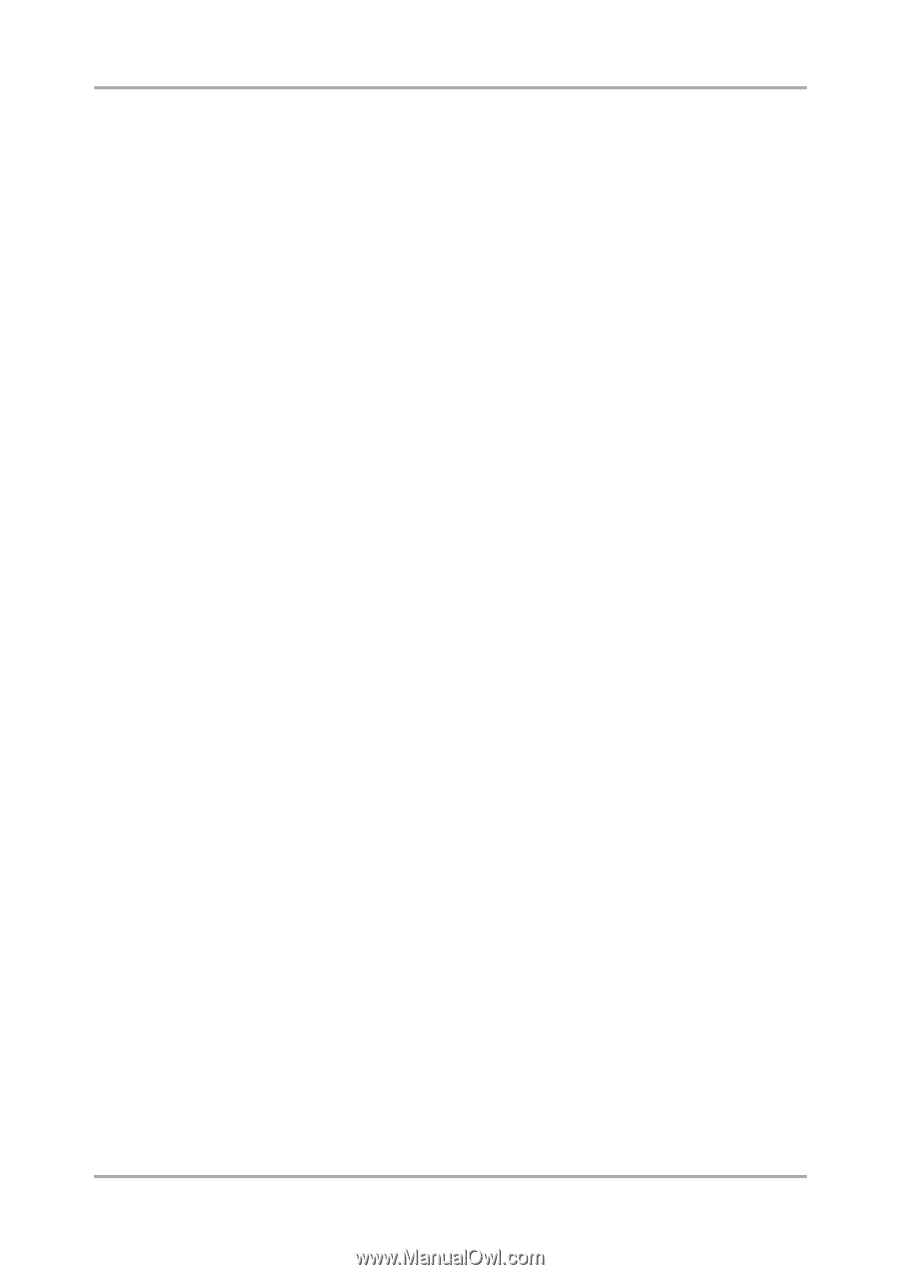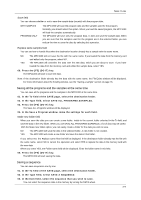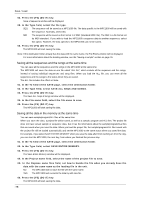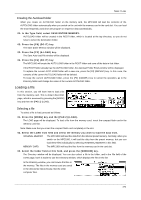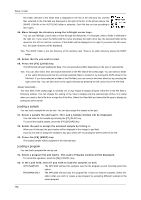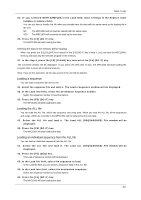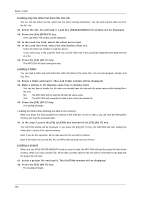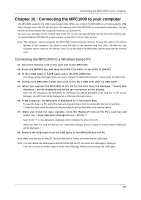Akai MPC1000 Operation Manual - Page 89
Loading a sequence, Loading the ALL file, Loading an individual sequence from the ALL file
 |
View all Akai MPC1000 manuals
Add to My Manuals
Save this manual to your list of manuals |
Page 89 highlights
Save / Load 03. If you selected WITH SAMPLES in the Load field, make settings in the Replace same samples in memory field. You can set how to handle the file when you already have the data with the same name as the loading file in the unit. NO The MPC1000 will not load the sample with the same name. YES The MPC1000 will overwrite the data by the new data. 04. Press the [F5] (DO IT) key. The MPC1000 will start loading the data. Deleting the data in the memory before loading When you press the [F2] (CLEAR) key instead of the [F5] (DO IT) key in step 4., you can clear the MPC1000's memory and load only the selected program in the memory. 01. In the step 4, press the [F2] (CLEAR) key instead of the [F5] (DO IT) key. The CAUTION window will be displayed. If you press the [F5] (DO IT) key, the MPC1000 will start loading the program after it clears all its internal memory. Note: If you do this operation, all the data saved in the unit will be deleted. Loading a sequence You can load a sequence file one by one. 01. Select the sequence file and load it. The Load a Sequence window will be displayed. 02. In the Load into field, select the destination sequence number. Select the sequence number to load the data to. 03. Press the [F5] (DO IT) key. The MPC1000 will start loading the data. Loading the ALL file You can load the ALL file, which has sequence and song data. When you load the ALL file, all the sequences and songs, which are currently in the MPC1000, will be replaced by the new data. 0 1 . Select the ALL file and load it. The Load ALL (SEQS&SONGS) File window will be displayed. 02. Press the [F5] (DO IT) key. The MPC1000 will start loading the data. Loading an individual sequence from the ALL file You can load an individual sequence from the ALL file. 0 1 . Select the ALL file and load it. The Load ALL (SEQS&SONGS) File window will be displayed. 02. Press the [F3] (SEQ) key. The Load a Sequence window will be displayed. 03. In the Load file field, select the sequence to load. In the Load file field, you can select a sequence data in the ALL file. 04. In the Load into field, select the destination sequence. Select the sequence number to load the data to. 05. Press the [F5] (DO IT) key. The MPC1000 will start loading the data. -81-