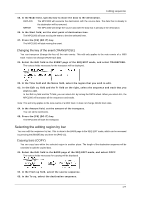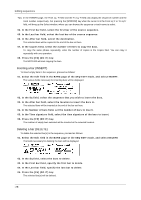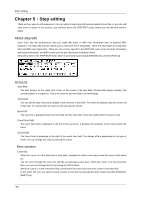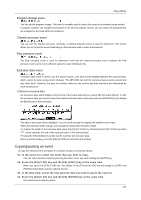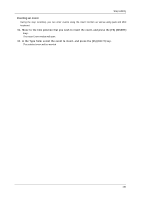Akai MPC1000 Operation Manual - Page 39
Events, Pad event
 |
View all Akai MPC1000 manuals
Add to My Manuals
Save this manual to your list of manuals |
Page 39 highlights
Step editing [F1] (T.C.) key This key works the same as the [F1] (T.C.) key in the MAIN page. You can set the timing correction. For more information, see the "Timing correct feature" section on page 13. [F2] (TRACK) key Pressing this key displays the window to change tracks until you release the key. You can select a track without switching back to the MAIN page. [F6] (PLAY) key Pressing this key plays back the selected event. Editing method In the step edit page, the events in the track are listed. You can select the event with up/down cursor keys and the field with right/left cursor keys. You can change the value in the field by turning the DATA wheel. Events Pad event This is the event that is recorded when you hit the pads in the DRUM track. P (pad) field You can set the pad number in this field. Note variation field In the above picture, the area that displays "T" is the note variation field. You can select the type of note variation data to record with the Q-Link sliders. T Tune (pitch) F Filter L Layer A Attack time D Decay time About the note variation Note variation data, which is used for the Q-Link sliders or 16LEVELS function, is the information used to control the sound of a pad, and is saved in the track along with the pad event. With the note variation data, you can switch the sounds of the pad even when you are playing back the same pad. Note variation value field In this field, displayed to the right of the note variation field, you can set the note variation value. D (duration) field You can specify the length of a note. V (velocity) field You can set the velocity of the pad. -31-